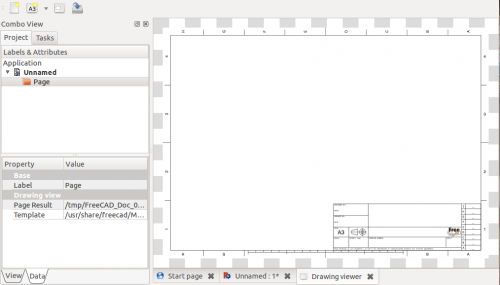Drawing Landscape A3/ru: Difference between revisions
(Updating to match new version of source page) |
(Updating to match new version of source page) |
||
| Line 1: | Line 1: | ||
<languages/> |
<languages/> |
||
{{docnav|[[Drawing_Open_SVG|Open scalable vector graphic]]|[[Drawing_View|Insert a view]]|[[ |
{{docnav|[[Drawing_Open_SVG|Open scalable vector graphic]]|[[Drawing_View|Insert a view]]|[[Drawing_Workbench|Drawing Workbench]]|IconL=Drawing_Open_SVG.png|IconC=Workbench_Drawing.svg|IconR=Drawing_View.png}} |
||
{{GuiCommand/ru |
{{GuiCommand/ru |
||
| Line 25: | Line 25: | ||
* The template used by a Page can be changed through its Template property in Data view. Click on the value field, then on the "..." button and navigate to a [[Drawing templates|suitable template]]. Then refresh the view. |
* The template used by a Page can be changed through its Template property in Data view. Click on the value field, then on the "..." button and navigate to a [[Drawing templates|suitable template]]. Then refresh the view. |
||
{{docnav|[[Drawing_Open_SVG|Open scalable vector graphic]]|[[Drawing_View|Insert a view]]|[[ |
{{docnav|[[Drawing_Open_SVG|Open scalable vector graphic]]|[[Drawing_View|Insert a view]]|[[Drawing_Workbench|Drawing Workbench]]|IconL=Drawing_Open_SVG.png|IconC=Workbench_Drawing.svg|IconR=Drawing_View.png}} |
||
{{Drawing Tools navi{{#translation:}}}} |
{{Drawing Tools navi{{#translation:}}}} |
||
Latest revision as of 17:20, 23 August 2021
|
|
| Системное название |
|---|
| Drawing Landscape A3 |
| Расположение в меню |
| Чертёж → Вставить новый чертёж → A3 Ландшафтная |
| Верстаки |
| Drawing, Complete |
| Быстрые клавиши |
| none |
| Представлено в версии |
| - |
| См. также |
| Нет |
This tool creates a new drawing sheet from already installed templates. Currently, even though the menu and the toolbar allow for A0 to A4 landscape formats, only an A3 Landscape template is available.
A Page object will be added to the Project tree, taking the form of a folder icon. Views that will be created afterward will be placed underneath this folder.
To open the Drawing viewer to display the page, simply double-click on the Page object, or right-click → Show drawing. The page will be opened in a new tab. You can close the tab and open it again at any time the same way.
If the page does not display, click on the ![]() refresh icon in the main toolbar, or go to Edit → Refresh menu, or shortcut CTRL+R.
refresh icon in the main toolbar, or go to Edit → Refresh menu, or shortcut CTRL+R.
Options
- The template used by a Page can be changed through its Template property in Data view. Click on the value field, then on the "..." button and navigate to a suitable template. Then refresh the view.
- Начинающим
- Установка: Загрузка, Windows, Linux, Mac, Дополнительных компонентов, Docker, AppImage, Ubuntu Snap
- Базовая: О FreeCAD, Интерфейс, Навигация мыши, Методы выделения, Имя объекта, Настройки, Верстаки, Структура документа, Свойства, Помоги FreeCAD, Пожертвования
- Помощь: Учебники, Видео учебники
- Верстаки: Std Base, Arch, Assembly, CAM, Draft, FEM, Inspection, Mesh, OpenSCAD, Part, PartDesign, Points, Reverse Engineering, Robot, Sketcher, Spreadsheet, Surface, TechDraw, Test Framework