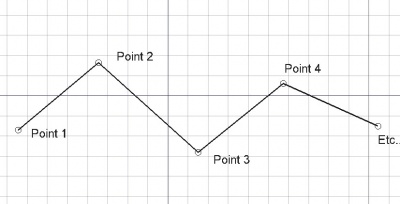Draft Wire/ro: Difference between revisions
(Created page with "Exempluː") |
(Updating to match new version of source page) |
||
| (50 intermediate revisions by 6 users not shown) | |||
| Line 1: | Line 1: | ||
<languages/> |
|||
{{GuiCommand/ro|Name=Draft Wire|Name/ro=Draft Wire|Workbenches=[[Draft Module/ro|Draft]], [[Arch Module/ro|Arch]]|Shortcut=W I|MenuLocation=Draft → Wire|SeeAlso=[[Draft Line/ro|Draft Line]], [[Draft BSpline/ro|Draft BSpline]]}} |
|||
{{Docnav |
|||
|[[Draft_Line|Line]] |
|||
|[[Draft_Fillet|Fillet]] |
|||
|[[Draft_Workbench|Draft]] |
|||
|IconL=Draft_Line.svg |
|||
|IconR=Draft_Fillet.svg |
|||
|IconC=Workbench_Draft.svg |
|||
}} |
|||
<div class="mw-translate-fuzzy"> |
|||
{{GuiCommand/ro |
|||
|Name=Draft Wire |
|||
|Name/ro=Draft Wire |
|||
|MenuLocation=Draft → Wire |
|||
|Workbenches=[[Draft_Workbench/ro|Draft]], [[Arch_Workbench/ro|Arch]] |
|||
|Shortcut={{KEY|P}} {{KEY|L}} |
|||
|SeeAlso=[[Draft Line/ro|Draft Line]], [[Draft BSpline/ro|Draft BSpline]] |
|||
}} |
|||
</div> |
|||
==Description== |
|||
<div class="mw-translate-fuzzy"> |
|||
==Descriere== |
==Descriere== |
||
Unealta " |
Unealta filament "Wire" creează o polilinie (o succesiune de segmente legate între ele) în [[Draft SelectPlane/ro|planul de lucru]] curent. Preia valorile pentru [[Draft Linestyle/ro|lăţimea și culoarea liniei]] setate în prealabil pe tab-ul "Sarcini" (Tasks). Unealta "Wire" se comportă ca şi unealta [[Draft Line/ro|linie din CIornă]], cu deosebirea că va continua şi după trasarea între primele două puncte. |
||
</div> |
|||
The corners of a Draft Wire can be filleted (rounded) or chamfered by changing its {{PropertyData|Fillet Radius}} or {{PropertyData|Chamfer Size}} respectively. It is also possible to subdivide the edges of a Draft Wire by changing its {{PropertyData|Subdivisions}} property. |
|||
[[Image:Draft_Polyline_example.jpg|400px]] |
|||
<div class="mw-translate-fuzzy"> |
|||
[[Image:Draft_Polyline_example.jpg|400px]] |
[[Image:Draft_Polyline_example.jpg|400px]] |
||
</div> |
|||
==Create== |
|||
===Usage=== |
|||
See also: [[Draft_Tray|Draft Tray]], [[Draft_Snap|Draft Snap]] and [[Draft_Constrain|Draft Constrain]]. |
|||
<div class="mw-translate-fuzzy"> |
|||
==Cum se foloseşte== |
==Cum se foloseşte== |
||
# |
# Apăsați tasta {{KEY|[[Image:Draft Wire.png|16px]] [[Draft Wire/ro|Draft Wire]]}} button, or press {{KEY|W}} then {{KEY|I}} sau apăsați {{KEY|W}} apoi tastele {{KEY|I}} |
||
# |
# Faceți clic pe un prim punct din vizualizarea 3D sau tastați un coordinate |
||
# Faceți clic pe un punct suplimentar în vizualizarea 3D sau tastați un coordinate |
|||
# Click additional point on the 3D view, or type a [[Draft_Coordinates|coordinate]] |
|||
# |
# Apăsați {{KEY|F}} sau {{KEY|C}} sau faceți dublu clic pe ultimul punct sau faceți clic pe primul punct pentru a termina sau a închide filamentul/polilinia. Dacă filamentul este închis, acesta va fi, de asemenea, o fațetă, chiar dacă acesta apare ca o rețea wireframe. |
||
</div> |
|||
==Options== |
===Options=== |
||
* If several connected [[Draft Line|Draft Lines]] are selected when pressing the '''Draft Wire''' Button, they will be turned into a wire and the command will exit. {{Version|0.17}} |
|||
The single character keyboard shortcuts available in the task panel can be changed. See [[Draft_Preferences|Draft Preferences]]. The shortcuts mentioned here are the default shortcuts (for version 0.22). |
|||
* Press {{KEY|F}} or the {{KEY|[[Image:Draft FinishLine.png|12px]] '''[[Draft_FinishLine|Finish]]'''}} button to finish the wire, leaving it open |
|||
* Press {{KEY|C}} or the {{KEY|[[Image:Draft CloseLine.png|12px]] '''[[Draft_CloseLine|Close]]'''}} button or click on the first point to finish the wire, but making it closed by adding a last segment between the last point and the first one. |
|||
<div class="mw-translate-fuzzy"> |
|||
* Press {{KEY|X}}, {{KEY|Y}} or {{KEY|Z}} after a point to constrain the next point on the given axis. |
|||
== Opțiuni == |
|||
* To enter coordinates manually, simply enter the numbers, then press {{KEY|ENTER}} between each X, Y and Z component. |
|||
* Dacă sunt selectate mai multe linii [[Draft Line/ro|Draft Lines]] atunci când apăsați butonul '''Draft Wire''', acestea vor fi transformate într-un fir și comanda va ieși. {{Version|0.17/ro}} |
|||
* Press {{KEY|R}} or click the checkbox to check/uncheck the {{KEY|'''Relative'''}} button. If relative mode is on, the coordinates of the next point are relative to the last one. If not, they are absolute, taken from the (0,0,0) origin point. |
|||
* Apăsați butonul {{KEY|F}} sau butonul {{KEY|[[Image: Draft FinishLine.png|12px]] '''Finish'''}} pentru a finalize firul și a-l lăsa deschis |
|||
* Press {{KEY|T}} or click the checkbox to check/uncheck the {{KEY|'''Continue'''}} button. If continue mode is on, the Wire tool will restart after you finish or close it, allowing you to draw another one without pressing the Wire button again. |
|||
* Apăsați butonul {{KEY|C}} or the {{KEY|[[Image:Draft CloseLine.png|12px]] '''Close'''}} terminați firul, dar închizându-l prin adăugarea unui ultim segment între ultimul punct și primul. |
|||
* Press {{KEY|CTRL}} while drawing to force [[Draft_Snap|snapping]] your point to the nearest snap location, independently of the distance. |
|||
* Apăsați {{KEY|X}}, {{KEY|Y}} sau {{KEY|Z}} după un punct pentru a restrânge următorul punct de pe axa dată. |
|||
* Press {{KEY|SHIFT}} while drawing to [[Draft_Constrain|constrain]] your next point horizontally or vertically in relation to the last one. |
|||
* Pentru a introduce manual coordonatele, pur și simplu introduceți numerele, apoi apăsați {{KEY|ENTER}} între fiecare componentă X, Y și Z. |
|||
* Press {{KEY|W}} or press the {{KEY|[[Image:Draft Wipe.png|12px]] '''Wipe'''}} button to remove the existing segments and start the wire from the last point. |
|||
* Apăsați tasta {{KEY|R}} sau faceți clic pe caseta de selectare pentru a bifa/debifa butonul {{KEY|'''Relativ'''}}. Dacă modul relativ este activ, coordonatele punctului următor sunt relative la ultimul. Dacă nu, ele sunt absolute, luate din punctul de origine (0,0,0). |
|||
* Press {{KEY|CTRL}}+{{KEY|Z}} or press the {{KEY|[[Image:Draft UndoLine.png|12px]] '''[[Draft_UndoLine|Undo]]'''}} button to undo the last point. |
|||
* Apăsați tasta {{KEY|T}} sau faceți clic pe caseta de selectare pentru a bifa/debifa butonul {{KEY|'''Continue'''}}. Dacă funcția continuă este activată, instrumentul Wire se va reporni după ce terminați sau închideți-l, permițându-vă să desenați altul fără să apăsați din nou butonul Wire. |
|||
* Press {{KEY|I}} or the {{KEY|'''Filled'''}} button to have the wire filled with a face if it is closed. |
|||
* Apăsați {{KEY|CTRL}} în timp ce desenați pentru a forța ancorarea [[Draft_Snap/ro|snapping]] punctului dvs. către cea mai apropiată locație, independent de distanța. |
|||
* Press {{KEY|ESC}} or the {{KEY|'''Cancel'''}} button to abort the current Line command. |
|||
* Apăsați pe {{KEY|SHIFT}} în timp ce desenați [[Draft_Constrain/ro|constrain]] următorul punct pe orizontală sau pe verticală în raport cu ultimul. |
|||
* Closed wires, when in "Flat Lines" display mode, can display a hatch pattern, by setting their "Pattern" property below. |
|||
* Apăsați butonul {{KEY|W}} sau apăsați butonul {{KEY|[[Image: Draft Wipe.png|12px]] '''Șterge'''}} pentru a elimina segmentele existente și a porni firul de la ultima punct. |
|||
* Apăsați tasta {{KEY|CTRL}} + {{KEY|Z}} sau apăsați pe {{KEY|[[Image: Draft UndoLine.png|12px]] '''Undo'''}} pentru a anula ultimul punct. |
|||
* Apăsați butonul {{KEY|I}} sau butonul {{KEY|'''Fillet'''}} pentru a avea firul umplut cu o fațetă dacă este închis. |
|||
* Apăsați butonul {{KEY|ESC}} sau butonul {{KEY|'''Cancel'''}} pentru a întrerupe comanda curentă. |
|||
* Firele închise, atunci când sunt în modul de afișare "Flat Lines", pot afișa un model de hașură, prin setarea proprietății "Pattern" de mai jos. |
|||
</div> |
|||
==Join== |
|||
===Usage=== |
|||
# The end points of the [[Draft_Line|Draft Lines]] and/or Draft Wires to be joined must be exactly coincident. If required first adjust points to ensure that this is the case. |
|||
# Select two or more [[Draft_Line|Draft Lines]] and/or Draft Wires. |
|||
# There are several ways to invoke the command: |
|||
#* Press the {{Button|[[Image:Draft_Wire.svg|16px]] [[Draft_Wire|Draft Wire]]}} button. |
|||
#* Select the {{MenuCommand|Drafting → [[Image:Draft_Wire.svg|16px]] Polyline}} option from the menu. |
|||
#* Use the keyboard shortcut: {{KEY|P}} then {{KEY|L}}. |
|||
==Notes== |
|||
* A Draft Wire can be edited with the [[Draft_Edit|Draft Edit]] command. |
|||
* A Draft Wire can be converted to a [[Draft_BSpline|Draft BSpline]] with the [[Draft_WireToBSpline|Draft WireToBSpline]] command. |
|||
* [[Draft_Line|Draft Lines]] and Draft Wires can also be joined with the [[Draft_Join|Draft Join]] command or the [[Draft_Upgrade|Draft Upgrade]] command. |
|||
==Properties== |
==Properties== |
||
* {{PropertyData|Closed}}: Specifies if the wire is closed or not |
|||
* {{PropertyData|Chamfer Size}}: Specifies the size of chamfered corners |
|||
* {{PropertyData|Fillet Radius}}: Specifies a curvature radius to give to the nodes of the wire |
|||
* {{PropertyData|Subdivisions}}: Divides the segments of the wire with the given number of subdivisions {{version|0.16}} |
|||
* {{PropertyData|Make Face}}: Fills the wire with a face if it is closed |
|||
* {{PropertyView|End Arrow}}: Shows an arrow symbol at the last point of the wire, so it can be used as an annotation leader line |
|||
* {{PropertyView|Pattern}}: Specifies a hatch pattern to fill the wire with (Closed Wire) |
|||
* {{PropertyView|Pattern Size}}: Specifies the size of the hatch pattern |
|||
See also [[ |
See also: [[Property_editor|Property editor]]. |
||
A Draft Wire object is derived from a [[Part_Part2DObject|Part Part2DObject]] and inherits all its properties. It also has the following additional properties: |
|||
===Data=== |
|||
{{TitleProperty|Draft}} |
|||
* {{PropertyData|Area|Area}}: (read-only) specifies the area of the face of the wire. The value will be {{value|0.0}} if {{PropertyData|Make Face}} is {{FALSE}} or the face cannot be created. |
|||
* {{PropertyData|Base|Link}} |
|||
* {{PropertyData|Chamfer Size|Length}}: specifies the length of the chamfers at the corners of the wire. |
|||
* {{PropertyData|Closed|Bool}}: specifies if the wire is closed or not. If the wire is initially open this value is {{FALSE}}, setting it to {{TRUE}} will draw a line segment to close the wire. If the wire is initially closed this value is {{TRUE}}, setting it to {{FALSE}} will remove the last line segment and make the wire open. |
|||
* {{PropertyData|End|VectorDistance}}: specifies the end point of the wire. |
|||
* {{PropertyData|Fillet Radius|Length}}: specifies the radius of the fillets at the corners of the wire. |
|||
* {{PropertyData|Length|Length}}: (read-only) specifies the total length of the wire. |
|||
* {{PropertyData|Make Face|Bool}}: specifies if the wire makes a face or not. If it is {{TRUE}} a face is created, otherwise only the edges are considered part of the object. This property only works if {{PropertyData|Closed}} is {{TRUE}} and if the wire does not self-intersect. |
|||
* {{PropertyData|Points|VectorList}}: specifies the points of the wire in its local coordinate system. |
|||
* {{PropertyData|Start|VectorDistance}}: specifies the start point of the wire. |
|||
* {{PropertyData|Subdivisions|Integer}}: specifies the number of subdivisions for each edge of the wire. If it is {{value|1}} each edge will be divided into {{value|2}} equal segments. Subdivisions are applied before chamfers and fillets. |
|||
* {{PropertyData|Tool|Link}} |
|||
===View=== |
|||
{{TitleProperty|Draft}} |
|||
* {{PropertyView|Arrow Size|Length}}: specifies the size of the symbol displayed at the end of the wire. |
|||
* {{PropertyView|Arrow Type|Enumeration}}: specifies the type of symbol displayed at the end of the wire, which can be {{value|Dot}}, {{value|Circle}}, {{value|Arrow}}, {{value|Tick}} or {{value|Tick-2}}. |
|||
* {{PropertyView|End Arrow|Bool}}: specifies whether to show a symbol at the end of the wire, so it can be used as an annotation line. |
|||
* {{PropertyView|Pattern|Enumeration}}: specifies the [[Draft_Pattern|Draft Pattern]] with which to fill the face of the closed wire. This property only works if {{PropertyData|Make Face}} is {{TRUE}} and if {{PropertyView|Display Mode}} is {{value|Flat Lines}}. |
|||
* {{PropertyView|Pattern Size|Float}}: specifies the size of the [[Draft_Pattern|Draft Pattern]]. |
|||
<span id="Scripting"></span> |
|||
==Script-Programare== |
|||
<div class="mw-translate-fuzzy"> |
|||
''A se vedea [[FreeCAD Scripting Basics/ro|FreeCAD Scripting Basics]] pentru mai multe informații'' |
|||
</div> |
|||
<div class="mw-translate-fuzzy"> |
|||
Instrumentul Wire tool poate fi utilizat în [[macros/ro|macros]] și de la consola Python utilizând următoarele funcții: |
|||
</div> |
|||
==Scripting== |
|||
The Wire tool can by used in [[macros]] and from the python console by using the following function: |
|||
{{Code|code= |
{{Code|code= |
||
wire = make_wire(pointslist, closed=False, placement=None, face=None, support=None) |
|||
wire = make_wire(Part.Wire, closed=False, placement=None, face=None, support=None) |
|||
}} |
}} |
||
* Creates a Wire object from the given list of vectors or from the given wire. |
|||
<div class="mw-translate-fuzzy"> |
|||
** If closed is True or if first and last points are identical, the wire is closed. |
|||
* Creează un obiect <code>Wire</code> din lista dată de vectori sau din lista de puncte date <code>pointslist</code>. |
|||
** If facemode is True (and the wire is closed), the wire will appear filled. |
|||
** Dacă închis este Adevărat sau dacă primele și ultimul puncte sunt identice, firul este închis. |
|||
* The current Draft linewidth and color will be used. |
|||
* Each point in the list is defined by its <code>FreeCAD.Vector</code> |
|||
* Returns the newly created object. |
|||
** Alternatively, the input can be a <code>Part.Wire</code>, from which points are extracted |
|||
** Dacă <code>closed</code> este <code>True</code> (și firul este închis, (primul și ultimul punct sunt identice)), firul va forma o fațetă. |
|||
* Se va folosi versiunea curentă de linie și culoare[[Draft Linestyle]]. |
|||
* Returnează obiectul nou creat. |
|||
</div> |
|||
Exempluː |
Exempluː |
||
{{Code|code= |
{{Code|code= |
||
import FreeCAD |
import FreeCAD as App |
||
import Draft |
|||
p1 = FreeCAD.Vector(0,0,0) |
|||
p2 = FreeCAD.Vector(1,1,0) |
|||
doc = App.newDocument() |
|||
p3 = FreeCAD.Vector(2,0,0) |
|||
Draft.makeWire([p1,p2,p3],closed=True) |
|||
p1 = App.Vector(0, 0, 0) |
|||
p2 = App.Vector(1000, 1000, 0) |
|||
p3 = App.Vector(2000, 0, 0) |
|||
wire1 = Draft.make_wire([p1, p2, p3], closed=True) |
|||
wire2 = Draft.make_wire([p1, 2*p3, 1.3*p2], closed=True) |
|||
wire3 = Draft.make_wire([1.3*p3, p1, -1.7*p2], closed=True) |
|||
doc.recompute() |
|||
}} |
}} |
||
{{clear}} |
|||
<languages/> |
|||
{{Docnav |
|||
|[[Draft_Line|Line]] |
|||
|[[Draft_Fillet|Fillet]] |
|||
|[[Draft_Workbench|Draft]] |
|||
|IconL=Draft_Line.svg |
|||
|IconR=Draft_Fillet.svg |
|||
|IconC=Workbench_Draft.svg |
|||
}} |
|||
{{Draft Tools navi{{#translation:}}}} |
|||
{{Userdocnavi{{#translation:}}}} |
|||
Latest revision as of 05:06, 9 January 2024
|
|
| poziția meniului |
|---|
| Draft → Wire |
| Ateliere |
| Draft, Arch |
| scurtătură |
| P L |
| Prezentat în versiune |
| - |
| A se vedea, de asemenea, |
| Draft Line, Draft BSpline |
Description
Descriere
Unealta filament "Wire" creează o polilinie (o succesiune de segmente legate între ele) în planul de lucru curent. Preia valorile pentru lăţimea și culoarea liniei setate în prealabil pe tab-ul "Sarcini" (Tasks). Unealta "Wire" se comportă ca şi unealta linie din CIornă, cu deosebirea că va continua şi după trasarea între primele două puncte.
The corners of a Draft Wire can be filleted (rounded) or chamfered by changing its DateFillet Radius or DateChamfer Size respectively. It is also possible to subdivide the edges of a Draft Wire by changing its DateSubdivisions property.
Create
Usage
See also: Draft Tray, Draft Snap and Draft Constrain.
Cum se foloseşte
- Apăsați tasta
 Draft Wire button, or press W then I sau apăsați W apoi tastele I
Draft Wire button, or press W then I sau apăsați W apoi tastele I - Faceți clic pe un prim punct din vizualizarea 3D sau tastați un coordinate
- Faceți clic pe un punct suplimentar în vizualizarea 3D sau tastați un coordinate
- Apăsați F sau C sau faceți dublu clic pe ultimul punct sau faceți clic pe primul punct pentru a termina sau a închide filamentul/polilinia. Dacă filamentul este închis, acesta va fi, de asemenea, o fațetă, chiar dacă acesta apare ca o rețea wireframe.
Options
The single character keyboard shortcuts available in the task panel can be changed. See Draft Preferences. The shortcuts mentioned here are the default shortcuts (for version 0.22).
Opțiuni
- Dacă sunt selectate mai multe linii Draft Lines atunci când apăsați butonul Draft Wire, acestea vor fi transformate într-un fir și comanda va ieși. introduced in version 0.17/ro
- Apăsați butonul F sau butonul
 Finish pentru a finalize firul și a-l lăsa deschis
Finish pentru a finalize firul și a-l lăsa deschis - Apăsați butonul C or the
 Close terminați firul, dar închizându-l prin adăugarea unui ultim segment între ultimul punct și primul.
Close terminați firul, dar închizându-l prin adăugarea unui ultim segment între ultimul punct și primul. - Apăsați X, Y sau Z după un punct pentru a restrânge următorul punct de pe axa dată.
- Pentru a introduce manual coordonatele, pur și simplu introduceți numerele, apoi apăsați ENTER între fiecare componentă X, Y și Z.
- Apăsați tasta R sau faceți clic pe caseta de selectare pentru a bifa/debifa butonul Relativ. Dacă modul relativ este activ, coordonatele punctului următor sunt relative la ultimul. Dacă nu, ele sunt absolute, luate din punctul de origine (0,0,0).
- Apăsați tasta T sau faceți clic pe caseta de selectare pentru a bifa/debifa butonul Continue. Dacă funcția continuă este activată, instrumentul Wire se va reporni după ce terminați sau închideți-l, permițându-vă să desenați altul fără să apăsați din nou butonul Wire.
- Apăsați CTRL în timp ce desenați pentru a forța ancorarea snapping punctului dvs. către cea mai apropiată locație, independent de distanța.
- Apăsați pe SHIFT în timp ce desenați constrain următorul punct pe orizontală sau pe verticală în raport cu ultimul.
- Apăsați butonul W sau apăsați butonul
 Șterge pentru a elimina segmentele existente și a porni firul de la ultima punct.
Șterge pentru a elimina segmentele existente și a porni firul de la ultima punct. - Apăsați tasta CTRL + Z sau apăsați pe
 Undo pentru a anula ultimul punct.
Undo pentru a anula ultimul punct. - Apăsați butonul I sau butonul Fillet pentru a avea firul umplut cu o fațetă dacă este închis.
- Apăsați butonul ESC sau butonul Cancel pentru a întrerupe comanda curentă.
- Firele închise, atunci când sunt în modul de afișare "Flat Lines", pot afișa un model de hașură, prin setarea proprietății "Pattern" de mai jos.
Join
Usage
- The end points of the Draft Lines and/or Draft Wires to be joined must be exactly coincident. If required first adjust points to ensure that this is the case.
- Select two or more Draft Lines and/or Draft Wires.
- There are several ways to invoke the command:
- Press the
Draft Wire button.
- Select the Drafting →
Polyline option from the menu.
- Use the keyboard shortcut: P then L.
- Press the
Notes
- A Draft Wire can be edited with the Draft Edit command.
- A Draft Wire can be converted to a Draft BSpline with the Draft WireToBSpline command.
- Draft Lines and Draft Wires can also be joined with the Draft Join command or the Draft Upgrade command.
Properties
See also: Property editor.
A Draft Wire object is derived from a Part Part2DObject and inherits all its properties. It also has the following additional properties:
Data
Draft
- DateArea (
Area): (read-only) specifies the area of the face of the wire. The value will be0.0if DateMake Face isfalseor the face cannot be created. - DateBase (
Link) - DateChamfer Size (
Length): specifies the length of the chamfers at the corners of the wire. - DateClosed (
Bool): specifies if the wire is closed or not. If the wire is initially open this value isfalse, setting it totruewill draw a line segment to close the wire. If the wire is initially closed this value istrue, setting it tofalsewill remove the last line segment and make the wire open. - DateEnd (
VectorDistance): specifies the end point of the wire. - DateFillet Radius (
Length): specifies the radius of the fillets at the corners of the wire. - DateLength (
Length): (read-only) specifies the total length of the wire. - DateMake Face (
Bool): specifies if the wire makes a face or not. If it istruea face is created, otherwise only the edges are considered part of the object. This property only works if DateClosed istrueand if the wire does not self-intersect. - DatePoints (
VectorList): specifies the points of the wire in its local coordinate system. - DateStart (
VectorDistance): specifies the start point of the wire. - DateSubdivisions (
Integer): specifies the number of subdivisions for each edge of the wire. If it is1each edge will be divided into2equal segments. Subdivisions are applied before chamfers and fillets. - DateTool (
Link)
View
Draft
- VizualizareArrow Size (
Length): specifies the size of the symbol displayed at the end of the wire. - VizualizareArrow Type (
Enumeration): specifies the type of symbol displayed at the end of the wire, which can beDot,Circle,Arrow,TickorTick-2. - VizualizareEnd Arrow (
Bool): specifies whether to show a symbol at the end of the wire, so it can be used as an annotation line. - VizualizarePattern (
Enumeration): specifies the Draft Pattern with which to fill the face of the closed wire. This property only works if DateMake Face istrueand if VizualizareDisplay Mode isFlat Lines. - VizualizarePattern Size (
Float): specifies the size of the Draft Pattern.
Script-Programare
A se vedea FreeCAD Scripting Basics pentru mai multe informații
Instrumentul Wire tool poate fi utilizat în macros și de la consola Python utilizând următoarele funcții:
wire = make_wire(pointslist, closed=False, placement=None, face=None, support=None)
wire = make_wire(Part.Wire, closed=False, placement=None, face=None, support=None)
- Creează un obiect
Wiredin lista dată de vectori sau din lista de puncte datepointslist.- Dacă închis este Adevărat sau dacă primele și ultimul puncte sunt identice, firul este închis.
- Each point in the list is defined by its
FreeCAD.Vector- Alternatively, the input can be a
Part.Wire, from which points are extracted - Dacă
closedesteTrue(și firul este închis, (primul și ultimul punct sunt identice)), firul va forma o fațetă.
- Alternatively, the input can be a
- Se va folosi versiunea curentă de linie și culoareDraft Linestyle.
- Returnează obiectul nou creat.
Exempluː
import FreeCAD as App
import Draft
doc = App.newDocument()
p1 = App.Vector(0, 0, 0)
p2 = App.Vector(1000, 1000, 0)
p3 = App.Vector(2000, 0, 0)
wire1 = Draft.make_wire([p1, p2, p3], closed=True)
wire2 = Draft.make_wire([p1, 2*p3, 1.3*p2], closed=True)
wire3 = Draft.make_wire([1.3*p3, p1, -1.7*p2], closed=True)
doc.recompute()
- Drafting: Line, Polyline, Fillet, Arc, Arc by 3 points, Circle, Ellipse, Rectangle, Polygon, B-spline, Cubic Bézier curve, Bézier curve, Point, Facebinder, ShapeString, Hatch
- Annotation: Text, Dimension, Label, Annotation styles, Annotation scale
- Modification: Move, Rotate, Scale, Mirror, Offset, Trimex, Stretch, Clone, Array, Polar array, Circular array, Path array, Path link array, Point array, Point link array, Edit, Subelement highlight, Join, Split, Upgrade, Downgrade, Wire to B-spline, Draft to sketch, Set slope, Flip dimension, Shape 2D view
- Draft Tray: Select plane, Set style, Toggle construction mode, AutoGroup
- Snapping: Snap lock, Snap endpoint, Snap midpoint, Snap center, Snap angle, Snap intersection, Snap perpendicular, Snap extension, Snap parallel, Snap special, Snap near, Snap ortho, Snap grid, Snap working plane, Snap dimensions, Toggle grid
- Miscellaneous: Apply current style, Layer, Manage layers, Add a new named group, Move to group, Select group, Add to construction group, Toggle normal/wireframe display, Create working plane proxy, Heal, Show snap toolbar
- Additional: Constraining, Pattern, Preferences, Import Export Preferences, DXF/DWG, SVG, OCA, DAT
- Context menu:
- Layer container: Merge layer duplicates, Add new layer
- Layer: Activate this layer, Select layer contents
- Text: Open hyperlinks
- Wire: Flatten
- Working plane proxy: Write camera position, Write objects state
- Getting started
- Installation: Download, Windows, Linux, Mac, Additional components, Docker, AppImage, Ubuntu Snap
- Basics: About FreeCAD, Interface, Mouse navigation, Selection methods, Object name, Preferences, Workbenches, Document structure, Properties, Help FreeCAD, Donate
- Help: Tutorials, Video tutorials
- Workbenches: Std Base, Arch, Assembly, CAM, Draft, FEM, Inspection, Mesh, OpenSCAD, Part, PartDesign, Points, Reverse Engineering, Robot, Sketcher, Spreadsheet, Surface, TechDraw, Test Framework
- Hubs: User hub, Power users hub, Developer hub