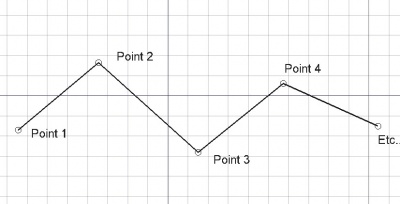Draft Wire/cs: Difference between revisions
(Updating to match new version of source page) |
No edit summary |
||
| Line 1: | Line 1: | ||
{{GuiCommand|Name=Draft_Wire|Workbenches=[[Draft Module|Kreslení]], [[Arch Module|Architektura]]|Shortcut=W I|MenuLocation= |
{{GuiCommand/cs|Name=Draft_Wire|Name/cs=Kreslení Drát|Workbenches=[[Draft Module/cs|Kreslení]], [[Arch Module/cs|Architektura]]|Shortcut=W I|MenuLocation=Kreslení -> Drát|SeeAlso=[[Draft Line/cs|Kreslení Přímka]], [[Draft BSpline/cs|Kreslení B-křivka]]}} |
||
== |
==Description== |
||
The Wire tool creates a polyline (sequence of lines made of several segments) in the current [[Draft Workingplane|work plane]]. It takes the [[Draft Linestyle|linewidth and color]] previously set on the Tasks tab. The Wire tool behaves like the [[Draft Line]] tool, except that it doesn't stop after two points. |
|||
[[Image:Draft_Polyline_example.jpg|400px]] |
[[Image:Draft_Polyline_example.jpg|400px]] |
||
| Line 12: | Line 12: | ||
# Stiskněte klávesu {{KEY|F}} nebo {{KEY|C}} nebo dvojklikněte na poslední bod pro ukončení nebo uzavření drátu. Je-li drát uzavřen, bude zároveň i povrchem i když se jeví jako drátový model. |
# Stiskněte klávesu {{KEY|F}} nebo {{KEY|C}} nebo dvojklikněte na poslední bod pro ukončení nebo uzavření drátu. Je-li drát uzavřen, bude zároveň i povrchem i když se jeví jako drátový model. |
||
== |
==Options== |
||
* |
* Press {{KEY|F}} or the {{KEY|[[Image:Draft FinishLine.png|12px]] '''[[Draft_FinishLine|Finish]]'''}} button to finish the wire, leaving it open |
||
* |
* Press {{KEY|C}} or the {{KEY|[[Image:Draft CloseLine.png|12px]] '''[[Draft_CloseLine|Close]]'''}} button or click on the first point to finish the wire, but making it closed by adding a last segment between the last point and the first one. |
||
* |
* Press {{KEY|X}}, {{KEY|Y}} or {{KEY|Z}} after a point to constrain the next point on the given axis. |
||
* To enter coordinates manually, simply enter the numbers, then press {{KEY|ENTER}} between each X, Y and Z component. |
|||
* Pro ruční zadávání souřadnic jednoduše zadávejte čísla a mezi každou komponentou X, Y a Z stiskněte {{KEY|ENTER}} |
|||
* Press {{KEY|R}} or click the checkbox to check/uncheck the {{KEY|'''Relative'''}} button. If relative mode is on, the coordinates of the next point are relative to the last one. If not, they are absolute, taken from the (0,0,0) origin point. |
|||
* Stiskněte klávesu {{KEY|R}} nebo klikněte/odklikněte zaklikávací políčko {{KEY|'''Relativní'''}}. Je-li nastaven relativní mód jsou souřadnice následujícího bodu relativní k předchozímu bodu. Je-li mód absolutní souřadnice jsou vztaženy k počátečnímu bodu (0,0,0). |
|||
* Press {{KEY|T}} or click the checkbox to check/uncheck the {{KEY|'''Continue'''}} button. If continue mode is on, the Wire tool will restart after you finish or close it, allowing you to draw another one without pressing the Wire button again. |
|||
* Stiskněte klávesu {{KEY|T}} nebo klikněte/odklikněte zaklikávací políčko {{KEY|'''Pokračovat'''}}. Je-li nastaven pokračovací mód, nástroj Drát bude po ukončení drátu restartován a připraven ke kreslení dalšího drátu bez nutnosti znovu jej spouštět klikáním na tlačítko Drát. |
|||
* |
* Press {{KEY|CTRL}} while drawing to force [[Draft_Snap|snapping]] your point to the nearest snap location, independently of the distance. |
||
* |
* Press {{KEY|SHIFT}} while drawing to [[Draft_Constrain|constrain]] your next point horizontally or vertically in relation to the last one. |
||
* |
* Press {{KEY|W}} or press the {{KEY|[[Image:Draft Wipe.png|12px]] '''Wipe'''}} button to remove the existing segments and start the wire from the last point. |
||
* |
* Press {{KEY|CTRL}}+{{KEY|Z}} or press the {{KEY|[[Image:Draft UndoLine.png|12px]] '''[[Draft_UndoLine|Undo]]'''}} button to undo the last point. |
||
* |
* Press {{KEY|I}} or the {{KEY|'''Filled'''}} button to have the wire to appear as a face after it has been closed. This simply sets the View->Property of the Wire to "Flat lines" or "Wireframe", so it can easily be changed later. |
||
* |
* Press {{KEY|ESC}} or the {{KEY|'''Cancel'''}} button to abort the current Line command. |
||
* Closed wires, when in "Flat Lines" display mode, can display a hatch pattern, by setting their "Pattern" property below. |
|||
== |
==Properties== |
||
* {{PropertyData| |
* {{PropertyData|Closed}}: Specifies if the wire is closed or not |
||
* {{PropertyData| |
* {{PropertyData|Chamfer Size}}: Specifies the size of chamfered corners |
||
* {{PropertyData|Fillet Radius}}: Specifies a curvature radius to give to the nodes of the wire |
|||
* {{PropertyView|Koncová šipka}}: Ukazuje symbol šipky na koncovém bodě drátu, takže ten může být použit jako linka pro vysvělivku |
|||
* {{PropertyView|End Arrow}}: Shows an arrow symbol at the last point of the wire, so it can be used as an annotation leader line |
|||
* {{PropertyView|Pattern}}: Specifies a hatch pattern to fill the wire with |
|||
* {{PropertyView|Pattern Size}}: Specifies the size of the hatch pattern |
|||
==Skriptování== |
==Skriptování== |
||
Revision as of 17:51, 26 February 2014
|
|
| Umístění Menu |
|---|
| Kreslení -> Drát |
| Pracovní stoly |
| Kreslení, Architektura |
| Výchozí zástupce |
| W I |
| Představen ve verzi |
| - |
| Viz také |
| Kreslení Přímka, Kreslení B-křivka |
Description
The Wire tool creates a polyline (sequence of lines made of several segments) in the current work plane. It takes the linewidth and color previously set on the Tasks tab. The Wire tool behaves like the Draft Line tool, except that it doesn't stop after two points.
Použití
- Stiskněte tlačítko
 Drát nebo klávesy W potom I
Drát nebo klávesy W potom I - Klikněte na první bod ve 3D pohledu nebo zadejte jeho souřadnice
- Klikněte na další bod ve 3D pohledu nebo zadejte jeho souřadnice
- Stiskněte klávesu F nebo C nebo dvojklikněte na poslední bod pro ukončení nebo uzavření drátu. Je-li drát uzavřen, bude zároveň i povrchem i když se jeví jako drátový model.
Options
- Press F or the
 Finish button to finish the wire, leaving it open
Finish button to finish the wire, leaving it open - Press C or the
 Close button or click on the first point to finish the wire, but making it closed by adding a last segment between the last point and the first one.
Close button or click on the first point to finish the wire, but making it closed by adding a last segment between the last point and the first one. - Press X, Y or Z after a point to constrain the next point on the given axis.
- To enter coordinates manually, simply enter the numbers, then press ENTER between each X, Y and Z component.
- Press R or click the checkbox to check/uncheck the Relative button. If relative mode is on, the coordinates of the next point are relative to the last one. If not, they are absolute, taken from the (0,0,0) origin point.
- Press T or click the checkbox to check/uncheck the Continue button. If continue mode is on, the Wire tool will restart after you finish or close it, allowing you to draw another one without pressing the Wire button again.
- Press CTRL while drawing to force snapping your point to the nearest snap location, independently of the distance.
- Press SHIFT while drawing to constrain your next point horizontally or vertically in relation to the last one.
- Press W or press the
 Wipe button to remove the existing segments and start the wire from the last point.
Wipe button to remove the existing segments and start the wire from the last point. - Press CTRL+Z or press the
 Undo button to undo the last point.
Undo button to undo the last point. - Press I or the Filled button to have the wire to appear as a face after it has been closed. This simply sets the View->Property of the Wire to "Flat lines" or "Wireframe", so it can easily be changed later.
- Press ESC or the Cancel button to abort the current Line command.
- Closed wires, when in "Flat Lines" display mode, can display a hatch pattern, by setting their "Pattern" property below.
Properties
- ÚdajeClosed: Specifies if the wire is closed or not
- ÚdajeChamfer Size: Specifies the size of chamfered corners
- ÚdajeFillet Radius: Specifies a curvature radius to give to the nodes of the wire
- PohledEnd Arrow: Shows an arrow symbol at the last point of the wire, so it can be used as an annotation leader line
- PohledPattern: Specifies a hatch pattern to fill the wire with
- PohledPattern Size: Specifies the size of the hatch pattern
Skriptování
Nástroj Drát může být využit v makrech a z konzoly Pythonu použitím následující funkce:
makeWire (list or Part.Wire, [closed], [placement], [facemode])- Vytvoří objekt Drát podle zadaného seznamu vektorů bodů nebo podle Drát (Part Wire).
- Je-li closed True nebo jsou-li první a poslední bod identické, drát je uzavřen.
- Je-li face (plocha) True (a drát je uzavřen), bude se drát jevit jako vyplněná plocha.
- Je použita aktuálně nastavená tloušťka čáry a barva čáry.
- Vrací nově vytvořený objekt.
Příklad:
import FreeCAD,Draft
p1 = FreeCAD.Vector(0,0,0)
p2 = FreeCAD.Vector(1,1,0)
p3 = FreeCAD.Vector(2,0,0)
Draft.makeWire([p1,p2,p3],closed=True)