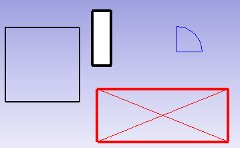Draft Tray/ru: Difference between revisions
(Created page with "==Использование==") |
(Created page with "На '''Панели команд Draft''' расположены три кнопки: толщина линии, цвет линии и кнопка {{Button|Применит...") |
||
| Line 24: | Line 24: | ||
На '''Панели команд Draft''' расположены три кнопки: толщина линии, цвет линии и кнопка {{Button|Применить}}. Для выбранных объектов изменения толщины и цвета применяются автоматически. Если выбранных объектов нет, то изменения могут быть применены позже. В любое время, нажатие кнопки {{Button|Применить}} изменяет текущие параметры выбранных объектов. Также это можно сделать из контекстного меню дерева. Если выбрана группа, параметры будут применены ко всем объектам в группе. |
|||
On the '''Draft command bar''', you will see three buttons: a linewidth setting, a linecolor button, and an {{Button|Apply}} button. If objects are selected when you change those values, they will receive automatically the new values. If no object is selected, the changes you make will apply to objects you will create later. At any moment, you can hit the {{Button|Apply}} button to apply current settings to selected objects. You can also do that from the tree's context menu. If a group is selected, the settings will be applied to all objects in the group. |
|||
If you would like to change the face color of filled objects, you can do it via the properties window. |
If you would like to change the face color of filled objects, you can do it via the properties window. |
||
Revision as of 21:08, 13 February 2021
Description
The Draft Tray allows you to quickly change the visual properties of Draft Workbench objects.
The line color and line width of Draft objects (and any other FreeCAD object) can easily be changed in the Draft module.
Anatomy of the Draft Tray
The Draft Command bar
Sets the color for the line (edge)
Sets the background color (face) to the form
Sets the line thickness (edge)
Applies all the parameters of style to the objects selected
Использование
На Панели команд Draft расположены три кнопки: толщина линии, цвет линии и кнопка Применить. Для выбранных объектов изменения толщины и цвета применяются автоматически. Если выбранных объектов нет, то изменения могут быть применены позже. В любое время, нажатие кнопки Применить изменяет текущие параметры выбранных объектов. Также это можно сделать из контекстного меню дерева. Если выбрана группа, параметры будут применены ко всем объектам в группе.
If you would like to change the face color of filled objects, you can do it via the properties window.
Related
See also Draft Apply.
- Drafting: Line, Polyline, Fillet, Arc, Arc by 3 points, Circle, Ellipse, Rectangle, Polygon, B-spline, Cubic Bézier curve, Bézier curve, Point, Facebinder, ShapeString, Hatch
- Annotation: Text, Dimension, Label, Annotation styles, Annotation scale
- Modification: Move, Rotate, Scale, Mirror, Offset, Trimex, Stretch, Clone, Array, Polar array, Circular array, Path array, Path link array, Point array, Point link array, Edit, Subelement highlight, Join, Split, Upgrade, Downgrade, Wire to B-spline, Draft to sketch, Set slope, Flip dimension, Shape 2D view
- Draft Tray: Select plane, Set style, Toggle construction mode, AutoGroup
- Snapping: Snap lock, Snap endpoint, Snap midpoint, Snap center, Snap angle, Snap intersection, Snap perpendicular, Snap extension, Snap parallel, Snap special, Snap near, Snap ortho, Snap grid, Snap working plane, Snap dimensions, Toggle grid
- Miscellaneous: Apply current style, Layer, Manage layers, Add a new named group, Move to group, Select group, Add to construction group, Toggle normal/wireframe display, Create working plane proxy, Heal, Show snap toolbar
- Additional: Constraining, Pattern, Preferences, Import Export Preferences, DXF/DWG, SVG, OCA, DAT
- Context menu:
- Layer container: Merge layer duplicates, Add new layer
- Layer: Activate this layer, Select layer contents
- Text: Open hyperlinks
- Wire: Flatten
- Working plane proxy: Write camera position, Write objects state
- Preferences Editor, Interface Customization
- Главное окно: Standard menu, Main view area, 3D view, Combo view (Tree view, Task panel, Property editor), Selection view, Report view, Python console, Status bar, DAG view, Workbench Selector
- Дополнительные окна: Scene inspector, Dependency graph
- Начинающим
- Установка: Загрузка, Windows, Linux, Mac, Дополнительных компонентов, Docker, AppImage, Ubuntu Snap
- Базовая: О FreeCAD, Интерфейс, Навигация мыши, Методы выделения, Имя объекта, Настройки, Верстаки, Структура документа, Свойства, Помоги FreeCAD, Пожертвования
- Помощь: Учебники, Видео учебники
- Верстаки: Std Base, Arch, Assembly, CAM, Draft, FEM, Inspection, Mesh, OpenSCAD, Part, PartDesign, Points, Reverse Engineering, Robot, Sketcher, Spreadsheet, Surface, TechDraw, Test Framework