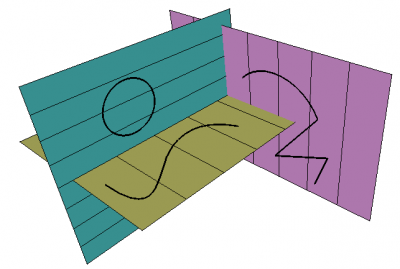Draft SelectPlane/es: Difference between revisions
(Updating to match new version of source page) |
(Updating to match new version of source page) |
||
| Line 1: | Line 1: | ||
<languages/> |
<languages/> |
||
{{Docnav |
|||
{{Docnav|[[Draft_Stretch|Stretch]]|[[Draft_FinishLine|Finish line]]|[[Draft_Module|Draft]]|IconL=Draft_Stretch.svg|IconC=Workbench_Draft.svg|IconR=Draft_FinishLine.png}} |
|||
|[[Draft_Stretch|Stretch]] |
|||
|[[Draft_FinishLine|Finish line]] |
|||
|[[Draft_Module|Draft]] |
|||
|IconL=Draft_Stretch.svg |
|||
|IconC=Workbench_Draft.svg |
|||
|IconR=Draft_FinishLine.png |
|||
}} |
|||
<div class="mw-translate-fuzzy"> |
<div class="mw-translate-fuzzy"> |
||
| Line 26: | Line 33: | ||
</div> |
</div> |
||
The {{Button|[[Image:Draft SelectPlane.svg|16px]] [[Draft SelectPlane|SelectPlane]]}} button is present in the [[Draft Tray]] toolbar, which only appears in the [[Draft Module|Draft]] and [[Arch Module|Arch]] workbenches. |
The {{Button|[[Image:Draft SelectPlane.svg|16px]] [[Draft SelectPlane|SelectPlane]]}} button is present in the [[Draft Tray|Draft Tray]] toolbar, which only appears in the [[Draft Module|Draft]] and [[Arch Module|Arch]] workbenches. |
||
=== Without element selected === |
=== Without element selected === |
||
| Line 60: | Line 67: | ||
</div> |
</div> |
||
Working plane objects can easily be created and manipulated in [[macros]] and from the [[Python]] console. |
Working plane objects can easily be created and manipulated in [[macros|macros]] and from the [[Python|Python]] console. |
||
<div class="mw-translate-fuzzy"> |
<div class="mw-translate-fuzzy"> |
||
También puedes acceder al plano de trabajo de Boceto actual: |
También puedes acceder al plano de trabajo de Boceto actual: |
||
</div> |
</div> |
||
{{Code|code= |
{{Code|code= |
||
import FreeCAD |
import FreeCAD |
||
| Line 81: | Line 89: | ||
Ejemplo: |
Ejemplo: |
||
</div> |
</div> |
||
{{Code|code= |
{{Code|code= |
||
import WorkingPlane |
import WorkingPlane |
||
| Line 87: | Line 96: | ||
}} |
}} |
||
{{Docnav |
|||
{{Docnav|[[Draft_Stretch|Stretch]]|[[Draft_FinishLine|Finish line]]|[[Draft_Module|Draft]]|IconL=Draft_Stretch.svg|IconC=Workbench_Draft.svg|IconR=Draft_FinishLine.png}} |
|||
|[[Draft_Stretch|Stretch]] |
|||
|[[Draft_FinishLine|Finish line]] |
|||
|[[Draft_Module|Draft]] |
|||
|IconL=Draft_Stretch.svg |
|||
|IconC=Workbench_Draft.svg |
|||
|IconR=Draft_FinishLine.png |
|||
}} |
|||
{{Draft Tools navi}} |
{{Draft Tools navi}} |
||
Revision as of 09:27, 28 January 2020
|
|
| Ubicación en el Menú |
|---|
| Boceto -> Seleccionar plano |
| Entornos de trabajo |
| Boceto, Arquitectura |
| Atajo de teclado por defecto |
| Ninguno |
| Introducido en versión |
| - |
| Ver también |
| Ninguno |
Descripción
El módulo de Croquis presenta un sistema de Plano de trabajo, que te permite especificar un plano en el espacio 3d en el cual se ejecutarán los siguientes comandos de Croquis. Existen diversos modos de definir el plano de trabajo:
- A partir de una cara seleccionada
- A partir de la vista actual
- A partir de una vista predefinida: Planta, alzado o perfil
- Ninguno, en cuyo caso el plano de trabajo se adapta automáticamente a la vista actual cuando se inicia un comando, o a una cara si comienzas dibujando sobre una cara existente.
Different working planes can be set on which to draw shapes
Utilización
- Presiona el botón
 Seleccionar plano
Seleccionar plano
The SelectPlane button is present in the Draft Tray toolbar, which only appears in the Draft and Arch workbenches.
Without element selected
- Press the
SelectPlane button.
- Select the offset, the grid spacing, and the main lines
- Select one of the presets:
XY (top),
XZ (front),
YZ (side),
View, or
Auto.
Once the plane is set, the button will change to indicate the active plane ![]() Top,
Top, Front,
Side,
![]() Auto,
Auto, d(0.0,-1.0,0.0).
You can show and hide the grid with the shortcut G R.
With element selected
- Select a face of an existing object in the 3D view, or hold Ctrl and select three vertices of any object. introduced in version 0.17
- Press the
SelectPlane button, or right click and select Utilities →
SelectPlane.
The plane will be created aligned to the face of the object, or to the plane defined by the three vertices.
Opciones
- Para establecer el plano de trabajo en una cara existente: selecciona la cara de un objeto existente en la vista 3D, presiona el botón
 Seleccionar plano
Seleccionar plano - Presionando el botón VISTA se establecerá el plano de trabajo de la vista, perpendicular al eje de la cámara y pasando por el origen de coordenadas (0,0,0).
- Presionando NINGUNO se eliminará la preselección de cualquier plano de trabajo actual. Las siguientes operaciones 2D serán dependientes de la vista.
- También puedes especificar un valor de equidistancia, el cual establece tu plano de trabajo a determinada distancia a partir del plano que selecciones.
Archivos de guión
Los objetos Plano de Trabajo se pueden crear de forma sencilla y manipular en archivos de guión y macros. Puedes crear uno, y utilizarlo independientemente del plano de trabajo actual de Boceto.
Working plane objects can easily be created and manipulated in macros and from the Python console.
También puedes acceder al plano de trabajo de Boceto actual:
import FreeCAD
Workplane = FreeCAD.DraftWorkingPlane
v1 = FreeCAD.Vector(0, 0, 0)
v2 = FreeCAD.Vector(1, 1, 1).normalize()
Workplane.alignToPointAndAxis(v1, v2, 17)
A Draft command must be issued after changing the working plane to update the visible grid.
Ejemplo:
import WorkingPlane
Plane = WorkingPlane.plane()
- Drafting: Line, Polyline, Fillet, Arc, Arc by 3 points, Circle, Ellipse, Rectangle, Polygon, B-spline, Cubic Bézier curve, Bézier curve, Point, Facebinder, ShapeString, Hatch
- Annotation: Text, Dimension, Label, Annotation styles, Annotation scale
- Modification: Move, Rotate, Scale, Mirror, Offset, Trimex, Stretch, Clone, Array, Polar array, Circular array, Path array, Path link array, Point array, Point link array, Edit, Subelement highlight, Join, Split, Upgrade, Downgrade, Wire to B-spline, Draft to sketch, Set slope, Flip dimension, Shape 2D view
- Draft Tray: Select plane, Set style, Toggle construction mode, AutoGroup
- Snapping: Snap lock, Snap endpoint, Snap midpoint, Snap center, Snap angle, Snap intersection, Snap perpendicular, Snap extension, Snap parallel, Snap special, Snap near, Snap ortho, Snap grid, Snap working plane, Snap dimensions, Toggle grid
- Miscellaneous: Apply current style, Layer, Manage layers, Add a new named group, Move to group, Select group, Add to construction group, Toggle normal/wireframe display, Create working plane proxy, Heal, Show snap toolbar
- Additional: Constraining, Pattern, Preferences, Import Export Preferences, DXF/DWG, SVG, OCA, DAT
- Context menu:
- Layer container: Merge layer duplicates, Add new layer
- Layer: Activate this layer, Select layer contents
- Text: Open hyperlinks
- Wire: Flatten
- Working plane proxy: Write camera position, Write objects state
- Getting started
- Installation: Download, Windows, Linux, Mac, Additional components, Docker, AppImage, Ubuntu Snap
- Basics: About FreeCAD, Interface, Mouse navigation, Selection methods, Object name, Preferences, Workbenches, Document structure, Properties, Help FreeCAD, Donate
- Help: Tutorials, Video tutorials
- Workbenches: Std Base, Arch, Assembly, CAM, Draft, FEM, Inspection, Mesh, OpenSCAD, Part, PartDesign, Points, Reverse Engineering, Robot, Sketcher, Spreadsheet, Surface, TechDraw, Test Framework
- Hubs: User hub, Power users hub, Developer hub