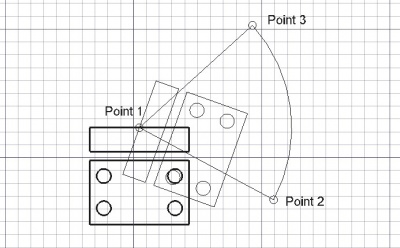Draft Rotate/pl: Difference between revisions
(Created page with "==Możliwości==") |
(Created page with "* Naciśnij klawisz {{KEY|X}}, {KEY|Y} lub {KEY|Z} po punkcie, aby związać kolejny punkt na danej osi. * Aby ręcznie wprowadzić współrzędne, po prostu wprowadź liczby,...") |
||
| Line 43: | Line 43: | ||
==Możliwości== |
==Możliwości== |
||
* |
* Naciśnij klawisz {{KEY|X}}, {KEY|Y} lub {KEY|Z} po punkcie, aby związać kolejny punkt na danej osi. |
||
* |
* Aby ręcznie wprowadzić współrzędne, po prostu wprowadź liczby, a następnie naciśnij klawisz {{KEY|Enter}} między każdą składową '''X''', '''Y''' i '''Z'''. Możesz nacisnąć przycisk {{Button|[[Image:Draft_AddPoint.svg|16px]] [[Draft_AddPoint|dodaj punkt]]}}, gdy masz wprowadzone żądane wartości do wstawienia punktu. |
||
* Press {{KEY|T}} or click the checkbox to toggle ''continue'' mode. If continue mode is on, the Rotate tool will restart after you finish the operation, allowing you to rotate or copy the objects again without pressing the tool button again. |
|||
* Press {{KEY|P}} or click the checkbox to toggle ''copy'' mode. If copy mode is on, the Rotate tool will keep the original shape in its place but will make a copy at the set angle set by the third point. |
|||
:You can use both {{KEY|T}} and {{KEY|P}} to place several copies in sequence. In this case, the duplicated element is the last placed copy. |
|||
* Hold {{KEY|Alt}} after the second point to also toggle copy mode. Keeping {{KEY|Alt}} pressed after clicking on the third point will allow you to continue placing copies using the same rotation base point and baseline; release {{KEY|Alt}} to finish the operation and see all copies. |
|||
* Hold {{KEY|Ctrl}} while rotating to force [[Draft_Snap|snapping]] your point to the nearest snap location, independently of the distance. |
|||
* Hold {{KEY|Shift}} while rotating to [[Draft_Constrain|constrain]] your next point horizontally or vertically in relation to the rotation base point. |
|||
* Press {{KEY|Esc}} or the {{button|Close}} button to abort the current command; copies already placed will remain. |
|||
==Pisanie skryptów== |
==Pisanie skryptów== |
||
Revision as of 15:53, 26 January 2020
|
|
| Lokalizacja w menu |
|---|
| Draft → Rotate |
| Środowisko pracy |
| Draft, Arch |
| Domyślny skrót |
| R O |
| Wprowadzono w wersji |
| 0.7 |
| Zobacz także |
| Draft Move, Draft Array |
Opis
Narzędzie Obróć obraca lub kopiuje wybrane obiekty o zadany kąt wokół punktu odniesienia.
Narzędzie Obróć może być używane dla kształtów 2D utworzonych za pomocą Środowisk pracy Draft lub Sketcher, ale może być również używane dla wielu typów obiektów 3D, takich jak te utworzone za pomocą Part lub Arch.
Aby przesuwać obiekty bez obracania, użyj Move. Aby wykonać różne kopie w różnych układach, należy użyć Array, Path Array i PointArray.
Obracanie jednego obiektu przy użyciu środkowego punktu odniesienia, pomiędzy jednym kątem odniesienia a drugim
.
Jak używać
- Wybierz obiekty, które chcesz przesunąć lub skopiować.
- Naciśnij przycisk
Obraca wybrane elementy ... lub wciśnij klawisz R a następnie O. Jeśli nie zostanie wybrany żaden obiekt, zostaniesz poproszony o wybranie jednego z nich.
- Kliknij pierwszy punkt na widoku 3D, lub wpisz koordynaty i naciśnij
dodaj punkt. Służy on jako punkt bazowy operacji, tędy przebiegać będzie oś obrotu.
- Kliknij drugi punkt na widoku 3D lub wpisz kąt podstawy. Definiuje on linię bazową, która wykona obrót wokół pierwszego punktu.
- Kliknij trzeci punkt na widoku 3D lub wpisz kąt obrotu. Określa on obrót linii bazowej, a tym samym obiektów.
Ograniczenia
Podczas obracania obiektu, który jest oparty na Sketch, na przykład, element utworzony za pomocą Środowisk pracy Part Design, (Pad, Revolution, itd.) musisz przesunąć oryginalny szkic. Jeśli przesuniesz obiekt pochodny, powróci on do pozycji zdefiniowanej w szkicu.
Możliwości
- Naciśnij klawisz X, {KEY|Y} lub {KEY|Z} po punkcie, aby związać kolejny punkt na danej osi.
- Aby ręcznie wprowadzić współrzędne, po prostu wprowadź liczby, a następnie naciśnij klawisz Enter między każdą składową X, Y i Z. Możesz nacisnąć przycisk
dodaj punkt, gdy masz wprowadzone żądane wartości do wstawienia punktu.
Pisanie skryptów
Zobacz również: Draft API oraz Podstawy pisania skryptów dla FreeCAD.
The Rotate tool can be used in macros and from the Python console by using the following function:
rotatedlist = rotate(objectslist, angle, center=Vector(0,0,0), axis=Vector(0,0,1), copy=False)
- Rotates the base point of the objects in
objectlistby the givenangle.objectlistis either a single object or a list of objects.- If a rotation base point (
center), andaxisare given, they are used; otherwise the rotation is based on the origin and around the Z axis.
- The rotation angle is relative to the base point of the object, which means that if an object is rotated 45 degrees, and then another 45 degrees, it will have rotated 90 degrees in total from its original position.
- If
copyisTruecopies are created instead of rotating the original objects. rotatedlistis returned with the original rotated objects, or with the new copies.rotatedlistis either a single object or a list of objects, depending on the inputobjectlist.
Przykład:
import FreeCAD, Draft
Polygon1 = Draft.makePolygon(3, radius=500)
Draft.move(Polygon1, FreeCAD.Vector(1500, 0, 0))
Draft.rotate(Polygon1, 45)
# Rotation around the origin
angle1 = 63
rot2 = Draft.rotate(Polygon1, angle1, copy=True)
rot3 = Draft.rotate(Polygon1, 2*angle1, copy=True)
rot4 = Draft.rotate(Polygon1, 4*angle1, copy=True)
Polygon2 = Draft.makePolygon(3, radius=1000)
Polygon3 = Draft.makePolygon(5, radius=500)
Draft.move(Polygon2, FreeCAD.Vector(2000, 0, 0))
Draft.move(Polygon3, FreeCAD.Vector(2000, 0, 0))
# Rotation around another point
angle2 = 60
c = FreeCAD.Vector(3100, 0, 0)
List2 = [Polygon2, Polygon3]
rot_list2 = Draft.rotate(List2, angle2, center=c, copy=True)
rot_list3 = Draft.rotate(List2, 2*angle2, center=c, copy=True)
rot_list4 = Draft.rotate(List2, 4*angle2, center=c, copy=True)
- Drafting: Line, Polyline, Fillet, Arc, Arc by 3 points, Circle, Ellipse, Rectangle, Polygon, B-spline, Cubic Bézier curve, Bézier curve, Point, Facebinder, ShapeString, Hatch
- Annotation: Text, Dimension, Label, Annotation styles, Annotation scale
- Modification: Move, Rotate, Scale, Mirror, Offset, Trimex, Stretch, Clone, Array, Polar array, Circular array, Path array, Path link array, Point array, Point link array, Edit, Subelement highlight, Join, Split, Upgrade, Downgrade, Wire to B-spline, Draft to sketch, Set slope, Flip dimension, Shape 2D view
- Draft Tray: Select plane, Set style, Toggle construction mode, AutoGroup
- Snapping: Snap lock, Snap endpoint, Snap midpoint, Snap center, Snap angle, Snap intersection, Snap perpendicular, Snap extension, Snap parallel, Snap special, Snap near, Snap ortho, Snap grid, Snap working plane, Snap dimensions, Toggle grid
- Miscellaneous: Apply current style, Layer, Manage layers, Add a new named group, Move to group, Select group, Add to construction group, Toggle normal/wireframe display, Create working plane proxy, Heal, Show snap toolbar
- Additional: Constraining, Pattern, Preferences, Import Export Preferences, DXF/DWG, SVG, OCA, DAT
- Context menu:
- Layer container: Merge layer duplicates, Add new layer
- Layer: Activate this layer, Select layer contents
- Text: Open hyperlinks
- Wire: Flatten
- Working plane proxy: Write camera position, Write objects state
- Jak zacząć
- Instalacja: Pobieranie programu, Windows, Linux, Mac, Dodatkowych komponentów, Docker, AppImage, Ubuntu Snap
- Podstawy: Informacje na temat FreeCAD, Interfejs użytkownika, Profil nawigacji myszką, Metody wyboru, Nazwa obiektu, Edytor ustawień, Środowiska pracy, Struktura dokumentu, Właściwości, Pomóż w rozwoju FreeCAD, Dotacje
- Pomoc: Poradniki, Wideo poradniki
- Środowiska pracy: Strona Startowa, Architektura, Assembly, CAM, Rysunek Roboczy, MES, Inspekcja, Siatka, OpenSCAD, Część, Projekt Części, Punkty, Inżynieria Wsteczna, Robot, Szkicownik, Arkusz Kalkulacyjny, Powierzchnia 3D, Rysunek Techniczny, Test Framework