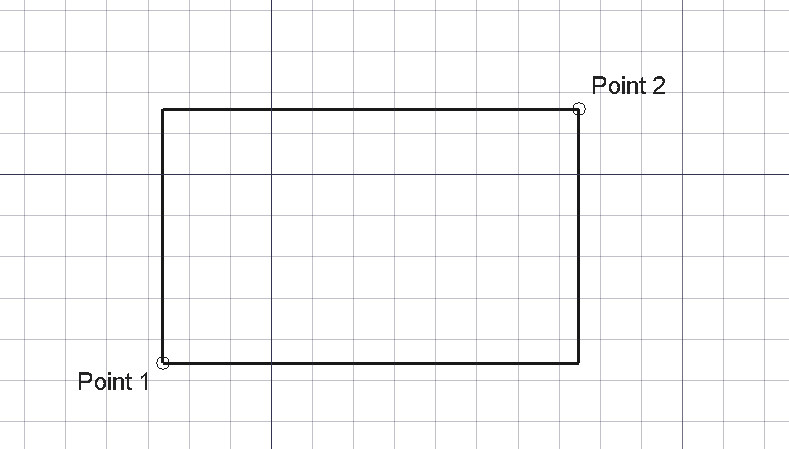Draft Rectangle: Difference between revisions
No edit summary |
No edit summary |
||
| Line 1: | Line 1: | ||
{{GuiCommand|Name= |
{{GuiCommand|Name=Draft Rectangle|Workbenches=[[Draft Module|Draft]]|MenuLocation=Draft -> Rectangle|Shortcut=R E|SeeAlso=[[Part Box]]}} |
||
====Description==== |
====Description==== |
||
Revision as of 13:19, 27 April 2011
|
|
| Menu location |
|---|
| Draft -> Rectangle |
| Workbenches |
| Draft |
| Default shortcut |
| R E |
| Introduced in version |
| - |
| See also |
| Part Box |
Description
This tool draws a rectangle by picking two opposite points.
Usage
- Picking a point on an empty area of the 3d view, or on an existing object.
- Pressing CTRL will snap your point to availible snap locations.
- Enter numbers to manually insert a coordinate.
- Pressing SHIFT while drawing the opposite point allows you to constrain it orthogonally in relation to the moment you pressed SHIFT.
- Pressing ESC will cancel the operation.
- The newly created line will take the current linestyle.
- Rectangle have a Texture Image property that can be used to display an image mapped on the rectangle. One must take care of giving the rectangle the same dimensions as the image. Blanking the property removes the image mapping. This is useful if you need to trace a paper drawing that you have scanned.
Available translations of this page: Template:Se