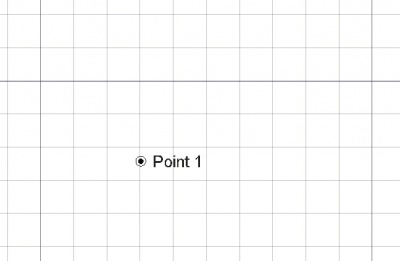Draft Point/es: Difference between revisions
(Updating to match new version of source page) |
(Updating to match new version of source page) |
||
| Line 1: | Line 1: | ||
<languages/> |
<languages/> |
||
{{Docnav |
{{Docnav |
||
|[[ |
|[[Draft_BezCurve|BezCurve]] |
||
|[[Draft_Facebinder|Facebinder]] |
|||
|[[Draft_ShapeString|ShapeString]] |
|||
|[[Draft_Module|Draft]] |
|[[Draft_Module|Draft]] |
||
|IconL= |
|IconL=Draft_BezCurve.svg |
||
|IconR= |
|IconR=Draft_Facebinder.svg |
||
|IconC=Workbench_Draft.svg |
|IconC=Workbench_Draft.svg |
||
}} |
}} |
||
| Line 20: | Line 21: | ||
[[Image:Draft_point_example.jpg|400px]] |
[[Image:Draft_point_example.jpg|400px]] |
||
<div class="mw-translate-fuzzy"> |
|||
[[Image:Draft_point_example.jpg|400px]] |
|||
</div> |
|||
<div class="mw-translate-fuzzy"> |
<div class="mw-translate-fuzzy"> |
||
==Utilización== |
==Utilización== |
||
</div> |
</div> |
||
See also: [[Draft_Tray|Draft Tray]], [[Draft_Snap|Draft Snap]] and [[Draft_Constrain|Draft Constrain]]. |
|||
<div class="mw-translate-fuzzy"> |
<div class="mw-translate-fuzzy"> |
||
| Line 34: | Line 34: | ||
==Opciones== |
==Opciones== |
||
The single character keyboard shortcuts available in the task panel can be changed. See [[Draft_Preferences|Draft Preferences]]. The shortcuts mentioned here are the default shortcuts. |
|||
<div class="mw-translate-fuzzy"> |
<div class="mw-translate-fuzzy"> |
||
| Line 41: | Line 43: | ||
==Propiedades== |
==Propiedades== |
||
See also: [[property_editor|Property editor]]. |
|||
A Draft Point object is derived from a [[Part_Feature|Part Feature]] object and inherits all its properties. It also has the following additional properties: |
|||
===Data=== |
|||
{{TitleProperty|Draft}} |
|||
<div class="mw-translate-fuzzy"> |
<div class="mw-translate-fuzzy"> |
||
| Line 47: | Line 57: | ||
* {{PropertyData|Z}}: La coordenada Z del punto |
* {{PropertyData|Z}}: La coordenada Z del punto |
||
</div> |
</div> |
||
===View=== |
|||
{{TitleProperty|Draft}} |
|||
* {{PropertyView|Pattern|Enumeration}}: not used. |
|||
* {{PropertyView|Pattern Size|Float}}: not used. |
|||
==Scripting== |
|||
<div class="mw-translate-fuzzy"> |
<div class="mw-translate-fuzzy"> |
||
| Line 55: | Line 74: | ||
La herramienta punto se puede utilizar en [[macros/es|macros]] y desde la consola Python utilizando la siguiente función: |
La herramienta punto se puede utilizar en [[macros/es|macros]] y desde la consola Python utilizando la siguiente función: |
||
</div> |
</div> |
||
{{Code|code= |
{{Code|code= |
||
point = make_point(X=0, Y=0, Z=0, color=None, name="Point", point_size=5) |
|||
point = make_point(point, Y=0, Z=0, color=None, name="Point", point_size=5) |
|||
}} |
}} |
||
| Line 65: | Line 85: | ||
Example: |
Example: |
||
{{Code|code= |
{{Code|code= |
||
import FreeCAD |
import FreeCAD as App |
||
import Draft |
import Draft |
||
point1 = Draft.make_point(1600, 1400, 0) |
|||
p2 = |
p2 = App.Vector(-3200, 1800, 0) |
||
point2 = Draft.make_point(p2, color=(0.5, 0.3, 0.6), point_size=10) |
|||
App.ActiveDocument.recompute() |
|||
}} |
}} |
||
Example: |
Example: |
||
This code creates {{incode|N}} random points within a square of side {{incode|2L}}. It makes a loop creating {{incode|N}} points, that may appear anywhere from {{incode|-L}} to {{incode|+L}} on both X and Y |
This code creates {{incode|N}} random points within a square of side {{incode|2L}}. It makes a loop creating {{incode|N}} points, that may appear anywhere from {{incode|-L}} to {{incode|+L}} on both X and Y. It also chooses a random color and size for each point. Change {{incode|N}} to change the number of points, and change {{incode|L}} to change the area covered by the points. |
||
{{Code|code= |
{{Code|code= |
||
import random |
import random |
||
import FreeCAD |
import FreeCAD as App |
||
import Draft |
import Draft |
||
L = 1000 |
L = 1000 |
||
centered = |
centered = App.Placement(App.Vector(-L, -L, 0), App.Rotation()) |
||
rectangle = Draft.make_rectangle(2*L, 2*L, placement=centered) |
|||
| ⚫ | |||
| ⚫ | |||
for i in range(N): |
for i in range(N): |
||
x = 2*L*random.random() - L |
x = 2*L*random.random() - L |
||
| Line 97: | Line 120: | ||
b = random.random() |
b = random.random() |
||
size = 15*random.random() + 5 |
size = 15*random.random() + 5 |
||
Draft. |
Draft.make_point(x, y, z, color=(r, g, b), point_size=size) |
||
App.ActiveDocument.recompute() |
|||
}} |
}} |
||
{{Docnav |
{{Docnav |
||
|[[ |
|[[Draft_BezCurve|BezCurve]] |
||
|[[Draft_Facebinder|Facebinder]] |
|||
|[[Draft_ShapeString|ShapeString]] |
|||
|[[Draft_Module|Draft]] |
|[[Draft_Module|Draft]] |
||
|IconL= |
|IconL=Draft_BezCurve.svg |
||
|IconR= |
|IconR=Draft_Facebinder.svg |
||
|IconC=Workbench_Draft.svg |
|IconC=Workbench_Draft.svg |
||
}} |
}} |
||
| Line 113: | Line 137: | ||
{{Draft Tools navi{{#translation:}}}} |
{{Draft Tools navi{{#translation:}}}} |
||
{{Userdocnavi{{#translation:}}}} |
{{Userdocnavi{{#translation:}}}} |
||
{{clear}} |
|||
Revision as of 11:21, 4 May 2021
|
|
| Ubicación en el Menú |
|---|
| Boceto → Punto |
| Entornos de trabajo |
| Boceto, Arquitectura |
| Atajo de teclado por defecto |
| P T |
| Introducido en versión |
| - |
| Ver también |
| Ninguno |
Descripción
La herramienta punto crea un punto simple en el plano de trabajo actual, útil para servir como referencia para ubicar otros objetos después. Toma el color previamente establecido en la pestaña de tareas.
Utilización
See also: Draft Tray, Draft Snap and Draft Constrain.
- Presiona el botón
 punto, o presiona las teclas P y T
punto, o presiona las teclas P y T - Designa un punto en la vista 3D, o escribe unas coordenadas coordenadas
Opciones
The single character keyboard shortcuts available in the task panel can be changed. See Draft Preferences. The shortcuts mentioned here are the default shortcuts.
- Para introducir coordenadas manualmente, simplemente introduce los números, y presiona ENTER entre cada componente X, Y y Z.
- Presiona ESC o el botón Cancelar para evitar el comando actual.
Propiedades
See also: Property editor.
A Draft Point object is derived from a Part Feature object and inherits all its properties. It also has the following additional properties:
Data
Draft
- DatosX: La coordenada X del punto
- DatosY: La coordenada Y del punto
- DatosZ: La coordenada Z del punto
View
Draft
- VistaPattern (
Enumeration): not used. - VistaPattern Size (
Float): not used.
Scripting
Archivos de guión
La herramienta punto se puede utilizar en macros y desde la consola Python utilizando la siguiente función:
point = make_point(X=0, Y=0, Z=0, color=None, name="Point", point_size=5)
point = make_point(point, Y=0, Z=0, color=None, name="Point", point_size=5)
- crea un punto en las coordenadas indicadas. Si no se indican las coordenadas X, Y y Z, el punto se creará en el origen de coordenadas (0,0,0). Devuelve el objeto recién creado.
Example:
import FreeCAD as App
import Draft
point1 = Draft.make_point(1600, 1400, 0)
p2 = App.Vector(-3200, 1800, 0)
point2 = Draft.make_point(p2, color=(0.5, 0.3, 0.6), point_size=10)
App.ActiveDocument.recompute()
Example:
This code creates N random points within a square of side 2L. It makes a loop creating N points, that may appear anywhere from -L to +L on both X and Y. It also chooses a random color and size for each point. Change N to change the number of points, and change L to change the area covered by the points.
import random
import FreeCAD as App
import Draft
L = 1000
centered = App.Placement(App.Vector(-L, -L, 0), App.Rotation())
rectangle = Draft.make_rectangle(2*L, 2*L, placement=centered)
N = 10
for i in range(N):
x = 2*L*random.random() - L
y = 2*L*random.random() - L
z = 0
r = random.random()
g = random.random()
b = random.random()
size = 15*random.random() + 5
Draft.make_point(x, y, z, color=(r, g, b), point_size=size)
App.ActiveDocument.recompute()
- Drafting: Line, Polyline, Fillet, Arc, Arc by 3 points, Circle, Ellipse, Rectangle, Polygon, B-spline, Cubic Bézier curve, Bézier curve, Point, Facebinder, ShapeString, Hatch
- Annotation: Text, Dimension, Label, Annotation styles, Annotation scale
- Modification: Move, Rotate, Scale, Mirror, Offset, Trimex, Stretch, Clone, Array, Polar array, Circular array, Path array, Path link array, Point array, Point link array, Edit, Subelement highlight, Join, Split, Upgrade, Downgrade, Wire to B-spline, Draft to sketch, Set slope, Flip dimension, Shape 2D view
- Draft Tray: Select plane, Set style, Toggle construction mode, AutoGroup
- Snapping: Snap lock, Snap endpoint, Snap midpoint, Snap center, Snap angle, Snap intersection, Snap perpendicular, Snap extension, Snap parallel, Snap special, Snap near, Snap ortho, Snap grid, Snap working plane, Snap dimensions, Toggle grid
- Miscellaneous: Apply current style, Layer, Manage layers, Add a new named group, Move to group, Select group, Add to construction group, Toggle normal/wireframe display, Create working plane proxy, Heal, Show snap toolbar
- Additional: Constraining, Pattern, Preferences, Import Export Preferences, DXF/DWG, SVG, OCA, DAT
- Context menu:
- Layer container: Merge layer duplicates, Add new layer
- Layer: Activate this layer, Select layer contents
- Text: Open hyperlinks
- Wire: Flatten
- Working plane proxy: Write camera position, Write objects state
- Getting started
- Installation: Download, Windows, Linux, Mac, Additional components, Docker, AppImage, Ubuntu Snap
- Basics: About FreeCAD, Interface, Mouse navigation, Selection methods, Object name, Preferences, Workbenches, Document structure, Properties, Help FreeCAD, Donate
- Help: Tutorials, Video tutorials
- Workbenches: Std Base, Assembly, BIM, CAM, Draft, FEM, Inspection, Mesh, OpenSCAD, Part, PartDesign, Points, Reverse Engineering, Robot, Sketcher, Spreadsheet, Surface, TechDraw, Test Framework
- Hubs: User hub, Power users hub, Developer hub