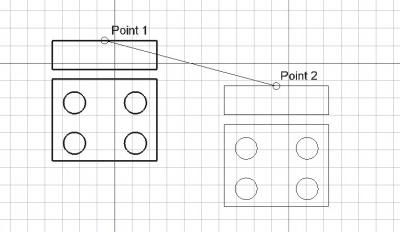Draft Move/es: Difference between revisions
(Created page with "==Opciones==") |
(Updating to match new version of source page) |
||
| (31 intermediate revisions by 5 users not shown) | |||
| Line 1: | Line 1: | ||
<languages/> |
|||
{{GuiCommand/es|Name=Draft_Move|Workbenches=[[Draft Module/es|Croquis]]|MenuLocation=Croquis -> Mover|Shortcut=M V}} |
|||
{{Docnav |
|||
|[[Draft_AnnotationStyleEditor|AnnotationStyleEditor]] |
|||
|[[Draft_Rotate|Rotate]] |
|||
|[[Draft_Workbench|Draft]] |
|||
|IconL=Draft_AnnotationStyleEditor.svg |
|||
|IconR=Draft_Rotate.svg |
|||
|IconC=Workbench_Draft.svg |
|||
}} |
|||
<div class="mw-translate-fuzzy"> |
|||
{{GuiCommand/es |
|||
|Name=Draft Move |
|||
|Name/es=Draft Move |
|||
|MenuLocation=Croquis -> Mover |
|||
|Workbenches=[[Draft_Workbench/es|Croquis]] |
|||
|Shortcut={{KEY|M}} {{KEY|V}} |
|||
}} |
|||
</div> |
|||
<span id="Description"></span> |
|||
==Descripción== |
==Descripción== |
||
<div class="mw-translate-fuzzy"> |
|||
La herramienta Mover mueve o copia los objetos seleccionados de un punto a otro. Si no se han seleccionado objetos, te invita a seleccionarlos. |
La herramienta Mover mueve o copia los objetos seleccionados de un punto a otro. Si no se han seleccionado objetos, te invita a seleccionarlos. |
||
</div> |
|||
The command can be used on 2D objects created with the [[Draft_Workbench|Draft Workbench]] or [[Sketcher_Workbench|Sketcher Workbench]], but also on many 3D objects such as those created with the [[Part_Workbench|Part Workbench]], [[PartDesign_Workbench|PartDesign Workbench]] or [[Arch_Workbench|Arch Workbench]]. |
|||
[[Image:Draft_Move_example.jpg|400px]] |
[[Image:Draft_Move_example.jpg|400px]] |
||
{{Caption|Moving an object from one point to another}} |
|||
<span id="Usage"></span> |
|||
==Utilización== |
==Utilización== |
||
See also: [[Draft_Snap|Draft Snap]] and [[Draft_Constrain|Draft Constrain]]. |
|||
<div class="mw-translate-fuzzy"> |
|||
# Selecciona los objetos que deseas mover o copiar |
# Selecciona los objetos que deseas mover o copiar |
||
# Presiona el botón {{KEY|[[Image:Draft Move.png|16px]] [[Draft Move/es|Mover]]}}, o presiona las teclas {{KEY|M}} y {{KEY|V}} |
# Presiona el botón {{KEY|[[Image:Draft Move.png|16px]] [[Draft Move/es|Mover]]}}, o presiona las teclas {{KEY|M}} y {{KEY|V}} |
||
# Designa un primer punto en la vista 3D, o tipo en |
# Designa un primer punto en la vista 3D, o tipo en coordenadas |
||
# Designa otro punto en la vista 3D, o escribe unas |
# Designa otro punto en la vista 3D, o escribe unas coordenadas |
||
</div> |
|||
<span id="Options"></span> |
|||
==Opciones== |
==Opciones== |
||
The single character keyboard shortcuts available in the task panel can be changed. See [[Draft_Preferences|Draft Preferences]]. The shortcuts mentioned here are the default shortcuts (for version 0.22). |
|||
* Press {{KEY|X}}, {{KEY|Y}} or {{KEY|Z}} after a point to constrain the next point on the given axis. |
|||
* To enter coordinates manually, simply enter the numbers, then press {{KEY|ENTER}} between each X, Y and Z component. |
|||
<div class="mw-translate-fuzzy"> |
|||
* Press {{KEY|R}} or click the checkbox to check/uncheck the {{KEY|'''Relative'''}} button. If relative mode is on, the coordinates of the next point are relative to the last one. If not, they are absolute, taken from the (0,0,0) origin point. |
|||
* Presiona {{KEY|X}}, {{KEY|Y}} o {{KEY|Z}} después de un punto para restringir el siguiente punto sobre el eje indicado. |
|||
* Press {{KEY|T}} or click the checkbox to check/uncheck the {{KEY|'''Continue'''}} button. If continue mode is on, the Move tool will restart after you finish or close it, allowing you to move or copy the objects another time without pressing the Move button again. |
|||
* Para introducir coordenadas manualmente, simplemente introduce los números y presiona {{KEY|ENTER}} entre cada componente X, Y y Z. |
|||
* Pressing {{KEY|ALT}} or {{KEY|C}} or clicking the {{KEY|'''Copy'''}} button will make a copy of the objects, instead of moving them. If you keep {{KEY|ALT}} pressed after clicking the second point, you will be able to place more copies, until you release the {{KEY|ALT}} key. |
|||
* Presiona {{KEY|R}} o selecciona la casilla para activar/desactivar el botón {{KEY|'''Relativas'''}}. Si está activado el modo relativas, las coordenadas del siguiente punto son relativas al punto anterior. En otro caso, son absolutas, tomadas desde el origen de coordenadas (0,0,0). |
|||
* Press {{KEY|CTRL}} while drawing to force [[Draft_Snap|snapping]] your point to the nearest snap location, independently of the distance. |
|||
* Presiona {{KEY|T}} o selecciona la casilla para activar/desactivar el botón {{KEY|'''Continuar'''}}. Si el modo continuar está activado, la herramienta mover se reiniciará después de terminar, permitiendo mover o copiar los objetos otra vez sin volver a pulsar el botón de Mover. |
|||
* Press {{KEY|SHIFT}} while drawing to [[Draft_Constrain|constrain]] your next point horizontally or vertically in relation to the last one. |
|||
* Presionando {{KEY|ALT}} o {{KEY|C}} o seleccionando el botón {{KEY|'''Copy'''}} se creará una copia de los objetos, en lugar de moverlos. Si mantienes la tecla {{KEY|ALT}} pulsada después de designar el segundo punto, serás capaz de ubicar más copias, hasta que liberes la tecla {{KEY|ALT}}. |
|||
* Press {{KEY|ESC}} or the {{KEY|'''Cancel'''}} button to abort the current command. |
|||
* Presiona {{KEY|CTRL}} mientras dibujas para forzar el [[Draft_Snap/es|ajuste]] de tu punto a la ubicación de ajuste más cercana, independientemente de la distancia. |
|||
* Presiona {{KEY|SHIFT}} mientras dibujas para [[Draft_Constrain/es|restringir]] tu siguiente punto horizontal o verticalmente en relación con el último. |
|||
* Presiona {{KEY|ESC}} o el botón {{KEY|'''Cancelar'''}} para abortar el comando actual. |
|||
</div> |
|||
==Notes== |
|||
* An Object that is [[Part_EditAttachment|attached]] cannot be moved with the Draft Move command. To move it either its {{PropertyData|Support}} object has to be moved, or its {{PropertyData|Attachment Offset}} has to be changed. |
|||
==Preferences== |
|||
See also: [[Preferences_Editor|Preferences Editor]] and [[Draft_Preferences|Draft Preferences]]. |
|||
* To change the initial focus of the task panel to the {{MenuCommand|Length}} input box: {{MenuCommand|Edit → Preferences... → Draft → General → Set focus on Length instead of X coordinate}}. Note that you must move the pointer in the [[3D_view|3D view]] for the change to take effect. |
|||
* To reselect the base objects after copying objects: {{MenuCommand|Edit → Preferences... → Draft → General → Select base objects after copying}}. |
|||
==Scripting== |
==Scripting== |
||
<div class="mw-translate-fuzzy"> |
|||
The Move tool can by used in [[macros]] and from the python console by using the following function: |
|||
==Programación== |
|||
</div> |
|||
<div class="mw-translate-fuzzy"> |
|||
<syntaxhighlight> |
|||
La herramienta Mover se puede utilizar en [[macros/es|macros]] y desde la consola de Pyython utilizando la siguiente función: |
|||
move (FreeCAD.Object or list, Vector, [copymode]) |
|||
</div> |
|||
</syntaxhighlight> |
|||
{{Code|code= |
|||
* Moves the given object or the objects contained in the given list in the direction and distance indicated by the given vector. |
|||
moved_list = move(objectslist, vector, copy=False) |
|||
* If copymode is True, the actual objects are not moved, but copies are created instead. Returns the object(s) (or their copies if copymode was True) |
|||
}} |
|||
* A list of the moved object (or the copies) is returned |
|||
<div class="mw-translate-fuzzy"> |
|||
Example: |
|||
* Mueve el objeto dado o los objetos contenido en la lista indicada |
|||
en la dirección y distancia indicada por el vector dado. |
|||
* Si copymode es True, los objetos actuales no se moverán, sino que |
|||
en su lugar se crearán copias. |
|||
* Devuelve los objetos (o sus copias si copymode era True) |
|||
</div> |
|||
Ejemplo: |
|||
<syntaxhighlight> |
|||
import FreeCAD,Draft |
|||
Draft.move(FreeCAD.ActiveDocument.ActiveObject,FreeCAD.Vector(2,2,0)) |
|||
</syntaxhighlight> |
|||
{{Code|code= |
|||
<languages/> |
|||
import FreeCAD as App |
|||
import Draft |
|||
doc = App.newDocument() |
|||
polygon1 = Draft.make_polygon(5, radius=1000) |
|||
polygon2 = Draft.make_polygon(3, radius=500) |
|||
polygon3 = Draft.make_polygon(6, radius=220) |
|||
Draft.move(polygon1, App.Vector(500, 500, 0)) |
|||
Draft.move(polygon1, App.Vector(500, 500, 0)) |
|||
Draft.move(polygon2, App.Vector(1000, -1000, 0)) |
|||
Draft.move(polygon3, App.Vector(-500, -500, 0)) |
|||
list1 = [polygon1, polygon2, polygon3] |
|||
vector = App.Vector(-2000, -2000, 0) |
|||
list2 = Draft.move(list1, vector, copy=True) |
|||
list3 = Draft.move(list1, -2*vector, copy=True) |
|||
doc.recompute() |
|||
}} |
|||
{{Docnav |
|||
|[[Draft_AnnotationStyleEditor|AnnotationStyleEditor]] |
|||
|[[Draft_Rotate|Rotate]] |
|||
|[[Draft_Workbench|Draft]] |
|||
|IconL=Draft_AnnotationStyleEditor.svg |
|||
|IconR=Draft_Rotate.svg |
|||
|IconC=Workbench_Draft.svg |
|||
}} |
|||
{{Draft Tools navi{{#translation:}}}} |
|||
{{Userdocnavi{{#translation:}}}} |
|||
Latest revision as of 05:01, 9 January 2024
|
|
| Ubicación en el Menú |
|---|
| Croquis -> Mover |
| Entornos de trabajo |
| Croquis |
| Atajo de teclado por defecto |
| M V |
| Introducido en versión |
| - |
| Ver también |
| Ninguno |
Descripción
La herramienta Mover mueve o copia los objetos seleccionados de un punto a otro. Si no se han seleccionado objetos, te invita a seleccionarlos.
The command can be used on 2D objects created with the Draft Workbench or Sketcher Workbench, but also on many 3D objects such as those created with the Part Workbench, PartDesign Workbench or Arch Workbench.
Moving an object from one point to another
Utilización
See also: Draft Snap and Draft Constrain.
- Selecciona los objetos que deseas mover o copiar
- Presiona el botón
 Mover, o presiona las teclas M y V
Mover, o presiona las teclas M y V - Designa un primer punto en la vista 3D, o tipo en coordenadas
- Designa otro punto en la vista 3D, o escribe unas coordenadas
Opciones
The single character keyboard shortcuts available in the task panel can be changed. See Draft Preferences. The shortcuts mentioned here are the default shortcuts (for version 0.22).
- Presiona X, Y o Z después de un punto para restringir el siguiente punto sobre el eje indicado.
- Para introducir coordenadas manualmente, simplemente introduce los números y presiona ENTER entre cada componente X, Y y Z.
- Presiona R o selecciona la casilla para activar/desactivar el botón Relativas. Si está activado el modo relativas, las coordenadas del siguiente punto son relativas al punto anterior. En otro caso, son absolutas, tomadas desde el origen de coordenadas (0,0,0).
- Presiona T o selecciona la casilla para activar/desactivar el botón Continuar. Si el modo continuar está activado, la herramienta mover se reiniciará después de terminar, permitiendo mover o copiar los objetos otra vez sin volver a pulsar el botón de Mover.
- Presionando ALT o C o seleccionando el botón Copy se creará una copia de los objetos, en lugar de moverlos. Si mantienes la tecla ALT pulsada después de designar el segundo punto, serás capaz de ubicar más copias, hasta que liberes la tecla ALT.
- Presiona CTRL mientras dibujas para forzar el ajuste de tu punto a la ubicación de ajuste más cercana, independientemente de la distancia.
- Presiona SHIFT mientras dibujas para restringir tu siguiente punto horizontal o verticalmente en relación con el último.
- Presiona ESC o el botón Cancelar para abortar el comando actual.
Notes
- An Object that is attached cannot be moved with the Draft Move command. To move it either its DatosSupport object has to be moved, or its DatosAttachment Offset has to be changed.
Preferences
See also: Preferences Editor and Draft Preferences.
- To change the initial focus of the task panel to the Length input box: Edit → Preferences... → Draft → General → Set focus on Length instead of X coordinate. Note that you must move the pointer in the 3D view for the change to take effect.
- To reselect the base objects after copying objects: Edit → Preferences... → Draft → General → Select base objects after copying.
Scripting
Programación
La herramienta Mover se puede utilizar en macros y desde la consola de Pyython utilizando la siguiente función:
moved_list = move(objectslist, vector, copy=False)
- Mueve el objeto dado o los objetos contenido en la lista indicada
en la dirección y distancia indicada por el vector dado.
- Si copymode es True, los objetos actuales no se moverán, sino que
en su lugar se crearán copias.
- Devuelve los objetos (o sus copias si copymode era True)
Ejemplo:
import FreeCAD as App
import Draft
doc = App.newDocument()
polygon1 = Draft.make_polygon(5, radius=1000)
polygon2 = Draft.make_polygon(3, radius=500)
polygon3 = Draft.make_polygon(6, radius=220)
Draft.move(polygon1, App.Vector(500, 500, 0))
Draft.move(polygon1, App.Vector(500, 500, 0))
Draft.move(polygon2, App.Vector(1000, -1000, 0))
Draft.move(polygon3, App.Vector(-500, -500, 0))
list1 = [polygon1, polygon2, polygon3]
vector = App.Vector(-2000, -2000, 0)
list2 = Draft.move(list1, vector, copy=True)
list3 = Draft.move(list1, -2*vector, copy=True)
doc.recompute()
- Drafting: Line, Polyline, Fillet, Arc, Arc by 3 points, Circle, Ellipse, Rectangle, Polygon, B-spline, Cubic Bézier curve, Bézier curve, Point, Facebinder, ShapeString, Hatch
- Annotation: Text, Dimension, Label, Annotation styles, Annotation scale
- Modification: Move, Rotate, Scale, Mirror, Offset, Trimex, Stretch, Clone, Array, Polar array, Circular array, Path array, Path link array, Point array, Point link array, Edit, Subelement highlight, Join, Split, Upgrade, Downgrade, Wire to B-spline, Draft to sketch, Set slope, Flip dimension, Shape 2D view
- Draft Tray: Select plane, Set style, Toggle construction mode, AutoGroup
- Snapping: Snap lock, Snap endpoint, Snap midpoint, Snap center, Snap angle, Snap intersection, Snap perpendicular, Snap extension, Snap parallel, Snap special, Snap near, Snap ortho, Snap grid, Snap working plane, Snap dimensions, Toggle grid
- Miscellaneous: Apply current style, Layer, Manage layers, Add a new named group, Move to group, Select group, Add to construction group, Toggle normal/wireframe display, Create working plane proxy, Heal, Show snap toolbar
- Additional: Constraining, Pattern, Preferences, Import Export Preferences, DXF/DWG, SVG, OCA, DAT
- Context menu:
- Layer container: Merge layer duplicates, Add new layer
- Layer: Activate this layer, Select layer contents
- Text: Open hyperlinks
- Wire: Flatten
- Working plane proxy: Write camera position, Write objects state
- Getting started
- Installation: Download, Windows, Linux, Mac, Additional components, Docker, AppImage, Ubuntu Snap
- Basics: About FreeCAD, Interface, Mouse navigation, Selection methods, Object name, Preferences, Workbenches, Document structure, Properties, Help FreeCAD, Donate
- Help: Tutorials, Video tutorials
- Workbenches: Std Base, Arch, Assembly, CAM, Draft, FEM, Inspection, Mesh, OpenSCAD, Part, PartDesign, Points, Reverse Engineering, Robot, Sketcher, Spreadsheet, Surface, TechDraw, Test Framework
- Hubs: User hub, Power users hub, Developer hub