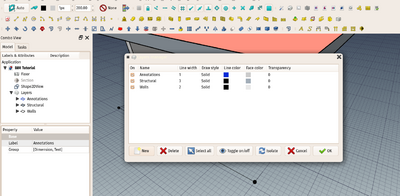Draft LayerManager: Difference between revisions
(Marked this version for translation) |
(Docnav) |
||
| (12 intermediate revisions by 3 users not shown) | |||
| Line 1: | Line 1: | ||
<languages/> |
<languages/> |
||
<translate> |
<translate> |
||
<!--T:7--> |
|||
{{Docnav |
|||
|[[Draft_Layer|Layer]] |
|||
|[[Draft_AddNamedGroup|AddNamedGroup]] |
|||
|[[Draft_Workbench|Draft]] |
|||
|IconL=Draft_Layer.svg |
|||
|IconR=Draft_AddNamedGroup.svg |
|||
|IconC=Workbench_Draft.svg |
|||
}} |
|||
<!--T:1--> |
<!--T:1--> |
||
{{GuiCommand |
{{GuiCommand |
||
|Name=Draft LayerManager |
|Name=Draft LayerManager |
||
| ⚫ | |||
|Workbenches=[[Draft Workbench|Draft], [Arch Workbench|Arch], [BIM Workbench|BIM]] |
|||
|Workbenches=[[Draft_Workbench|Draft]], [[Arch_Workbench|Arch]] |
|||
| ⚫ | |||
|Version=0.21 |
|||
|SeeAlso=[[BIM_Workbench|BIM Workbench]], [[Draft_Layer|Draft Layer]] |
|||
}} |
}} |
||
| Line 12: | Line 24: | ||
<!--T:3--> |
<!--T:3--> |
||
The layers manager allows you to manage [[ |
The layers manager allows you to manage [[Draft_Layer|layers]]. Layers are a special kind of group that controls the visual properties of objects placed inside of it. By changing the properties of the Layer, such as line width, line color, shape color and transparency, the changes are propagated to its child objects. Layers don't interfere with any other FreeCAD structure such as [[Std_Group|groups]] or [[Arch_BuildingPart|Building parts]], so any object can be at the same time part of a layer and part of a group. Layers are always automatically kept in a special "Layers" group. |
||
<!--T:4--> |
<!--T:4--> |
||
[[Image: |
[[Image:BIM_layers_screenshot.png|400px]] |
||
<!--T:5--> |
<!--T:5--> |
||
Layers are imported and exported from/to [[ |
Layers are imported and exported from/to [[Arch_IFC|IFC]] and [[Draft_DXF|DXF/DWG]]. |
||
<!--T:6--> |
<!--T:6--> |
||
The layers manager |
The layers manager allows you to manage your layers, add or remove layers, or change their visual properties. To add objects to a layer, simply drag them into the layer in the tree view. To remove them, drag them from the layer and drop them into the document root. |
||
==Usage== <!--T:8--> |
|||
<!--T:9--> |
|||
TBD |
|||
<!--T:10--> |
|||
{{Docnav |
|||
|[[Draft_Layer|Layer]] |
|||
|[[Draft_AddNamedGroup|AddNamedGroup]] |
|||
|[[Draft_Workbench|Draft]] |
|||
|IconL=Draft_Layer.svg |
|||
|IconR=Draft_AddNamedGroup.svg |
|||
|IconC=Workbench_Draft.svg |
|||
}} |
|||
</translate> |
</translate> |
||
{{Draft Tools navi{{#translation:}}}} |
|||
{{Userdocnavi{{#translation:}}}} |
|||
Latest revision as of 09:06, 26 April 2024
|
|
| Menu location |
|---|
| Utilities → Manage layers... |
| Workbenches |
| Draft, Arch |
| Default shortcut |
| None |
| Introduced in version |
| 0.21 |
| See also |
| BIM Workbench, Draft Layer |
Description
The layers manager allows you to manage layers. Layers are a special kind of group that controls the visual properties of objects placed inside of it. By changing the properties of the Layer, such as line width, line color, shape color and transparency, the changes are propagated to its child objects. Layers don't interfere with any other FreeCAD structure such as groups or Building parts, so any object can be at the same time part of a layer and part of a group. Layers are always automatically kept in a special "Layers" group.
Layers are imported and exported from/to IFC and DXF/DWG.
The layers manager allows you to manage your layers, add or remove layers, or change their visual properties. To add objects to a layer, simply drag them into the layer in the tree view. To remove them, drag them from the layer and drop them into the document root.
Usage
TBD
- Drafting: Line, Polyline, Fillet, Arc, Arc by 3 points, Circle, Ellipse, Rectangle, Polygon, B-spline, Cubic Bézier curve, Bézier curve, Point, Facebinder, ShapeString, Hatch
- Annotation: Text, Dimension, Label, Annotation styles, Annotation scale
- Modification: Move, Rotate, Scale, Mirror, Offset, Trimex, Stretch, Clone, Array, Polar array, Circular array, Path array, Path link array, Point array, Point link array, Edit, Subelement highlight, Join, Split, Upgrade, Downgrade, Wire to B-spline, Draft to sketch, Set slope, Flip dimension, Shape 2D view
- Draft Tray: Select plane, Set style, Toggle construction mode, AutoGroup
- Snapping: Snap lock, Snap endpoint, Snap midpoint, Snap center, Snap angle, Snap intersection, Snap perpendicular, Snap extension, Snap parallel, Snap special, Snap near, Snap ortho, Snap grid, Snap working plane, Snap dimensions, Toggle grid
- Miscellaneous: Apply current style, Layer, Manage layers, Add a new named group, Move to group, Select group, Add to construction group, Toggle normal/wireframe display, Create working plane proxy, Heal, Show snap toolbar
- Additional: Constraining, Pattern, Preferences, Import Export Preferences, DXF/DWG, SVG, OCA, DAT
- Context menu:
- Layer container: Merge layer duplicates, Add new layer
- Layer: Activate this layer, Select layer contents
- Text: Open hyperlinks
- Wire: Flatten
- Working plane proxy: Write camera position, Write objects state
- Getting started
- Installation: Download, Windows, Linux, Mac, Additional components, Docker, AppImage, Ubuntu Snap
- Basics: About FreeCAD, Interface, Mouse navigation, Selection methods, Object name, Preferences, Workbenches, Document structure, Properties, Help FreeCAD, Donate
- Help: Tutorials, Video tutorials
- Workbenches: Std Base, Arch, Assembly, CAM, Draft, FEM, Inspection, Mesh, OpenSCAD, Part, PartDesign, Points, Reverse Engineering, Robot, Sketcher, Spreadsheet, Surface, TechDraw, Test Framework
- Hubs: User hub, Power users hub, Developer hub