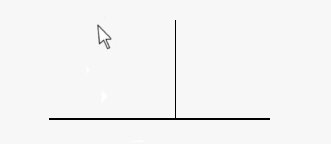Draft Constrain/fr: Difference between revisions
m (added link to German translation of this page) |
(Updating to match new version of source page) |
||
| Line 1: | Line 1: | ||
To use constraining, press {{KEY|SHIFT}} while drawing. |
|||
=Contrainte (Planche à dessin)= |
|||
Pour contraindre, appuyer sur {{KEY|SHIFT}} pendant le dessin. |
|||
[[Image:Draft_Constrain_example.jpg]] |
[[Image:Draft_Constrain_example.jpg]] |
||
In all tools that support constraining, you can force the next point to be constrained horizontally or vertically in relation to the last point entered. The vertical or horizontal constraining depends on where your mouse lies when you press {{KEY|SHIFT}}. If you are more north or south from the last point, it will be vertical. If you are more east or west, it will be horizontal. To change, just release {{KEY|SHIFT}} and press again at another location. |
|||
Some tools, like [[Draft_Offset|offset]] and [[Draft_Trimex|trimex]] use constraining differently. They do not constrain vertically or horizontally but use a different way more adapted to the particular tool, like for example constraining the operation to a certain polyline segment. |
|||
Certains outils, comme le [[Draft_Offset/fr|décalage]] et [[Draft_Trimex/fr|découper/prolonger]] utilisent les contraintes différemment. Ils ne contraignent pas verticalement ou horizontalement, mais utilise une méthode plus adaptée, comme par exemple contraindre une opération à un segment de polyligne particulier. |
|||
[[Category:User Documentation |
[[Category:User Documentation]] |
||
{{clear}} |
|||
{{languages/fr | {{de|Draft Constrain/de}} {{en|Draft Constrain}} {{es|Draft Constrain/es}} {{it|Draft Constrain/it}} {{se|Draft Constrain/se}} }} |
|||
<languages/> |
|||
Revision as of 17:29, 18 February 2014
To use constraining, press SHIFT while drawing.
In all tools that support constraining, you can force the next point to be constrained horizontally or vertically in relation to the last point entered. The vertical or horizontal constraining depends on where your mouse lies when you press SHIFT. If you are more north or south from the last point, it will be vertical. If you are more east or west, it will be horizontal. To change, just release SHIFT and press again at another location.
Some tools, like offset and trimex use constraining differently. They do not constrain vertically or horizontally but use a different way more adapted to the particular tool, like for example constraining the operation to a certain polyline segment.