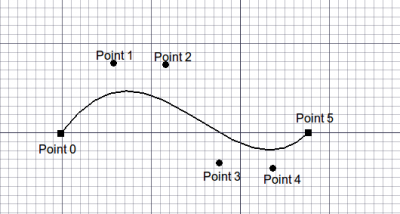Draft BezCurve/ru: Difference between revisions
No edit summary |
No edit summary |
||
| Line 13: | Line 13: | ||
Средство BezCurve создает [http://en.wikipedia.org/wiki/Bezier_curve Bezier Curve] (или кусочную кривую Безье) из нескольких точек текущей [[Draft SelectPlane|work plane]]. Он берет [[Draft Linestyle|linewidth and color]] , предварительно установленный на вкладке «Задачи». |
Средство BezCurve создает [http://en.wikipedia.org/wiki/Bezier_curve Bezier Curve] (или кусочную кривую Безье) из нескольких точек текущей [[Draft SelectPlane|work plane]]. Он берет [[Draft Linestyle|linewidth and color]] , предварительно установленный на вкладке «Задачи». |
||
Объект создается как одна кривая Безье степени (number_of_points - 1). Это можно изменить на кусочную кривую Безье определенной степени после создания с помощью [[Property | properties editor]]. Кривые Безье можно редактировать с помощью {{KEY |
Объект создается как одна кривая Безье степени (number_of_points - 1). Это можно изменить на кусочную кривую Безье определенной степени после создания с помощью [[Property | properties editor]]. Кривые Безье можно редактировать с помощью {{KEY|[[Image:Draft Edit.png|16px]] [[Draft Edit]]}}. |
||
[[Image:Draft_BezCurve_Example.png|400px]] |
[[Image:Draft_BezCurve_Example.png|400px]] |
||
Revision as of 07:27, 26 November 2018
|
|
| Системное название |
|---|
| Draft BezCurve |
| Расположение в меню |
| Черчение → Кривая Безье |
| Верстаки |
| Draft, Arch |
| Быстрые клавиши |
| B Z |
| Представлено в версии |
| - |
| См. также |
| Нет |
Описание
Средство BezCurve создает Bezier Curve (или кусочную кривую Безье) из нескольких точек текущей work plane. Он берет linewidth and color , предварительно установленный на вкладке «Задачи».
Объект создается как одна кривая Безье степени (number_of_points - 1). Это можно изменить на кусочную кривую Безье определенной степени после создания с помощью properties editor. Кривые Безье можно редактировать с помощью ![]() Draft Edit.
Draft Edit.
Использование
- Press the
 Draft BezCurve button, or press B then Z keys.
Draft BezCurve button, or press B then Z keys. - Click a first point on the 3D view, or type a coordinate
- Click additional point on the 3D view, or type a coordinate
- Press F or C, or double-click the last point, or click on the first point to finish and close the curve.
Options
- Press F or the
 Finish button to finish the spline, leaving it open
Finish button to finish the spline, leaving it open - Press C or the
 Close button or click on the first point to finish the spline, but making it closed by adding a last segment between the last point and the first one.
Close button or click on the first point to finish the spline, but making it closed by adding a last segment between the last point and the first one. - Press X, Y or Z after a point to constrain the next point on the given axis.
- To enter coordinates manually, simply enter the numbers, then press ENTER between each X, Y and Z component.
- Press R or click the checkbox to check/uncheck the Relative button. If relative mode is on, the coordinates of the next point are relative to the last one. If not, they are absolute, taken from the (0,0,0) origin point.
- Press T or click the checkbox to check/uncheck the Continue button. If continue mode is on, the BezCurve tool will restart after you finish or close it, allowing you to draw another one without pressing the BezCurve button again.
- Press CTRL while drawing to force snapping your point to the nearest snap location, independently of the distance.
- Press SHIFT while drawing to constrain your next point horizontally or vertically in relation to the last one.
- Press W or press the
 Wipe button to remove the existing segments and start the spline from the last point.
Wipe button to remove the existing segments and start the spline from the last point. - Press CTRL+Z or press the
 Undo button to undo the last point.
Undo button to undo the last point. - Press ESC or the Cancel button to abort the current BezCurve command.
Properties
- ДанныеClosed: Specifies if the Bezier Curve is closed or not
- ДанныеDegree: Specifies the degree of the Bezier Curve (or segments)
Scripting
The BezCurve tool can by used in macros and from the python console by using the following function:
makeBezCurve(pointslist,[closed],[placement],[support],[degree])
- Create a Bezier Curve object from the given list of vectors. Instead of a pointslist, you can also pass a Part Wire.
Example:
import FreeCAD,Draft
myFeature = Draft.makeBezCurve(Draft.makeBezCurve(points,False)
Contraining Nodes
The segment endpoints in a piecewise Bezier Curve can be constrained such that adjacent control points are tangent or symmetric to the segments at the endpoint. This is done after object creation using ![]() Draft Edit.
Draft Edit.
Sharp - remove constraints
Tangent - force adjacent control points to be tangent
Symmetric - force adjacent control points to be tangent and equi-distant
Limitations
- This tool is not available before FreeCAD version 0.14
- The Points Property does not yet appear in the properties list.
- OpenCascade does not support Bezier Curve with degree > 25. This should not be a problem in practice.