Combo view/it: Difference between revisions
Renatorivo (talk | contribs) (Created page with "== Sezione superiore ==") |
Renatorivo (talk | contribs) (Created page with "La scheda {{MenuCommand|Modello}} mostra la vista ad albero, che è una rappresentazione del contenuto del documento, inclusa la geometria 2D e 3D con la loro...") |
||
| Line 17: | Line 17: | ||
== Sezione superiore == |
== Sezione superiore == |
||
La scheda {{MenuCommand|Modello}} mostra la [[tree view/it|vista ad albero]], che è una rappresentazione del contenuto del documento, inclusa la geometria 2D e 3D con la loro cronologia parametrica, ma supporta anche oggetti che contengono i dati salvati nel documento. |
|||
The {{MenuCommand|Tasks}} tab shows the [[task panel|task panel]], which will show different actions depending on the active workbench, and the active tool. |
The {{MenuCommand|Tasks}} tab shows the [[task panel|task panel]], which will show different actions depending on the active workbench, and the active tool. |
||
Revision as of 17:13, 22 November 2019
Introduzione
La vista combinata è uno dei pannelli principali nell'interfaccia di FreeCAD. Di default si trova sul lato sinistro dello schermo. È composta da due parti; la parte superiore ha due schede, una per il Modello e una per le Azioni; la parte inferiore mostra l'editor delle proprietà, che si compone a sua volta di due schede per le proprietà Vista e Dati. L'editor delle proprietà viene visualizzato solo quando è attiva la scheda Modello, ovvero quando è visibile la vista ad albero.
Inizialmente la parte superiore (la vista ad albero) era separata dalla parte inferiore (l'editor delle proprietà) ma poi sono state combinate e quindi è stata creata la vista "combinata".
Per utilizzare questi pannelli in modo indipendente, utilizzare l'editor dei parametri. Creare i seguenti sottogruppi se non esistono
BaseApp/Preferences/DockWindows/TreeViewBaseApp/Preferences/DockWindows/PropertyView
quindi aggiungere il parametro Enabled di tipo Boolean, e impostarlo su true.
Quindi attivare la vista utilizzando il menu Visualizza → Pannelli → Struttura o → Proprietà.
Sezione superiore
La scheda Modello mostra la vista ad albero, che è una rappresentazione del contenuto del documento, inclusa la geometria 2D e 3D con la loro cronologia parametrica, ma supporta anche oggetti che contengono i dati salvati nel documento.
The Tasks tab shows the task panel, which will show different actions depending on the active workbench, and the active tool.
File:FreeCAD Combo view Tree View.png 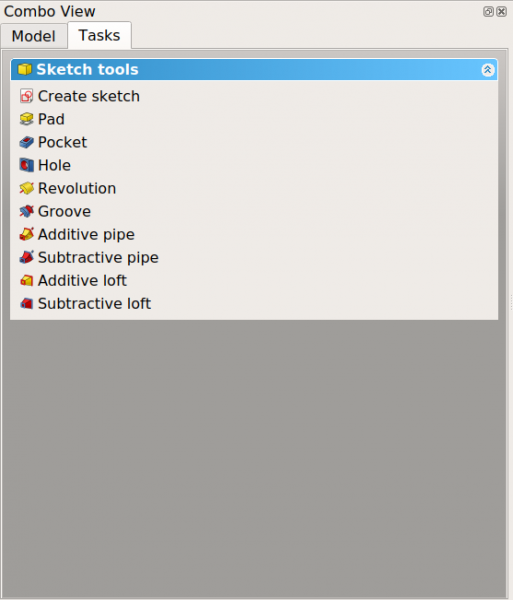
The combo view has two tabs: the Model tab that controls displaying the tree view and the property editor, and the Tasks tab that controls showing the task panel.
Lower section
The lower part of the combo view shows the property editor, which displays two tabs for View and Data properties. The property editor is only shown when the Model tab is active, that is, when the tree view is visible.
The View tab shows visualization properties of the objects, which only affect their appearance in the 3D view.
The Data tab shows the parametric properties of the objects, which determine how the geometrical shapes are defined.
File:FreeCAD Combo view Tree View.png File:FreeCAD Combo view Tree Data.png
The lower part of the combo view is the property editor, which shows View and Data properties.
- Getting started
- Installation: Download, Windows, Linux, Mac, Additional components, Docker, AppImage, Ubuntu Snap
- Basics: About FreeCAD, Interface, Mouse navigation, Selection methods, Object name, Preferences, Workbenches, Document structure, Properties, Help FreeCAD, Donate
- Help: Tutorials, Video tutorials
- Workbenches: Std Base, Assembly, BIM, CAM, Draft, FEM, Inspection, Mesh, OpenSCAD, Part, PartDesign, Points, Reverse Engineering, Robot, Sketcher, Spreadsheet, Surface, TechDraw, Test Framework
- Hubs: User hub, Power users hub, Developer hub

