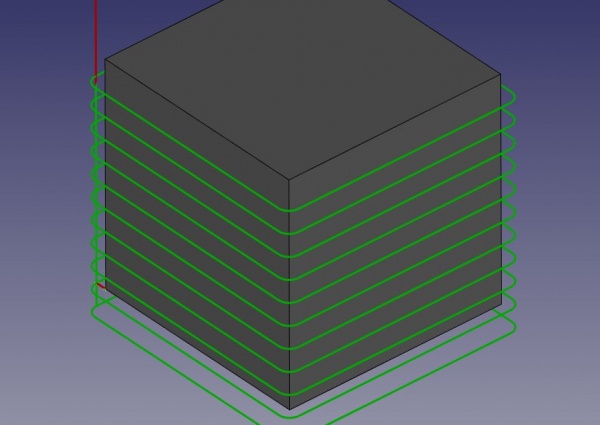CAM Profile: Difference between revisions
(Add `Rotation` properties and descriptions. Add Base Geometry description. Organize Properties section. Add missing properties and their descriptions.) |
(Added Base properties and descriptions) |
||
| Line 27: | Line 27: | ||
''' ''Note'' ''': Not all of these Properties are available in the Task Window Editor. Some are only accessible in the Data tab of the Properties View panel for this Operation. |
''' ''Note'' ''': Not all of these Properties are available in the Task Window Editor. Some are only accessible in the Data tab of the Properties View panel for this Operation. |
||
====Base==== |
|||
Note: It is suggested that you do not edit the Placement property of path operations. Rather, move or rotate the Path Job model as needed. |
|||
* {{PropertyData|Placement}}: Overall placement[position and rotation] of the object - with respect to the origin (or origin of parent object container) |
|||
** {{PropertyData|Angle}}: Angle in degrees applied to rotation of the object around Axis property value |
|||
** {{PropertyData|Axis}}: Axis(one or multiple) around which to rotate the object, set in sub-properties: x, y, z |
|||
*** {{PropertyData|X}}: x axis value |
|||
*** {{PropertyData|Y}}: y axis value |
|||
*** {{PropertyData|Z}}: z axis value |
|||
** {{PropertyData|Position}}: Position of the object, set in sub-properties: x, y, z - with respect to the origin (or origin of parent object container) |
|||
*** {{PropertyData|X}}: x distance value |
|||
*** {{PropertyData|Y}}: y distance value |
|||
*** {{PropertyData|Z}}: z distance value |
|||
* {{PropertyData|Label}}: User-provided name of the object (UTF-8) |
|||
====Depth==== |
====Depth==== |
||
Revision as of 17:03, 14 June 2019
|
|
| Menu location |
|---|
| Path → New Operation → Profile |
| Workbenches |
| Path |
| Default shortcut |
| P,P |
| Introduced in version |
| - |
| See also |
| None |
Description
The Contour tool creates a simple external contour cut of complex 3D Part-based objects. The entire Job Model serves as the input for the Operation--regardless of whether any Body Geometry is selected when the Contour command is invoked. A Start point can be enabled from the Operation editor, using a location defined in the Property view->Start Points.
Usage
- Select a face on a Part-based object. Alternatively, also select a starting edge on that face.
- Press the
 Profile button
Profile button - Adjust the desired properties
Options
- The Path Profile object is made to be part of a Path Job. To correctly configure the profiling, a tool table must be present in the project's machine object, and a Tool Change command must be placed before the profile.
Properties
Note : Not all of these Properties are available in the Task Window Editor. Some are only accessible in the Data tab of the Properties View panel for this Operation.
Base
Note: It is suggested that you do not edit the Placement property of path operations. Rather, move or rotate the Path Job model as needed.
- DataPlacement: Overall placement[position and rotation] of the object - with respect to the origin (or origin of parent object container)
- DataAngle: Angle in degrees applied to rotation of the object around Axis property value
- DataAxis: Axis(one or multiple) around which to rotate the object, set in sub-properties: x, y, z
- DataX: x axis value
- DataY: y axis value
- DataZ: z axis value
- DataPosition: Position of the object, set in sub-properties: x, y, z - with respect to the origin (or origin of parent object container)
- DataX: x distance value
- DataY: y distance value
- DataZ: z distance value
- DataLabel: User-provided name of the object (UTF-8)
Depth
- DataClearance Height: The height needed to clear clamps and obstructions
- DataFinal Depth: Final Depth of Tool- lowest value in Z
- DataSafe Height: The above which Rapid motions are allowed.
- DataStart Depth: Starting Depth of Tool- first cut depth in Z
- DataStep Down: Incremental Step Down of Tool
Path
- DataActive: make False, to prevent operation from generating code
- DataComment: An optional comment for this Operation
- DataUser Label: User assigned label
- DataTool Controller: Defines the Tool controller used in the Operation
Profile
- DataDirection: The direction that the toolpath should go around the part: Clockwise[CW] or Counterclockwise[CCW]
- DataJoin Type: Controls how tool moves around corners.
- DataOffsetExtra: Extra value to stay away from final profile- good for roughing toolpath
- DataSide: (Cut Side) Side of edge that tool should cut. This only matters if `Use Compensation` is True(checked).
- DataUse Compensation: If checked, the Profile Operation is offset by the tool radius. The offset direction is determined by the Cut Side.
- DataProcess Circles: Check if you want this Profile Operation to also be applied to cylindrical holes, which normally get drilled.
- DataProcess Holes: Check if this Profile Operation should also process holes in the base geometry. Note that this does not include cylindrical holes.
- DataProcess Perimeter: Check if this Profile Operation should also process the outside perimeter of the base geometry shapes
Rotation
- DataAttempt Inverse Angle: Automatically attempt Inverse Angle if initial rotation is incorrect.
DataB_Axis Error Override: Visually orient B(y) rotations to model (error in FreeCAD rendering).- DataEnable Rotation: Enable rotation to gain access to pockets or areas not normal to Z axis.
- DataInverse Angle: Inverse the angle of the rotation. Example: change a rotation from -22.5 to 22.5 degrees.
- DataReverse Direction: Reverse orientation of Operation by 180 degrees.
Start Point
- DataStart Point: The start point of this path
- DataUse Start Point: make True, if manually specifying a Start Point, then enter Start Points in the property data Start Points field
- DataExtend At Start: extra length of tool path before start of part edge
- DataLeadIn Line Len: length of straight segment of toolpath that comes in at angle to first part edge
End Point
- DataUse End Point: make True, if specifying an End Point
- DataExtend At End: extra length of tool path after end of part edge
- DataLeadOut LineLen: length of straight segment of toolpath that comes in at angle to last part edge
- DataEnd Point: The end point of this path
Tasks Window Editor Layout
Descriptions are provided in the list above. This section is simply a map layout of the settings in the window editor for the Operation.
Base Geometry
- Add: adds selected element(s) which should be the base(s) for the path(s)
- Delete: delete the selected item(s) in the Base Geometry list
- Clear: clear all items in the Base Geometry list
Depth
- DataStart Depth
- DataFinal Depth
- DataStep Down
Height
- DataSafe Height
- DataClearance Height
Operation
- DataTool Controller
- DataCut Side
- DataDirection
- DataExtra Offset
- DataUse Start Point
- DataUse Compensation
- DataProcess Holes
- DataProcess Circles
- DataProcess Perimeter
Extras, Not-in-use, or Degraded
- DataUse Placements: make True, if using the profile operation placement properties to transform toolpath in post processor
- DataSegLen: Tesselation value for tool paths made from beziers, bsplines, and ellipses