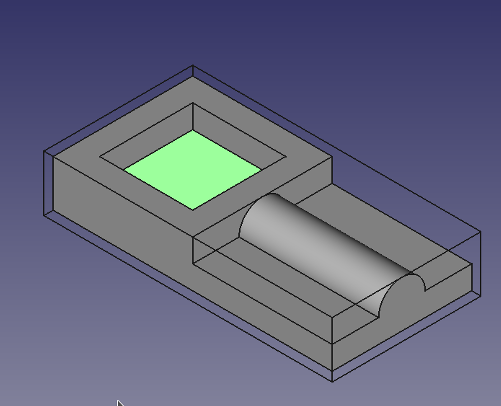CAM Pocket Shape/pl: Difference between revisions
(Created page with "Path: Kształt kieszeni") |
(Updating to match new version of source page) |
||
| (4 intermediate revisions by the same user not shown) | |||
| Line 2: | Line 2: | ||
{{Docnav |
{{Docnav |
||
|[[ |
|[[CAM_Profile|Profile]] |
||
|[[ |
|[[CAM_Drilling|Drilling]] |
||
|[[ |
|[[CAM_Workbench|CAM]] |
||
|IconL= |
|IconL=CAM_Profile.svg |
||
|IconR= |
|IconR=CAM_Drilling.svg |
||
|IconC= |
|IconC=Workbench_CAM.svg |
||
}} |
}} |
||
{{GuiCommand |
{{GuiCommand |
||
|Name= |
|Name=CAM Pocket Shape |
||
|MenuLocation= |
|MenuLocation=CAM → Pocket Shape |
||
|Workbenches=[[ |
|Workbenches=[[CAM_Workbench|CAM]] |
||
}} |
}} |
||
==Description== |
==Description== |
||
The [[Image:CAM_Pocket_Shape.svg|16px]] [[CAM_Pocket_Shape|Pocket Shape]] tool creates a pocketing operation from selected bottom faces, or walls, of one or more pockets of the jobs base object. |
|||
The |
The CAM Pocket Shape object is made to be part of a [[Image:CAM_Job.svg|24px]] [[CAM_Job|CAM Job]]. |
||
[[Image:Path_Pocket_Shape_example.png|600px]] |
[[Image:Path_Pocket_Shape_example.png|600px]] |
||
| Line 28: | Line 28: | ||
# Select the bottom or the wall(s) of a pocket. While it is usually easier to select the bottom, the walls have to be selected when a pocket goes through all. |
# Select the bottom or the wall(s) of a pocket. While it is usually easier to select the bottom, the walls have to be selected when a pocket goes through all. |
||
# There are several ways to invoke the command: |
# There are several ways to invoke the command: |
||
#* Press the {{Button|[[Image: |
#* Press the {{Button|[[Image:CAM_Pocket_Shape.svg|16px]] [[CAM_Pocket_Shape|CAM Pocket Shape]]}} button. |
||
#* Select the {{MenuCommand| |
#* Select the {{MenuCommand|CAM → [[Image:CAM_Pocket_Shape.svg|16px]] Pocket Shape}} option from the menu. |
||
# Adjust the desired properties. |
# Adjust the desired properties. |
||
| Line 36: | Line 36: | ||
''' ''Note'' ''': Not all of these Properties are available in the Task Window Editor. Some are only accessible in the Data tab of the Properties View panel for this Operation. |
''' ''Note'' ''': Not all of these Properties are available in the Task Window Editor. Some are only accessible in the Data tab of the Properties View panel for this Operation. |
||
{{TitleProperty|Base}} |
|||
====Base==== |
|||
Note: It is suggested that you do not edit the Placement property of path operations. Rather, move or rotate the |
Note: It is suggested that you do not edit the Placement property of path operations. Rather, move or rotate the CAM Job model as needed. |
||
* {{PropertyData|Placement}}: Overall placement[position and rotation] of the object - with respect to the origin (or origin of parent object container) |
* {{PropertyData|Placement}}: Overall placement[position and rotation] of the object - with respect to the origin (or origin of parent object container) |
||
** {{PropertyData|Angle}}: Angle in degrees applied to rotation of the object around Axis property value |
** {{PropertyData|Angle}}: Angle in degrees applied to rotation of the object around Axis property value |
||
** {{PropertyData|Axis}}: Axis(one or multiple) around which to rotate the object, set in sub-properties: |
** {{PropertyData|Axis}}: Axis (one or multiple) around which to rotate the object, set in sub-properties: X, Y, Z |
||
*** {{PropertyData|X}}: |
*** {{PropertyData|X}}: X axis value |
||
*** {{PropertyData|Y}}: |
*** {{PropertyData|Y}}: Y axis value |
||
*** {{PropertyData|Z}}: |
*** {{PropertyData|Z}}: Z axis value |
||
** {{PropertyData|Position}}: Position of the object, set in sub-properties: |
** {{PropertyData|Position}}: Position of the object, set in sub-properties: X, Y, Z - with respect to the origin (or origin of parent object container) |
||
*** {{PropertyData|X}}: |
*** {{PropertyData|X}}: X distance value |
||
*** {{PropertyData|Y}}: |
*** {{PropertyData|Y}}: Y distance value |
||
*** {{PropertyData|Z}}: |
*** {{PropertyData|Z}}: Z distance value |
||
* {{PropertyData|Label}}: User-provided name of the object (UTF-8) |
* {{PropertyData|Label}}: User-provided name of the object (UTF-8) |
||
{{TitleProperty|Depth}} |
|||
====Depth==== |
|||
* {{PropertyData|Clearance Height}}: The height needed to clear clamps and obstructions |
* {{PropertyData|Clearance Height}}: The height needed to clear clamps and obstructions |
||
| Line 64: | Line 64: | ||
{{Caption|Visual reference for Depth properties (settings)}} |
{{Caption|Visual reference for Depth properties (settings)}} |
||
{{TitleProperty|Extension}} |
|||
* {{PropertyData|Extension Corners}}: When enabled connected extension edges are combined to wires. |
* {{PropertyData|Extension Corners}}: When enabled connected extension edges are combined to wires. |
||
* {{PropertyData|Extension Length Default}}: Default length of extensions. |
* {{PropertyData|Extension Length Default}}: Default length of extensions. |
||
{{TitleProperty|Face}} |
|||
====Face==== |
|||
* {{PropertyData|Offset Pattern}}: Clearing pattern to use. (Select in which manner the horizontal movements should be done.) |
* {{PropertyData|Offset Pattern}}: Clearing pattern to use. (Select in which manner the horizontal movements should be done.) |
||
{{TitleProperty|Path}} |
|||
====Path==== |
|||
* {{PropertyData|Active}}: |
* {{PropertyData|Active}}: Make False, to prevent operation from generating code |
||
* {{PropertyData|Comment}}: An optional comment for this Operation |
* {{PropertyData|Comment}}: An optional comment for this Operation |
||
* {{PropertyData|User Label}}: User assigned label |
* {{PropertyData|User Label}}: User assigned label |
||
* {{PropertyData|Tool Controller}}: Defines the Tool controller used in the Operation |
* {{PropertyData|Tool Controller}}: Defines the Tool controller used in the Operation |
||
{{TitleProperty|Pocket}} |
|||
* {{PropertyData|Cut Mode}}: Specifies a CW or CCW move for the cut |
* {{PropertyData|Cut Mode}}: Specifies a CW or CCW move for the cut |
||
* {{PropertyData|Extra Offset}}: Extra offset to apply to the operation. Direction is operation dependent. (Extra value to stay away from final profile |
* {{PropertyData|Extra Offset}}: Extra offset to apply to the operation. Direction is operation dependent. (Extra value to stay away from final profile ''good for roughing toolpath'') |
||
* {{PropertyData|Keep Tool Down}}: Attempts to avoid unnecessary retractions. |
* {{PropertyData|Keep Tool Down}}: Attempts to avoid unnecessary retractions. |
||
* {{PropertyData|Min Travel}}: Use 3D Sorting of Path (when multiple base geometries used). |
* {{PropertyData|Min Travel}}: Use 3D Sorting of Path (when multiple base geometries used). |
||
* {{PropertyData|Start At}}: Start pocketing at center or boundary |
* {{PropertyData|Start At}}: Start pocketing at center or boundary. |
||
* {{PropertyData|Step Over}}: Select the horizontal step over ('''Percent''' of tool diameter: 100% = tool diameter) |
* {{PropertyData|Step Over}}: Select the horizontal step over ('''Percent''' of tool diameter: 100% = tool diameter). |
||
* {{PropertyData|Use Outline}}: Uses the outline of the base geometry. |
* {{PropertyData|Use Outline}}: Uses the outline of the base geometry. |
||
* {{PropertyData|Zig Zag Angle}}: Angle of the zigzag pattern. (Select the path angle relative to X axis.) |
* {{PropertyData|Zig Zag Angle}}: Angle of the zigzag pattern. (Select the path angle relative to X axis.) |
||
{{TitleProperty|Rotation}} |
|||
* {{PropertyData|Attempt Inverse Angle}}: Automatically attempt Inverse Angle if initial rotation is incorrect. |
* {{PropertyData|Attempt Inverse Angle}}: Automatically attempt Inverse Angle if initial rotation is incorrect. |
||
* <s>{{PropertyData|B_Axis Error Override}}: Visually orient B(y) rotations to model (error in FreeCAD rendering).</s> |
* <s>{{PropertyData|B_Axis Error Override}}: Visually orient B(y) rotations to model (error in FreeCAD rendering).</s> |
||
* {{PropertyData|Enable Rotation}}: Enable rotation to gain access to pockets or areas not normal to Z axis. |
* {{PropertyData|Enable Rotation}}: Enable rotation to gain access to pockets or areas not normal to Z axis. |
||
* {{PropertyData|Inverse Angle}}: Inverse the angle of the rotation. |
* {{PropertyData|Inverse Angle}}: Inverse the angle of the rotation. '' '''Example:''' change a rotation from -22.5 to 22.5 degrees.'' |
||
* {{PropertyData|Reverse Direction}}: Reverse orientation of Operation by 180 degrees. |
* {{PropertyData|Reverse Direction}}: Reverse orientation of Operation by 180 degrees. |
||
{{TitleProperty|Start Point}} |
|||
* {{PropertyData|Start Point}}: The start point of this path |
* {{PropertyData|Start Point}}: The start point of this path. |
||
* {{PropertyData|Use Start Point}}: |
* {{PropertyData|Use Start Point}}: Make True, if manually specifying a Start Point, then enter Start Points in the property data Start Points field. |
||
==Tasks Window Editor Layout== |
==Tasks Window Editor Layout== |
||
''Descriptions for the settings are provided in the Properties list above.'' |
''Descriptions for the settings are provided in the Properties list above.'' |
||
This section is simply a layout map of the settings in the window editor for the Operation. |
This section is simply a layout map of the settings in the window editor for the Operation. |
||
===Base Geometry=== |
|||
* '''Add''': |
* '''Add''': Adds selected element(s) which should be the base(s) for the path(s) |
||
* '''Delete''': |
* '''Delete''': Delete the selected item(s) in the Base Geometry list |
||
* '''Clear''': |
* '''Clear''': Clear all items in the Base Geometry list |
||
===Extensions=== |
|||
* {{PropertyData|Show All}}: If selected, all potential extensions are visualized. Enabled extensions in purple, disabled extensions in yellow. |
* {{PropertyData|Show All}}: If selected, all potential extensions are visualized. Enabled extensions in purple, disabled extensions in yellow. |
||
| Line 124: | Line 125: | ||
* '''Clear''' |
* '''Clear''' |
||
=== |
===Depths=== |
||
* {{PropertyData|Start Depth}} |
* {{PropertyData|Start Depth}} |
||
| Line 130: | Line 131: | ||
* {{PropertyData|Step Down}} |
* {{PropertyData|Step Down}} |
||
=== |
===Heights=== |
||
* {{PropertyData|Safe Height}} |
* {{PropertyData|Safe Height}} |
||
* {{PropertyData|Clearance Height}} |
* {{PropertyData|Clearance Height}} |
||
===Operation=== |
|||
* {{PropertyData|Tool Controller}} |
* {{PropertyData|Tool Controller}} |
||
| Line 154: | Line 155: | ||
{{Docnav |
{{Docnav |
||
|[[ |
|[[CAM_Profile|Profile]] |
||
|[[ |
|[[CAM_Drilling|Drilling]] |
||
|[[ |
|[[CAM_Workbench|CAM]] |
||
|IconL= |
|IconL=CAM_Profile.svg |
||
|IconR= |
|IconR=CAM_Drilling.svg |
||
|IconC= |
|IconC=Workbench_CAM.svg |
||
}} |
}} |
||
{{ |
{{CAM_Tools_navi{{#translation:}}}} |
||
{{Userdocnavi{{#translation:}}}} |
{{Userdocnavi{{#translation:}}}} |
||
Latest revision as of 14:16, 26 March 2024
|
|
| Menu location |
|---|
| CAM → Pocket Shape |
| Workbenches |
| CAM |
| Default shortcut |
| None |
| Introduced in version |
| - |
| See also |
| None |
Description
The Pocket Shape tool creates a pocketing operation from selected bottom faces, or walls, of one or more pockets of the jobs base object.
The CAM Pocket Shape object is made to be part of a CAM Job.
Usage
- Select the bottom or the wall(s) of a pocket. While it is usually easier to select the bottom, the walls have to be selected when a pocket goes through all.
- There are several ways to invoke the command:
- Press the
CAM Pocket Shape button.
- Select the CAM →
Pocket Shape option from the menu.
- Press the
- Adjust the desired properties.
Properties
Note : Not all of these Properties are available in the Task Window Editor. Some are only accessible in the Data tab of the Properties View panel for this Operation.
Base
Note: It is suggested that you do not edit the Placement property of path operations. Rather, move or rotate the CAM Job model as needed.
- DANEPlacement: Overall placement[position and rotation] of the object - with respect to the origin (or origin of parent object container)
- DANEAngle: Angle in degrees applied to rotation of the object around Axis property value
- DANEAxis: Axis (one or multiple) around which to rotate the object, set in sub-properties: X, Y, Z
- DANEX: X axis value
- DANEY: Y axis value
- DANEZ: Z axis value
- DANEPosition: Position of the object, set in sub-properties: X, Y, Z - with respect to the origin (or origin of parent object container)
- DANEX: X distance value
- DANEY: Y distance value
- DANEZ: Z distance value
- DANELabel: User-provided name of the object (UTF-8)
Depth
- DANEClearance Height: The height needed to clear clamps and obstructions
- DANEFinal Depth: Final Depth of Tool- lowest value in Z
- DANEFinish Depth: Maximum material removed on final pass. The height (thickness) of the last cutting level - set for a better finish.
- DANESafe Height: The height above which Rapid motions are allowed. (Rapid safety height between locations)
- DANEStart Depth: Starting depth of Tool - first cut depth in Z
- DANEStep Down: Incremental step down of Tool during operation
Visual reference for Depth properties (settings)
Extension
- DANEExtension Corners: When enabled connected extension edges are combined to wires.
- DANEExtension Length Default: Default length of extensions.
Face
- DANEOffset Pattern: Clearing pattern to use. (Select in which manner the horizontal movements should be done.)
Path
- DANEActive: Make False, to prevent operation from generating code
- DANEComment: An optional comment for this Operation
- DANEUser Label: User assigned label
- DANETool Controller: Defines the Tool controller used in the Operation
- DANECut Mode: Specifies a CW or CCW move for the cut
- DANEExtra Offset: Extra offset to apply to the operation. Direction is operation dependent. (Extra value to stay away from final profile good for roughing toolpath)
- DANEKeep Tool Down: Attempts to avoid unnecessary retractions.
- DANEMin Travel: Use 3D Sorting of Path (when multiple base geometries used).
- DANEStart At: Start pocketing at center or boundary.
- DANEStep Over: Select the horizontal step over (Percent of tool diameter: 100% = tool diameter).
- DANEUse Outline: Uses the outline of the base geometry.
- DANEZig Zag Angle: Angle of the zigzag pattern. (Select the path angle relative to X axis.)
Rotation
- DANEAttempt Inverse Angle: Automatically attempt Inverse Angle if initial rotation is incorrect.
DANEB_Axis Error Override: Visually orient B(y) rotations to model (error in FreeCAD rendering).- DANEEnable Rotation: Enable rotation to gain access to pockets or areas not normal to Z axis.
- DANEInverse Angle: Inverse the angle of the rotation. Example: change a rotation from -22.5 to 22.5 degrees.
- DANEReverse Direction: Reverse orientation of Operation by 180 degrees.
Start Point
- DANEStart Point: The start point of this path.
- DANEUse Start Point: Make True, if manually specifying a Start Point, then enter Start Points in the property data Start Points field.
Tasks Window Editor Layout
Descriptions for the settings are provided in the Properties list above.
This section is simply a layout map of the settings in the window editor for the Operation.
Base Geometry
- Add: Adds selected element(s) which should be the base(s) for the path(s)
- Delete: Delete the selected item(s) in the Base Geometry list
- Clear: Clear all items in the Base Geometry list
Extensions
- DANEShow All: If selected, all potential extensions are visualized. Enabled extensions in purple, disabled extensions in yellow.
- DANEExtension Corners
- DANEExtension Length Default
- Enable
- Disable
- Clear
Depths
- DANEStart Depth
- DANEFinal Depth
- DANEStep Down
Heights
- DANESafe Height
- DANEClearance Height
Operation
- DANETool Controller
- DANECut Mode
- DANEPattern (Offset Pattern)
- DANEAngle (Zig Zag Angle)
- DANEStep Over Percent (Step Over)
- DANEPass Extension: The distance the facing operation will extend beyond the boundary shape (base geometry)
Scripting
See also: FreeCAD Scripting Basics.
#Place code example here.
- Polecenia projektu: Zadanie, Przetwarzanie końcowe, Bezpieczeństwo, Eksport szablonu
- Polecenia narzędzi: Przeglądaj polecenia ścieżki, Symulator, Krawędzie w pętli, Przełącz aktywną operację, Otwarta biblioteka narzędzi, Stacja dokująca narzędzi
- Operacje podstawowe: Kontur, Kształt kieszeni, Owierty, Powierzchnia obróbki, Helisa, Algorytm adaptacyjny, Wpust, Grawer, Usuwanie zadziorów, Wycięcie V
- Operacje 3D: Obiekt 3D kieszeni, Powierzchnia 3D, Linia poziomu
- Ulepszenia: Odwzorowanie osi, Ulepszenie ścieżki konturu, Nadcięcie w narożniku, Rylec, Wprowadzenie / Wyprowadzenie, Parkowanie narzędzia, Pola mocujące, Korekta głębokości Z
- Polecenia uzupełniające: Mocowanie, Komentarz, Stop, Wstawka G-code, Sonda, G-code z kształtu
- Modyfikacja zadania: Kopia operacji w zadaniu, Szyk, Szybka kopia
- Operacje specjalne: Frezowanie gwintów
- Różności: Obszar, Obszar płaszczyzny roboczej
- Konstrukcja narzędzi: Narzędzia, Kształt narzędzia, Końcówki skrawające, Biblioteka narzędzi, Kontroler narzędzi
- Dodatek: Preferencje, Tworzenie skryptów
- Jak zacząć
- Instalacja: Pobieranie programu, Windows, Linux, Mac, Dodatkowych komponentów, Docker, AppImage, Ubuntu Snap
- Podstawy: Informacje na temat FreeCAD, Interfejs użytkownika, Profil nawigacji myszką, Metody wyboru, Nazwa obiektu, Edytor ustawień, Środowiska pracy, Struktura dokumentu, Właściwości, Pomóż w rozwoju FreeCAD, Dotacje
- Pomoc: Poradniki, Wideo poradniki
- Środowiska pracy: Strona Startowa, Architektura, Assembly, CAM, Rysunek Roboczy, MES, Inspekcja, Siatka, OpenSCAD, Część, Projekt Części, Punkty, Inżynieria Wsteczna, Robot, Szkicownik, Arkusz Kalkulacyjny, Powierzchnia 3D, Rysunek Techniczny, Test Framework