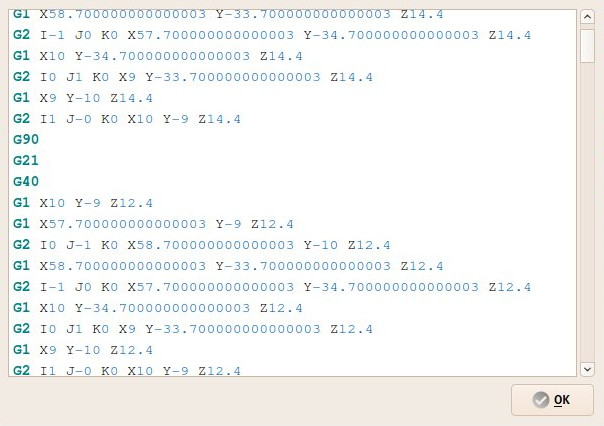CAM Inspect/zh: Difference between revisions
(Updating to match new version of source page) |
(Updating to match new version of source page) |
||
| (5 intermediate revisions by the same user not shown) | |||
| Line 1: | Line 1: | ||
<languages/> |
<languages/> |
||
{{Docnav |
{{Docnav |
||
|[[CAM_ExportTemplate|ExportTemplate]] |
|||
|[[Path_ExportTemplate|Export Template]] |
|||
|[[ |
|[[CAM_Simulator|Simulator]] |
||
|[[ |
|[[CAM_Workbench|CAM]] |
||
|IconL= |
|IconL=CAM_ExportTemplate.svg |
||
| |
|IconR=CAM_Simulator.svg |
||
| |
|IconC=Workbench_CAM.svg |
||
}} |
}} |
||
{{GuiCommand |
{{GuiCommand |
||
|Name= |
|Name=CAM Inspect |
||
| ⚫ | |||
|Icon=Path_Inspect.svg |
|||
|Workbenches=[[ |
|Workbenches=[[CAM_Workbench|CAM]] |
||
|Shortcut={{KEY|P}} {{KEY|I}} |
|||
| ⚫ | |||
|Shortcut= |
|||
|SeeAlso= |
|||
}} |
}} |
||
<span id="Description"></span> |
|||
==描述== |
==描述== |
||
<div class="mw-translate-fuzzy"> |
|||
这个工具可以用来检查刀路操作项目的内部Freecad G-code代码内容。 |
这个工具可以用来检查刀路操作项目的内部Freecad G-code代码内容。 |
||
</div> |
|||
[[Image: |
[[Image:Path_inspector.jpg]] |
||
<span id="Usage"></span> |
|||
==使用== |
==使用== |
||
| Line 31: | Line 34: | ||
</div> |
</div> |
||
<span id="Options"></span> |
|||
==选项== |
==选项== |
||
| Line 40: | Line 44: | ||
{{Docnav |
{{Docnav |
||
|[[CAM_ExportTemplate|ExportTemplate]] |
|||
|[[Path_ExportTemplate|Export Template]] |
|||
|[[ |
|[[CAM_Simulator|Simulator]] |
||
|[[ |
|[[CAM_Workbench|CAM]] |
||
|IconL= |
|IconL=CAM_ExportTemplate.svg |
||
| |
|IconR=CAM_Simulator.svg |
||
| |
|IconC=Workbench_CAM.svg |
||
}} |
}} |
||
{{ |
{{CAM_Tools_navi{{#translation:}}}} |
||
{{Userdocnavi{{#translation:}}}} |
{{Userdocnavi{{#translation:}}}} |
||
{{clear}} |
|||
Latest revision as of 14:16, 26 March 2024
|
|
| Menu location |
|---|
| CAM → Inspect CAM Commands |
| Workbenches |
| CAM |
| Default shortcut |
| P I |
| Introduced in version |
| - |
| See also |
| None |
描述
这个工具可以用来检查刀路操作项目的内部Freecad G-code代码内容。
使用
- 选择一个刀路项目
- 按下
 G-code检查按钮。
G-code检查按钮。
选项
- 或者右键单击一个刀路项目→检查
- 编辑器窗口的字体和颜色可以从编辑 → 首选项 → 编辑器中设定。
- Project Commands: Job, Post Process, Check the CAM job for common errors, Export Template
- Tool Commands: Inspect CAM Commands, CAM Simulator, Finish Selecting Loop, Toggle the Active State of the Operation, ToolBit Library editor, ToolBit Dock
- Basic Operations: Profile, Pocket Shape, Drilling, Face, Helix, Adaptive, Slot, Engrave, Deburr, Vcarve
- 3D Operations: 3D Pocket, 3D Surface, Waterline
- CAM Modification: Copy the operation in the job, Array, Simple Copy
- Specialty Operations: Thread Milling
- Miscellaneous: Area, Area workplane
- ToolBit architecture: Tools, ToolShape, ToolBit, ToolBit Library, ToolController
- Additional: Preferences, Scripting
- Getting started
- Installation: Download, Windows, Linux, Mac, Additional components, Docker, AppImage, Ubuntu Snap
- Basics: About FreeCAD, Interface, Mouse navigation, Selection methods, Object name, Preferences, Workbenches, Document structure, Properties, Help FreeCAD, Donate
- Help: Tutorials, Video tutorials
- Workbenches: Std Base, Arch, Assembly, CAM, Draft, FEM, Inspection, Mesh, OpenSCAD, Part, PartDesign, Points, Reverse Engineering, Robot, Sketcher, Spreadsheet, Surface, TechDraw, Test Framework
- Hubs: User hub, Power users hub, Developer hub