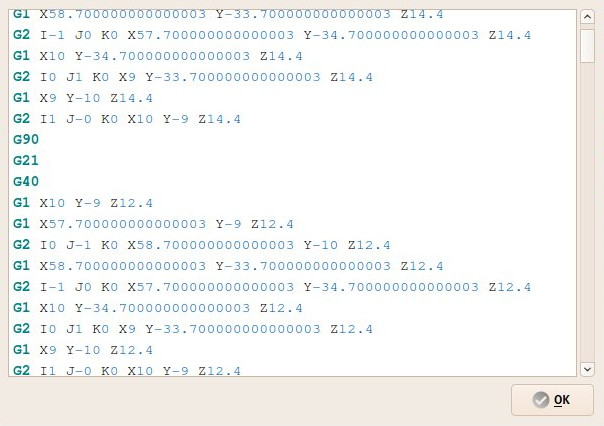CAM Inspect: Difference between revisions
(Docnav) |
(Marked this version for translation) |
||
| Line 1: | Line 1: | ||
<languages/> |
<languages/> |
||
<translate> |
<translate> |
||
<!--T:9--> |
|||
{{Docnav|[[Path_ExportTemplate|Export Template]]|[[Path_Simulator|Simulator]]|[[Path_Workbench|Path]]|IconL=Path-ExportTemplate.png|IconC=Path-Workbench.svg|IconR=Path_Simulator.png}} |
{{Docnav|[[Path_ExportTemplate|Export Template]]|[[Path_Simulator|Simulator]]|[[Path_Workbench|Path]]|IconL=Path-ExportTemplate.png|IconC=Path-Workbench.svg|IconR=Path_Simulator.png}} |
||
| Line 27: | Line 28: | ||
<!--T:10--> |
|||
{{Docnav|[[Path_ExportTemplate|Export Template]]|[[Path_Simulator|Simulator]]|[[Path_Workbench|Path]]|IconL=Path-ExportTemplate.png|IconC=Path-Workbench.svg|IconR=Path_Simulator.png}} |
{{Docnav|[[Path_ExportTemplate|Export Template]]|[[Path_Simulator|Simulator]]|[[Path_Workbench|Path]]|IconL=Path-ExportTemplate.png|IconC=Path-Workbench.svg|IconR=Path_Simulator.png}} |
||
<!--T:11--> |
|||
{{Path_Tools_navi}} |
{{Path_Tools_navi}} |
||
<!--T:12--> |
|||
{{Userdocnavi}} |
{{Userdocnavi}} |
||
Revision as of 10:40, 20 February 2019
|
Path Inspect G-code |
| Menu location |
|---|
| Path → Inspect G-code |
| Workbenches |
| Path |
| Default shortcut |
| None |
| Introduced in version |
| - |
| See also |
| None |
Description
This tool allows inspection of the internal FreeCAD G-code dialect contents of a Path Operation object.
Usage
- Select a Path object
- Press the
 Inspect G-code button
Inspect G-code button
Options
- Alternatively, right-click a Path object → Inspect
- The font and colors of the editor window follow the settings from Edit → Preferences → Editor
- Getting started
- Installation: Download, Windows, Linux, Mac, Additional components, Docker, AppImage, Ubuntu Snap
- Basics: About FreeCAD, Interface, Mouse navigation, Selection methods, Object name, Preferences, Workbenches, Document structure, Properties, Help FreeCAD, Donate
- Help: Tutorials, Video tutorials
- Workbenches: Std Base, Arch, Assembly, CAM, Draft, FEM, Inspection, Mesh, OpenSCAD, Part, PartDesign, Points, Reverse Engineering, Robot, Sketcher, Spreadsheet, Surface, TechDraw, Test Framework
- Hubs: User hub, Power users hub, Developer hub