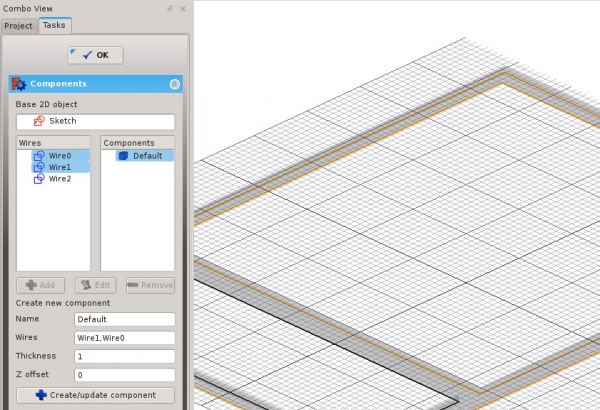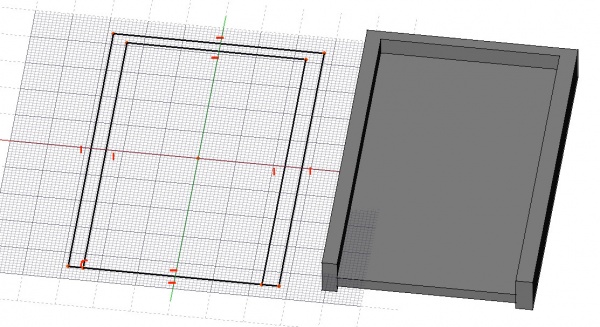Arch Ventana
|
|
| Ubicación en el Menú |
|---|
| Arquitectura → Ventana |
| Entornos de trabajo |
| Entorno de Arquitectura |
| Atajo de teclado por defecto |
| W I |
| Introducido en versión |
| - |
| Ver también |
| Arch Muro |
Descripción
Las Ventanas son un objeto base para todo tipo de objetos "embebidos", como ventanas, puertas, etc. Esta definido tanto para ser independiente, o para estar "alojado" dentro de otro componente como un muro. Tiene su geometría propia (el marco de la ventana, por ejemplo), y también define un volumen a ser sustraído del objeto en el que se aloja, para crear una apertura.
De modo que, puedes dibujar una ventana sobre un perfil base, como un contorno cerrado, y especificar un espesor de extrusión. El volumen de sustracción es calculado automáticamente.
The window tool features several presets, that allow to create full doors or windows from a list of parameters, without the need to create the base 2D objects and components manually. But windows can also be created fro scratch, by drawing a base 2D object first.
En la imagen superior, una ventana es construida a partir de un Rectángulo, luego insertada en un Muro.
The above image shows a more complex window being constructed on top of a sketch. When entering the window's edit mode, you can create different components, set their thickness, and select and assign wires from the sketch to them.
Utilización
Using a preset
- Optionally, select an Arch object. If no object is selected, the window will be inserted in the object under the mouse when placing the window.
- Press the
 Arch Window button, or press W then I keys
Arch Window button, or press W then I keys - Select one of the presets in the list
- Fill out the desired parameters
- Press the OK button
Creating from scratch
- Optionally, select a face on the Arch object where you want the window to be incuded
- Switch to the Sketcher Workbench
- Create a new sketch
- Draw one or more closed wires
- Close the sketch
- Switch back to the Arch Workbench
- Press the
 Arch Window button, or press W then I keys
Arch Window button, or press W then I keys - Enter Edit mode by double-clicking the window in the tree view, to adjust the window components
Presets
The following presets are available:
-
Glass door
-
Simple door
-
Double-opening window
-
Fixed window
-
Single-opening window
-
Sash-opening window
Building components
Windows can include 2 types of components: panels and frames. Panels are made from one closed wire, which gets extruded, while frames are made from 2 or more closed wire, where each one is extruded, then the smaller ones are subtracted from the biggest one. You can access, create, modify and delete components of a window in edit mode (double-click the window in the Tree view). The components have the following properties:
- Name: A name for the component
- Type: The type of component. Can be "Frame", "Glass panel" or "Solid panel"
- Wires: A comma-separated list of wires the component is based on
- Thickness: The extrusion thickness of the component
- Offset: The distance between the component and its base 2D wire(s)
Options
- If the Auto-includecheckbox on the Window creation task panel is unchecked, the window won't be inserted into any host object on creation.
- Add a selected window to a wall by selecting both, then pressing the
 Arch Add button.
Arch Add button. - Remove a selected window from a wall by selecting the window, then pressing the
 Arch Remove button.
Arch Remove button. - When using presets, it is often convenient to turn the "Near" Draft Snap on, so you can snap your window to an existing face.
Doors
Doors can be made easily with the window tool, you only need to draw the base of the inner wire touching the exterior wire like in the image below.
Properties
- DatosWindow Parts: A list of strings (5 strings per component, setting the component options above)
Scripting
The Window tool can by used in macros and from the python console by using the following function:
makeWindow (obj,[name])
- creates a window based on the given object
Example:
import Draft, Arch
rect = Draft.makeRectangle(length=2,height=4)
Arch.makeWindow(rect)