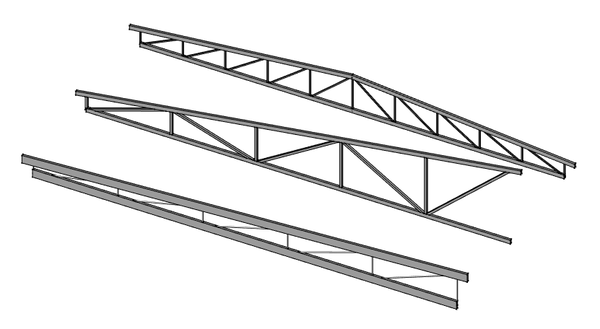Arch Truss/ru: Difference between revisions
(Updating to match new version of source page) |
(Created page with "===Создание с нуля===") |
||
| (3 intermediate revisions by the same user not shown) | |||
| Line 1: | Line 1: | ||
<languages/> |
<languages/> |
||
<div class="mw-translate-fuzzy"> |
|||
{{Docnav/ru |
{{Docnav/ru |
||
|[[ |
|[[Arch_Fence/ru|Ограждение]] |
||
|[[Arch_Profile/ru|Профиль]] |
|||
|[[Arch_Equipment/ru|Оборудование]] |
|||
|[[Arch_Workbench/ru|Архитектурный верстак "Arch"]] |
|[[Arch_Workbench/ru|Архитектурный верстак "Arch"]] |
||
|IconL= |
|IconL=Arch_Fence.svg |
||
| ⚫ | |||
|IconC=Workbench_Arch.svg |
|IconC=Workbench_Arch.svg |
||
| ⚫ | |||
}} |
}} |
||
</div> |
|||
{{GuiCommand/ru |
{{GuiCommand/ru |
||
| Line 28: | Line 26: | ||
==Применение== |
==Применение== |
||
===Создание из выбранного объекта=== |
|||
===Creating from a selected object=== |
|||
# Use a workbench of your choice to create a single line |
# Use a workbench of your choice to create a single line |
||
| Line 36: | Line 34: | ||
=== |
===Создание с нуля=== |
||
# Make sure nothing is selected |
# Make sure nothing is selected |
||
| Line 89: | Line 87: | ||
<div class="mw-translate-fuzzy"> |
|||
{{Docnav/ru |
{{Docnav/ru |
||
|[[ |
|[[Arch_Fence/ru|Ограждение]] |
||
|[[Arch_Profile/ru|Профиль]] |
|||
|[[Arch_Equipment/ru|Оборудование]] |
|||
|[[Arch_Workbench/ru|Архитектурный верстак "Arch"]] |
|[[Arch_Workbench/ru|Архитектурный верстак "Arch"]] |
||
|IconL= |
|IconL=Arch_Fence.svg |
||
| ⚫ | |||
|IconC=Workbench_Arch.svg |
|IconC=Workbench_Arch.svg |
||
| ⚫ | |||
}} |
}} |
||
</div> |
|||
{{Arch Tools navi{{#translation:}}}} |
{{Arch Tools navi{{#translation:}}}} |
||
Latest revision as of 17:39, 26 August 2022
|
|
| Системное название |
|---|
| Arch_Truss |
| Расположение в меню |
| Arch → Ферма |
| Верстаки |
| Arch |
| Быстрые клавиши |
| Нет |
| Представлено в версии |
| 0.19 |
| См. также |
| Нет |
Описание
The Arch Truss tool builds a truss object, either from a selected linear object (lie a Draft Line or Sketch), or from scratch, if no object is selected when launching the command.
Применение
Создание из выбранного объекта
- Use a workbench of your choice to create a single line
- Select that line
- Press the
Arch Truss button
- Adjust the truss properties to your liking
Создание с нуля
- Make sure nothing is selected
- Press the
Arch Truss button
- Click in the 3D view to define a first point, or manually enter X, Y and Z coordinates
- Click in the 3D view to define a second point, or manually enter X, Y and Z coordinates
- Adjust the truss properties to your liking
Свойства
Данные
- ДанныеTrussAngle: The angle of the truss
- ДанныеSlantType: The slant type of this truss
- ДанныеNormal: The normal direction of this truss
- ДанныеHeightStart: The height of the truss at the start position
- ДанныеHeightEnd: The height of the truss at the end position
- ДанныеStrutStartOffset: An optional start offset for the top strut
- ДанныеStrutEndOffset: An optional end offset for the top strut
- ДанныеStrutHeight: The height of the main top and bottom elements of the truss
- ДанныеStrutWidth: The width of the main top and bottom elements of the truss
- ДанныеRodType: The type of the middle element of the truss
- ДанныеRodDirection: The direction of the rods
- ДанныеRodSize: The diameter or side of the rods
- ДанныеRodSections: The number of rod sections
- ДанныеRodEnd: If the truss has a rod at its endpoint or not
- ДанныеRodMode: How to draw the rods
Программирование
The Truss tool can be used in macros and from the Python console by using the following function:
Truss = makeFence([baseobj])
Пример:
import FreeCAD
import Draft
import Arch
p1 = FreeCAD.Vector(0,0,0)
p2 = FreeCAD.Vector(2000,0,0)
baseline = Draft.makeLine(p1,p2)
truss = Arch.makeTruss(baseline)
truss.HeightStart = 200
truss.HeightEnd = 400
# adjust other needed properties
- Elements: Wall, Structure, Curtain Wall, Window, Roof, Space, Stairs, Equipment, Frame, Fence, Truss, Profile, Pipe, Pipe Connector
- Reinforcements: Straight Rebar, U-Shape Rebar, L-Shape Rebar, Stirrup, Bent-Shape Rebar, Helical Rebar, Column Reinforcement, Beam Reinforcement, Slab Reinforcement, Footing Reinforcement, Custom Rebar
- Panels: Panel, Panel Cut, Panel Sheet, Nest
- Materials: Material, Multi-Material
- Organization: Building Part, Project, Site, Building, Level, External reference, Section Plane, Schedule
- Axes: Axis, Axes system, Grid
- Modification: Cut with plane, Add component, Remove component, Survey
- Utilities: Component, Clone component, Split Mesh, Mesh to Shape, Select non-manifold meshes, Remove Shape from Arch, Close Holes, Merge Walls, Check, Toggle IFC Brep flag, 3 Views from mesh, Create IFC spreadsheet, Toggle Subcomponents
- Additional: Preferences, Import Export Preferences (IFC, DAE, OBJ, JSON, 3DS, SHP), IfcOpenShell, IfcPlusPlus, Arch API
- Начинающим
- Установка: Загрузка, Windows, Linux, Mac, Дополнительных компонентов, Docker, AppImage, Ubuntu Snap
- Базовая: О FreeCAD, Интерфейс, Навигация мыши, Методы выделения, Имя объекта, Настройки, Верстаки, Структура документа, Свойства, Помоги FreeCAD, Пожертвования
- Помощь: Учебники, Видео учебники
- Верстаки: Std Base, Arch, Assembly, CAM, Draft, FEM, Inspection, Mesh, OpenSCAD, Part, PartDesign, Points, Reverse Engineering, Robot, Sketcher, Spreadsheet, Surface, TechDraw, Test Framework