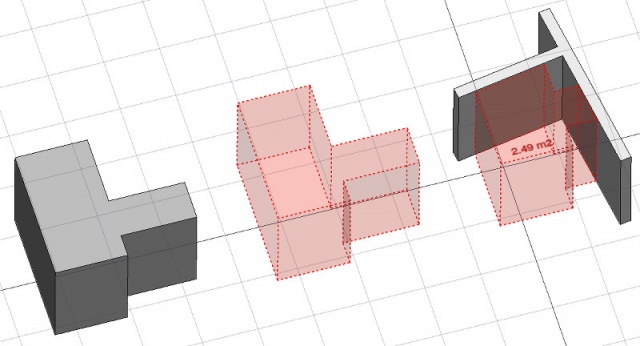Arch Space
|
|
| Menu location |
|---|
| Arch → Space |
| Workbenches |
| Arch |
| Default shortcut |
| S P |
| Introduced in version |
| - |
| See also |
| None |
Description
Basically it is a solid shape (but represented as "empty") that can be defined either
- by an underlying solid shape object or
- by a set of boundary faces from other objects. In that case, the space volume is defined by taking the bounding box of all the faces, then removing exterior parts behind the boundary faces.
New boundary faces can be added later with the Arch Add button, even to spaces created from a solid. Existing boundaries can be removed with the Arch Remove button.
How to use
Properties
Scripting
The space tool can be used in python scripts and macros by using the following function:
makeSpace(objects)- Creates a space object from the given objects.
- Objects can be one document object, in which case it becomes the base shape of the space object, or a list of selection objects as returned by FreeCADGui.Selection.getSelectionEx(), or a list of tuples (object, subobjectname).
- Returns the newly created space object.
Example:
import FreeCAD, Arch, Part
b = Part.makeBox(2,2,2)
FreeCAD.ActiveDocument.addObject("Part::Feature","Box").Shape=b
sp = makeSpace([FreeCAD.ActiveDocument.Box])After a space object is created, selected faces can be added to it with the following function:
import FreeCADGui
Arch.addSpaceBoundaries(sp, FreeCADGui.Selection.getSelectionEx())Boundaries can also be removed with:
Arch.removeSpaceBoundaries(sp, FreeCADGui.Selection.getSelectionEx())Limitation
- See Arch Space .
- Not available below FreeCAD version 0.14
- The boundaries properties is currently not editable via GUI
- See the forum announcement