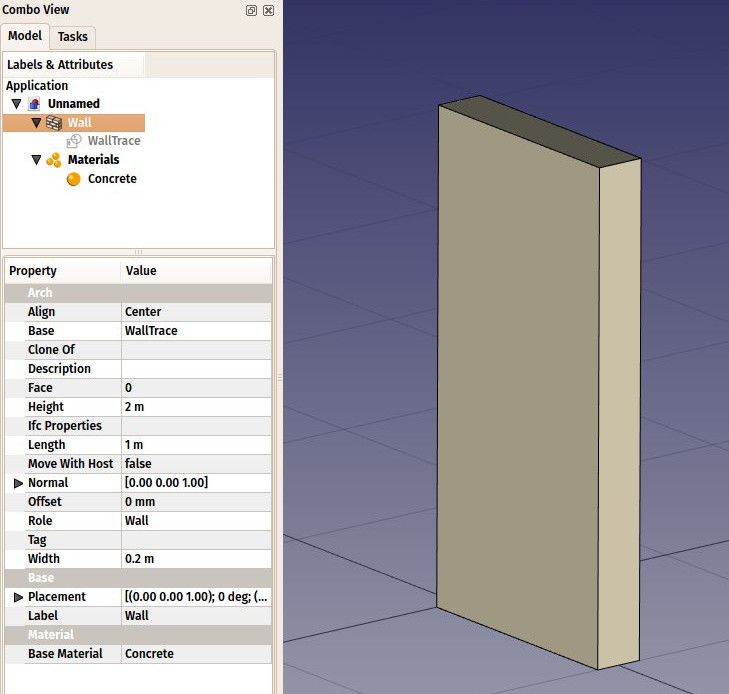Arch SetMaterial/de: Difference between revisions
(Updating to match new version of source page) |
(Updating to match new version of source page) |
||
| Line 6: | Line 6: | ||
|IconL=Arch_CompSetMaterial.png |
|IconL=Arch_CompSetMaterial.png |
||
|IconC=Workbench_Arch.svg |
|IconC=Workbench_Arch.svg |
||
|IconR=Arch_MultiMaterial. |
|IconR=Arch_MultiMaterial.svg |
||
}} |
}} |
||
| Line 23: | Line 23: | ||
# Optionally, select one or more objects to which you wish to attribute a new material. |
# Optionally, select one or more objects to which you wish to attribute a new material. |
||
# Invoke the command several ways: |
# Invoke the command several ways: |
||
#* Press the {{Button|[[Image: |
#* Press the {{Button|[[Image:Arch_SetMaterial.svg|16px]] [[Arch SetMaterial|Set Material]]}} button in the toolbar. |
||
#* Use the {{KEY|M}} then {{KEY|T}} keyboard shortcut. |
#* Use the {{KEY|M}} then {{KEY|T}} keyboard shortcut. |
||
#* Use the {{MenuCommand|Arch → Set material...}} entry from the top menu. |
#* Use the {{MenuCommand|Arch → Set material...}} entry from the top menu. |
||
| Line 51: | Line 51: | ||
|IconL=Arch_CompSetMaterial.png |
|IconL=Arch_CompSetMaterial.png |
||
|IconC=Workbench_Arch.svg |
|IconC=Workbench_Arch.svg |
||
|IconR=Arch_MultiMaterial. |
|IconR=Arch_MultiMaterial.svg |
||
}} |
}} |
||
{{Arch Tools navi |
{{Arch Tools navi{{#translation:}}}} |
||
{{Userdocnavi |
{{Userdocnavi{{#translation:}}}} |
||
Revision as of 20:48, 20 February 2020
|
|
| Menüeintrag |
|---|
| Arch → Set material... |
| Arbeitsbereich |
| Arch |
| Standardtastenkürzel |
| M,T |
| Eingeführt in Version |
| - |
| Siehe auch |
| Keiner |
Description
The Material tools allows to add materials to the active document, and attribute a material to an Arch object. Materials can all the properties of a certain material, and control the color of the object to which it is attached. Materials are stored into a Materials folder in the active document.
Usage
- Optionally, select one or more objects to which you wish to attribute a new material.
- Invoke the command several ways:
- Press the
Set Material button in the toolbar.
- Use the M then T keyboard shortcut.
- Use the Arch → Set material... entry from the top menu.
- Press the
- Load a preset material, or create a new one by filling the fields.
- Press OK.
Options
- Upon creating a new material, a task panel allows you to set different options:
- Choose preset: Choose one of the preset materials, to be used as is, or to be adapted by modifying the fields below
- Name: Choose a name for the material
- Edit button: This opens the current material in FreeCAD's Material editor, which allows you to edit many additional properties and add your own custom ones
- Description: A more detailed description of the material
- Color: A display color for the material, which will be applied to all objects that use that material
- Code: A name and reference number of a specification system such as Masterformat or Omniclass.
- Code browser button: Not implemented yet - will allow to open the reference in a web browser
- URL: An URL where more informaiton about the material can be found
- URL button:Opens the URL in a web browser
Arch
- Elemente: Wand, Struktur, Dach, Fenster, Tür, Treppe, Raum, Rahmen, Ausstattung; Pipe, Pipe Connector; Schedule
- Bewehrung: Bewehrungsstab; Straight Rebar, UShape Rebar, LShape Rebar, Bent Shape Rebar, Stirrup Rebar, Helical Rebar
- Paneele: Panel, Panel Cut, Panel Sheet, Nest
- Material: Material, Multi-Material
- Organisation: Baugrund, Referenz,Gebäude, Geschoss, Gebäudeteil, Schnittebene
- Achsen: Achse, Achsensystem, Raster
- Änderungen: Schneiden in einer Ebene, Komponente hinzufügen, Teil entfernen, Survey
- Dienstprogramme: Komponente, Komponente klonen, Netz zerlegen, Netz in Form umwandeln, Wähle nicht-mehrfache Polygonnetze, Entferne Form, Schließt Löcher, Wände zusammenfügen, Check, Ifc Explorer, Toggle IFC Brep flag, 3 Ansichten aus Netz, Erstelle IFC Kalkulationstabelle..., Toggle Subcomponents
- Additional: Einstellungen, Import-Export Preferences (IFC, DAE, OBJ, JSON, 3DS); Arch API
- Erste Schritte
- Installation: Herunterladen, Windows, Linux, Mac, Zusätzlicher Komponenten, Docker, AppImage, Ubuntu Snap
- Grundlagen: Über FreeCAD, Graphische Oberfläche, Mausbedienung, Auswahlmethoden, Objektname, Programmeinstellungen, Arbeitsbereiche, Dokumentstruktur, Objekteigenschaften, Hilf FreeCAD, Spende
- Hilfe: Tutorien, Video Tutorien
- Arbeitsbereiche: Std Base, Arch, Assembly, CAM, Draft, FEM, Inspection, Mesh, OpenSCAD, Part, PartDesign, Points, Reverse Engineering, Robot, Sketcher, Spreadsheet, Surface, TechDraw, Test Framework