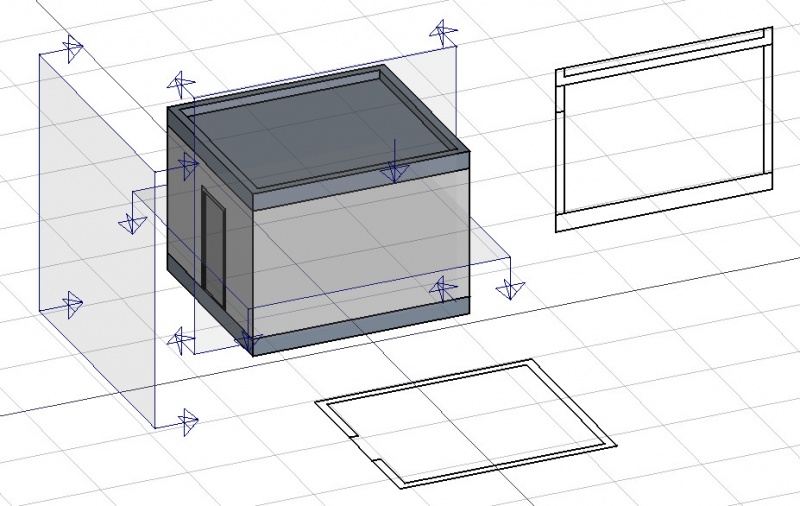Arch SectionPlane: Difference between revisions
m (template fr) |
No edit summary |
||
| Line 1: | Line 1: | ||
{{GuiCommand|Name=Arch SectionPlane|Workbenches=[[Arch Module|Arch]]|MenuLocation=Arch -> Section Plane|Shortcut=S P}} |
{{GuiCommand|Name=Arch SectionPlane|Workbenches=[[Arch Module|Arch]]|MenuLocation=Arch -> Section Plane|Shortcut=S P}} |
||
==Description== |
|||
This tool places in the current Document a section plane gizmo, which defines a section or view plane. The gizmo can be relocated and reoriented by moving and rotating it, until it describes the 2D view you want to obtain. |
This tool places in the current Document a section plane gizmo, which defines a section or view plane. The gizmo can be relocated and reoriented by moving and rotating it, until it describes the 2D view you want to obtain. The Section plane object will only consider objects that were selected when it got created. Objects can later be added or removed from a SectionPlane object with the [[Arch Add]] and [[Arch Remove]] tools. |
||
Upon creation, SectionPlane objects also insert a [[Drawing View|view]] of themselves into the active [[Drawing Module|Drawing page]], or create a new page if none exist. You can also add views of Section planes directly in the document, by using the [[Draft Shape2DView]] tool with a section plane selected. |
|||
Objects can later be added or removed from a SectionPlane object with the [[Arch Add]] and [[Arch Remove]] tools. |
|||
| ⚫ | |||
Upon creation, SectionPlane objects currently create a [[Drawing Page]] object which contains the 2D projected view of the objects considered by the Section Plane. |
|||
==How to use== |
|||
| ⚫ | |||
# Select objects you want to be included in your section view |
|||
The above image shows on the left a Section Plane object being placed in the scene, and on the right its SVG 2D output. Face sorting is still not fully implemented. |
|||
| ⚫ | |||
| ⚫ | |||
| ⚫ | |||
== |
==Options== |
||
* With a section plane object selected, use the [[Draft Shape2DView]] tool to create a shape object representing the section view in the document |
|||
| ⚫ | |||
| ⚫ | |||
[[Image:Arch Section example2.jpg|800px]] |
|||
| ⚫ | |||
| ⚫ | |||
* Create additional [[Drawing View|views]] of a section plane by selecting it, then using the [[Draft Drawing]] tool |
|||
[[Image:Arch Section example3.jpg|800px]] |
|||
==Properties== |
|||
* {{PropertyView|Display Size}}: The size of the section plane gizmo in the 3D view |
|||
==Scripting== |
|||
The Section Plane tool can by used in [[macros]] and from the python console by using the following function: |
|||
'''makeSectionPlane ([objectslist])''' : Creates a Section plane objects including the |
|||
| ⚫ | |||
Example: |
|||
import FreeCAD, Draft, Arch |
|||
trace = Part.Line(FreeCAD.Vector (0, 0, 0),FreeCAD.Vector (2, 2, 0)) |
|||
wall = Arch.makeWall(trace,width=0.1,height=1,align="Center") |
|||
Arch.makeSectionPlane([wall]) |
|||
{{languages | {{es|Arch_SectionPlane/es}} {{fr|Arch_SectionPlane/fr}} {{it|Arch_SectionPlane/it}} {{se|Arch_SectionPlane/se}} }} |
{{languages | {{es|Arch_SectionPlane/es}} {{fr|Arch_SectionPlane/fr}} {{it|Arch_SectionPlane/it}} {{se|Arch_SectionPlane/se}} }} |
||
Revision as of 20:21, 6 December 2012
|
|
| Menu location |
|---|
| Arch -> Section Plane |
| Workbenches |
| Arch |
| Default shortcut |
| S P |
| Introduced in version |
| - |
| See also |
| None |
Description
This tool places in the current Document a section plane gizmo, which defines a section or view plane. The gizmo can be relocated and reoriented by moving and rotating it, until it describes the 2D view you want to obtain. The Section plane object will only consider objects that were selected when it got created. Objects can later be added or removed from a SectionPlane object with the Arch Add and Arch Remove tools.
Upon creation, SectionPlane objects also insert a view of themselves into the active Drawing page, or create a new page if none exist. You can also add views of Section planes directly in the document, by using the Draft Shape2DView tool with a section plane selected.
How to use
- Select objects you want to be included in your section view
- Press the
 SectionPlane button or press S then P keys
SectionPlane button or press S then P keys - Move/rotate the Section Plane into correct position
- Press the
 Recompute button to update the view
Recompute button to update the view
Options
- With a section plane object selected, use the Draft Shape2DView tool to create a shape object representing the section view in the document
- Create additional views of a section plane by selecting it, then using the Draft Drawing tool
Properties
- ViewDisplay Size: The size of the section plane gizmo in the 3D view
Scripting
The Section Plane tool can by used in macros and from the python console by using the following function:
makeSectionPlane ([objectslist]) : Creates a Section plane objects including the given objects.
Example:
import FreeCAD, Draft, Arch trace = Part.Line(FreeCAD.Vector (0, 0, 0),FreeCAD.Vector (2, 2, 0)) wall = Arch.makeWall(trace,width=0.1,height=1,align="Center") Arch.makeSectionPlane([wall])