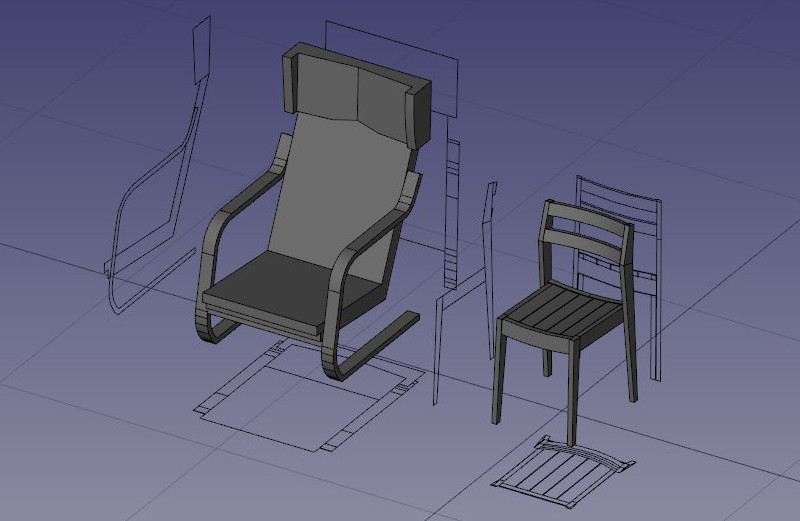Arch Equipment/ru: Difference between revisions
(Updating to match new version of source page) |
No edit summary |
||
| (33 intermediate revisions by 5 users not shown) | |||
| Line 1: | Line 1: | ||
<languages/> |
<languages/> |
||
<div class="mw-translate-fuzzy"> |
|||
{{ |
{{Docnav/ru |
||
|[[Arch_Nest/ru|Компоновка]] |
|||
|Name=Arch Equipment |
|||
|[[Arch_Frame/ru|Каркас]] |
|||
|Name/ru=Arch Equipment |
|||
|[[Arch_Workbench/ru|Архитектурный верстак "Arch"]] |
|||
| ⚫ | |||
|IconL=Arch_Nest.svg |
|||
| ⚫ | |||
|IconR=Arch_Frame.svg |
|||
|Shortcut=E Q|SeeAlso=[[Arch_3Views/ru|3 views from mesh]] |
|||
|IconC=Workbench_Arch.svg |
|||
}} |
}} |
||
</div> |
|||
{{GuiCommand |
{{GuiCommand/ru |
||
|Name=Arch Equipment |
|Name=Arch Equipment |
||
|Name/ru=Оборудование |
|||
|MenuLocation=Arch → Equipment |
|||
| ⚫ | |||
|Workbenches=[[Arch Module|Arch]] |
|||
| ⚫ | |||
|Shortcut=E Q |
|Shortcut={{KEY|E}} {{KEY|Q}} |
||
|SeeAlso=[[Arch_3Views|3 views from mesh]] |
|||
|SeeAlso=[[Arch_3Views/ru|3 вида на основе полигональной сетки]] |
|||
}} |
}} |
||
== |
==Описание== |
||
Инструмент "Оборудование" предлагает вам простой и удобный способ добавления в интерьер ваших проектов неструктурных, автономных элементов, таких как: предметы мебели, бытовая техника, сантехническое оборудование или электроприборы. Оборудование основано на [[Part_Workbench/ru|деталях верстака Part]], что позволяет извлечь выгоду из солидных возможностей геометрии BRep и создавать красивые виды при визуализации в виде плана и сечения. |
|||
The Equipment tool offers you a simple and convenient way to insert non-structural, standalone elements such as pieces of furniture, hidro-sanitary equipments or electrical appliances to your projects. Equipments are based on [[Part Module|Part shapes]], which allow them to benefit from the solidity and possibilities of BRep geometry, and generate nice views when rendered to plan and section views. |
|||
[[Image:Arch equipment example.jpg]] |
[[Image:Arch equipment example.jpg]] |
||
{{Caption|Furniture objects enclosed in an [[Arch Equipment]] object. The flat projections can be obtained by the [[Draft Shape2DView]] tool}} |
{{Caption|Furniture objects enclosed in an [[Arch_Equipment|Arch Equipment]] object. The flat projections can be obtained by the [[Draft_Shape2DView|Draft Shape2DView]] tool}} |
||
Начиная с версии 0.17, объекты оборудования также имеют свойство {{PropertyData|HiRes (высокая детализация)}}, к которому может быть присоединен [[Mesh Workbench/ru|Mesh]] объект. Объекты оборудования затем могут быть созданы для отображения этой высокоспециализированной модели в 3D-представлении вместо их формы, что позволяет использовать любые объекты с высокой детализацией, такие как реалистичные предметы мебели, обычно встречающиеся на веб-сайтах. |
|||
As of version 0.17, equipment objects also have a {{PropertyData|HiRes}} property where a [[Mesh Module|Mesh]] object can be attached. Equipment objects can then be made to display that mesh in the 3D view instead of their shape, which allows to use any high-resolution mesh objects such as detailed pieces of furniture commonly found on websites. |
|||
[[Image:Arch equipment mesh.jpg]] |
[[Image:Arch equipment mesh.jpg]] |
||
{{Caption|Furniture objects enclosed in an [[Arch Equipment]] object, with a high resolution mesh attached}} |
{{Caption|Furniture objects enclosed in an [[Arch Equipment|Arch Equipment]] object, with a high resolution mesh attached}} |
||
При использовании экспортера Arch OBJ все объекты оборудования, находящиеся в режиме отображения сетки, будут экспортироваться как mesh сетка, а не как форма. |
|||
When using the Arch OBJ exporter, all equipment objects that are in mesh display mode will be exported as their mesh instead of their shape. |
|||
==Применение== |
|||
==How to use== |
|||
# Select a [[Part Workbench|Part]] shape, and optionally a [[Mesh Workbench|Mesh]] object. |
# Select a [[Part Workbench|Part]] shape, and optionally a [[Mesh Workbench|Mesh]] object. |
||
# Press the {{Button|[[Image:Arch Equipment.svg|16px]] [[Arch Equipment]]}} button, or press {{KEY|E}} then {{KEY|Q}} keys. |
# Press the {{Button|[[Image:Arch Equipment.svg|16px]] [[Arch Equipment|Arch Equipment]]}} button, or press {{KEY|E}} then {{KEY|Q}} keys. |
||
== |
==Опции== |
||
* Оборудование обладает такими же общими свойствами и моделью поведения, как и все остальные [[Arch_Component/ru|компоненты верстака Arch]] |
|||
* Equipments share the common properties and behaviours of all [[Arch Component|Arch Components]] |
|||
== |
==Свойства== |
||
* {{PropertyData|Model}}: A description of the model of this equipment. |
* {{PropertyData|Model}}: A description of the model of this equipment. |
||
| Line 47: | Line 48: | ||
* {{PropertyData|Mesh}}: A [[Mesh Workbench|Mesh]] representation to use for this equipment. When set, the '''Mesh''' display mode becomes available. |
* {{PropertyData|Mesh}}: A [[Mesh Workbench|Mesh]] representation to use for this equipment. When set, the '''Mesh''' display mode becomes available. |
||
==Программирование== |
|||
==Scripting== |
|||
{{Emphasis|See also:}} [[Arch API]] and [[FreeCAD Scripting Basics]]. |
|||
{{Emphasis|См. так же:}} [[Arch_API/ru|Arch API]] и [[FreeCAD_Scripting_Basics/ru|Основы составления скриптов в FreeCAD]]. |
|||
| ⚫ | |||
| ⚫ | |||
{{Code|code= |
{{Code|code= |
||
Equipment = makeEquipment(baseobj=None, placement=None, name="Equipment") |
Equipment = makeEquipment(baseobj=None, placement=None, name="Equipment") |
||
| Line 59: | Line 61: | ||
* It returns {{incode|None}} if the operation fails. |
* It returns {{incode|None}} if the operation fails. |
||
Пример: |
|||
Example: |
|||
{{Code|code= |
{{Code|code= |
||
import FreeCAD, Arch |
import FreeCAD, Arch |
||
| Line 72: | Line 74: | ||
}} |
}} |
||
<div class="mw-translate-fuzzy"> |
|||
[[Category:Arch/ru]] |
|||
</div> |
|||
{{Docnav/ru |
|||
| ⚫ | |||
|[[Arch_Nest/ru|Компоновка]] |
|||
|[[Arch_Frame/ru|Каркас]] |
|||
|[[Arch_Workbench/ru|Архитектурный верстак "Arch"]] |
|||
|IconL=Arch_Nest.svg |
|||
|IconR=Arch_Frame.svg |
|||
|IconC=Workbench_Arch.svg |
|||
}} |
|||
| ⚫ | |||
{{Userdocnavi}} |
{{Userdocnavi{{#translation:}}}} |
||
Latest revision as of 15:11, 29 August 2022
|
|
| Системное название |
|---|
| Arch Equipment |
| Расположение в меню |
| Arch → Оборудование |
| Верстаки |
| Arch |
| Быстрые клавиши |
| E Q |
| Представлено в версии |
| - |
| См. также |
| 3 вида на основе полигональной сетки |
Описание
Инструмент "Оборудование" предлагает вам простой и удобный способ добавления в интерьер ваших проектов неструктурных, автономных элементов, таких как: предметы мебели, бытовая техника, сантехническое оборудование или электроприборы. Оборудование основано на деталях верстака Part, что позволяет извлечь выгоду из солидных возможностей геометрии BRep и создавать красивые виды при визуализации в виде плана и сечения.
Furniture objects enclosed in an Arch Equipment object. The flat projections can be obtained by the Draft Shape2DView tool
Начиная с версии 0.17, объекты оборудования также имеют свойство ДанныеHiRes (высокая детализация), к которому может быть присоединен Mesh объект. Объекты оборудования затем могут быть созданы для отображения этой высокоспециализированной модели в 3D-представлении вместо их формы, что позволяет использовать любые объекты с высокой детализацией, такие как реалистичные предметы мебели, обычно встречающиеся на веб-сайтах.
Furniture objects enclosed in an Arch Equipment object, with a high resolution mesh attached
При использовании экспортера Arch OBJ все объекты оборудования, находящиеся в режиме отображения сетки, будут экспортироваться как mesh сетка, а не как форма.
Применение
- Select a Part shape, and optionally a Mesh object.
- Press the
Arch Equipment button, or press E then Q keys.
Опции
- Оборудование обладает такими же общими свойствами и моделью поведения, как и все остальные компоненты верстака Arch
Свойства
- ДанныеModel: A description of the model of this equipment.
- ДанныеUrl: An URL of the product page where more information about this equipment can be found.
- ДанныеMesh: A Mesh representation to use for this equipment. When set, the Mesh display mode becomes available.
Программирование
См. так же: Arch API и Основы составления скриптов в FreeCAD.
The Equipment tool can be used in macros and from the Python console by using the following function:
Equipment = makeEquipment(baseobj=None, placement=None, name="Equipment")
- Creates an
Equipmentobject from the givenbaseobj, which can be aPartor aMesh. - If a
placementis given, it is used. - It returns
Noneif the operation fails.
Пример:
import FreeCAD, Arch
Box = FreeCAD.ActiveDocument.addObject("Part::Box", "Box")
Box.Length = 500
Box.Width = 2000
Box.Height = 600
Equip = Arch.makeEquipment(Box)
FreeCAD.ActiveDocument.recompute()
- Elements: Wall, Structure, Curtain Wall, Window, Roof, Space, Stairs, Equipment, Frame, Fence, Truss, Profile, Pipe, Pipe Connector
- Reinforcements: Straight Rebar, U-Shape Rebar, L-Shape Rebar, Stirrup, Bent-Shape Rebar, Helical Rebar, Column Reinforcement, Beam Reinforcement, Slab Reinforcement, Footing Reinforcement, Custom Rebar
- Panels: Panel, Panel Cut, Panel Sheet, Nest
- Materials: Material, Multi-Material
- Organization: Building Part, Project, Site, Building, Level, External reference, Section Plane, Schedule
- Axes: Axis, Axes system, Grid
- Modification: Cut with plane, Add component, Remove component, Survey
- Utilities: Component, Clone component, Split Mesh, Mesh to Shape, Select non-manifold meshes, Remove Shape from Arch, Close Holes, Merge Walls, Check, Toggle IFC Brep flag, 3 Views from mesh, Create IFC spreadsheet, Toggle Subcomponents
- Additional: Preferences, Import Export Preferences (IFC, DAE, OBJ, JSON, 3DS, SHP), IfcOpenShell, IfcPlusPlus, Arch API
- Начинающим
- Установка: Загрузка, Windows, Linux, Mac, Дополнительных компонентов, Docker, AppImage, Ubuntu Snap
- Базовая: О FreeCAD, Интерфейс, Навигация мыши, Методы выделения, Имя объекта, Настройки, Верстаки, Структура документа, Свойства, Помоги FreeCAD, Пожертвования
- Помощь: Учебники, Видео учебники
- Верстаки: Std Base, Arch, Assembly, CAM, Draft, FEM, Inspection, Mesh, OpenSCAD, Part, PartDesign, Points, Reverse Engineering, Robot, Sketcher, Spreadsheet, Surface, TechDraw, Test Framework