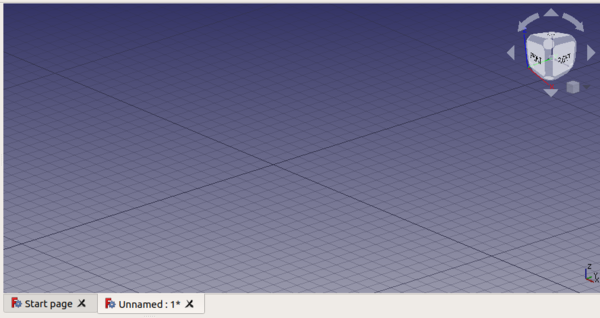3D view/pt-br: Difference between revisions
Joaogaspar (talk | contribs) (Created page with "Quando a bancada de trabalho Start está ativa, ao clicar com o botão direito do mouse na área de modelagem 3D, aparece apenas o comando * {{MenuCommand|...") |
Joaogaspar (talk | contribs) (Created page with "Entretanto, quando uma bancada de trabalho é carregada, outros comandos aparecem: * {{MenuCommand|Link actions}}: Criar link. ** {{MenuComman...") |
||
| Line 22: | Line 22: | ||
* {{MenuCommand|[[Mouse_navigation|Estilos de navegação]]}}, que dá acesso a diferentes métodos de uso dos botões do mouse ou do trackpad do notebook. |
* {{MenuCommand|[[Mouse_navigation|Estilos de navegação]]}}, que dá acesso a diferentes métodos de uso dos botões do mouse ou do trackpad do notebook. |
||
Entretanto, quando uma [[Workbenches|bancada de trabalho]] é carregada, outros comandos aparecem: |
|||
* {{MenuCommand|Link actions}}: [[Std LinkMake| |
* {{MenuCommand|Link actions}}: [[Std LinkMake|Criar link]]. |
||
** {{MenuCommand| |
** {{MenuCommand|Criar grupo de links}}: [[Std_LinkMakeGroup|Agrupamento simples]], [[Std_LinkMakeGroup|Agrupar com links]], [[Std_LinkMakeGroup|Grupo com vínculos de transformação]]. |
||
* {{MenuCommand|[[Std_ViewFitAll| |
* {{MenuCommand|[[Std_ViewFitAll|Enquadrar tudo]]}}: ajusta a visibilidade para que todos os objetos do documento apareçam na tela. |
||
* {{MenuCommand|[[Std_ViewFitSelection| |
* {{MenuCommand|[[Std_ViewFitSelection|Enquadrar seleção]]}}: ajusta a visibilidade para que todos os objetos selecionados apareçam na tela. |
||
* {{MenuCommand|[[Std_DrawStyle| |
* {{MenuCommand|[[Std_DrawStyle|Estilo de desenho]]}}: escolha entre o Estilo padrão, Pontos, Arame, Linha oculta, Sem sombreamento, Sombreado e Linhas planas. |
||
* {{MenuCommand|[[Std_View_Menu| |
* {{MenuCommand|[[Std_View_Menu|Vistas padrão]]}}: [[Std_ViewIsometric|Isométrico]], [[Std_ViewFront|Frente]], [[Std_ViewTop|Topo]], [[Std_ViewRight|Direito]], [[Std_ViewRear|Traseira]], [[Std_ViewBottom|De baixo]], [[Std_ViewLeft|Esquerda]], [[Std_ViewRotateLeft|Girar para esquerda]], [[Std_ViewRotateRight|Girar para direita]]. |
||
* {{MenuCommand|Measure}}: [[View_Measure_Toggle_All| |
* {{MenuCommand|Measure}}: [[View_Measure_Toggle_All|Alternar medição]], [[View_Measure_Clear_All|Limpar medições]]. |
||
* {{MenuCommand| |
* {{MenuCommand|Janela do documento}}: [[Std_ViewDockUndockFullscreen|Ancorado]], [[Std_ViewDockUndockFullscreen|Desancorado]], and [[Std_ViewDockUndockFullscreen|Tela cheia]]. |
||
Additionally, depending on the workbench and object that is active, other contextual commands may become available. |
Additionally, depending on the workbench and object that is active, other contextual commands may become available. |
||
Revision as of 23:18, 8 November 2021
Introdução
A vista 3D,que constitui a janela mais importante da interface do FreeCAD, é uma instância da Coin3D, biblioteca para implementação de área de modelagem que segue o padrão OpenInventor 2.1 scenegraph
Certas propriedades da visualização, como cor de fundo, estilo de navegação do mouse, e tarefas como fazer um zoom, podem ser configuradas no editor de preferências.
A visualização 3D é um componente do FreeCAD interface. Por padrão, ele mostra um pequeno widget com eixos de coordenadas e o cubo de navegação, que também tem eixos de coordenadas; a grade pode ser exibida e configurada carregando a bancada de trabalho Draft.
Ações
Note: links para as ações da introduced in version 0.19.
Uma vez que a vista hierárquica de objetos lista a maioria dos objetos que estão visíveis na área de modelagem 3D, é possível realizar, direto nesta área, muitas ações que normalmente são executadas pela vista hierárquica de objetos.
Quando a bancada de trabalho Start está ativa, ao clicar com o botão direito do mouse na área de modelagem 3D, aparece apenas o comando
- Estilos de navegação, que dá acesso a diferentes métodos de uso dos botões do mouse ou do trackpad do notebook.
Entretanto, quando uma bancada de trabalho é carregada, outros comandos aparecem:
- Link actions: Criar link.
- Criar grupo de links: Agrupamento simples, Agrupar com links, Grupo com vínculos de transformação.
- Enquadrar tudo: ajusta a visibilidade para que todos os objetos do documento apareçam na tela.
- Enquadrar seleção: ajusta a visibilidade para que todos os objetos selecionados apareçam na tela.
- Estilo de desenho: escolha entre o Estilo padrão, Pontos, Arame, Linha oculta, Sem sombreamento, Sombreado e Linhas planas.
- Vistas padrão: Isométrico, Frente, Topo, Direito, Traseira, De baixo, Esquerda, Girar para esquerda, Girar para direita.
- Measure: Alternar medição, Limpar medições.
- Janela do documento: Ancorado, Desancorado, and Tela cheia.
Additionally, depending on the workbench and object that is active, other contextual commands may become available.
For example, with the Part Workbench and one object selected:
- Appearance: launches the dialog to change color and sizes of lines and vertices, and color of faces.
- Toggle visibility: makes the object visible or invisible in the 3D view.
- Toggle selectability: makes the object no longer selectable in the 3D view; use again this command to cancel its effect. It sets the object's
Selectableattribute totrueorfalse. Change the property by toggling VistaSelectable in the property editor. - Go to selection: expand the tree view to show the selected object in the hierarchy.
- Random color: assigns a random color to the object. It sets the object's
ShapeColorattribute to a tuple(r,g,b)with tree random floats between 0 and 1. Change the property by modifying VistaShape Color in the property editor. - Delete: removes the object from the document, and from the 3D view, by calling the document's
removeObject()method.
Another example, with the Draft Workbench and one object selected, it shows the same commands as with the Part Workbench, but also:
- Draft: object creation and modification commands from the Draft Workbench.
- Utilities: additional contextual commands provided by the Draft Workbench.
Detalhes
FreeCAD uses the Quarter library to use Coin3D in a Qt environment.
It is possible to interact directly with the 3D view scenegraph from the Python console by using the Python library Pivy.
For more information see the power user documentation:
- Scenegraph, description of Coin3D.
- Pivy, usage of Coin3D from the Python console.
- Third party libraries used by FreeCAD.
- Coin3D C++ documentation.
- Preferences Editor, Interface Customization
- Main window: Standard menu, Main view area, 3D view, Combo view (Tree view, Task panel, Property editor), Selection view, Report view, Python console, Status bar, DAG view, Workbench Selector
- Auxiliary windows: Scene inspector, Dependency graph
- Getting started
- Installation: Download, Windows, Linux, Mac, Additional components, Docker, AppImage, Ubuntu Snap
- Basics: About FreeCAD, Interface, Mouse navigation, Selection methods, Object name, Preferences, Workbenches, Document structure, Properties, Help FreeCAD, Donate
- Help: Tutorials, Video tutorials
- Workbenches: Std Base, Assembly, BIM, CAM, Draft, FEM, Inspection, Mesh, OpenSCAD, Part, PartDesign, Points, Reverse Engineering, Robot, Sketcher, Spreadsheet, Surface, TechDraw, Test Framework
- Hubs: User hub, Power users hub, Developer hub