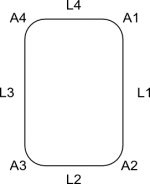Part Objets scriptés : Roulement à billes - Partie 2
| Topic |
|---|
| Part : écrire un script - Roulement à bille #2 |
| Level |
| Débutant |
| Time to complete |
| 30 min |
| Authors |
| r-frank |
| FreeCAD version |
| 0.16.6706 |
| Example files |
| See also |
| None |
Introduction
Ce tutoriel se veut une introduction pour les débutants à la création de pièces avec des scripts python dans FreeCAD.
Ce tutoriel explique comment construire un roulement à billes, avec un flux de travail, qui consiste à créer des esquisses et à les faire pivoter.
Le code produira un nouveau document FreeCAD avec 12 formes (anneau intérieur, anneau extérieur et 10 billes / sphères).
Cela ressemblera à ceci :
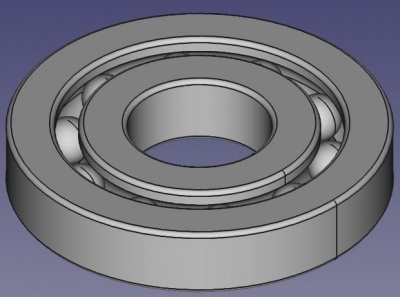
Workflow ou flux de travail
Le flux de travail est plus ou moins identique à la façon dont vous créeriez la pièce dans l'atelier Part Design
Juste quelques petites differences.
- Créer un nouveau document vide et en faire le document actif
- Dessinez la forme de base de l'anneau extérieur composé de quatre lignes droites et de quatre arcs
- Reliez les lignes et les arcs et transformez les en un seul contour
- Transformer le contour en face
- Faites pivoter la face pour obtenir une forme volumique
- Dessinez un cercle
- Transformer le cercle en contour
- Transformer le contour en face
- Faire pivoter la face et appliquer une coupe booléenne pour obtenir une rainure dans la bague extérieure
- Dessinez la forme de base de la bague intérieure composée de quatre lignes droites et de quatre arcs
- Connectez les lignes et les arcs et transformez les en un seul contour
- Transformer le contour en face
- Faites pivoter la face pour obtenir une forme volumique
- Dessinez un cercle
- Transformer le cercle en contour
- Transformer le contour en face
- Faire pivoter la face et appliquer une coupe booléenne pour obtenir une rainure dans la bague intérieure
- Insérer des billes avec le même flux de travail que dans la partie 1 (plus d'efficacité)
- Définir la vue sur axonométrique
- Zoomez pour une vue d'ensemble
Making the groove
Drawing an arc needs either three points or a start angle and an end angle.
In the sketcher we would use constraints to define the start point and the end point of the arc.
Since we can't do this in scripting, we draw a rounded rectangle and revolve it to get a basic "ring shape".
Then we draw a circle and revolve it to get the geometry of the groove.
Then we apply a boolean cut to the two revolved shapes and we have the complete shape of the inner/outer ring.
Inserting the balls
The correct sketcher-based workflow of inserting the balls would be:
- Draw an arc (semi-circle) with center being identical with the origin and draw a line closing the "open" side of the arc
- Convert the two elements to a wire, upgrade to a face, revolve around z-axis to get a ball shape
- Use "translate" command to move the ball into correct position
- Repeat the above steps nine times involving math function to create and position the other balls
- This repeat-operation could be programmed with a loop
Now this is not effective, inserting primitives and positioning them is easier and faster in this case.
So we use the same method as in "Scripted Parts: Ball Bearing - Part 1".
Links
Scripted objects: The wiki page explaing the basics of scripting
Topological data scripting: A tutorial for covering basics of scripting
Scripted Parts: Ball Bearing - Part 1: Doing it with part primitives
Bearings from scripted sketches: Base for this tutorial, thanks to JMG ...
Code
## Ball-bearing script
## 11.08.2016 by r-frank (BPLRFE/LearnFreeCAD on Youtube)
## based on ball bearing script by JMG
## (http://linuxforanengineer.blogspot.de/2013/12/bearings-from-scripted-sketches.html)
#
#needed for doing boolean operations
import Part
#needed for calculating the positions of the balls
import math
#needed for translation and rotation of objects
from FreeCAD import Base
#
#VALUES#
#(radius of shaft/inner radius of inner ring)
R1=15.0
#(outer radius of inner ring)
R2=25.0
#(inner radius of outer ring)
R3=30.0
#(outer radius of outer ring)
R4=40.0
#(thickness of bearing)
TH=15.0
#(number of balls)
NBall=10
#(radius of ball)
RBall=5.0
#(rounding radius for fillets)
RR=1
#first coordinate of center of ball
CBall=((R3-R2)/2)+R2
#second coordinate of center of ball
PBall=TH/2
#
#Create new document
App.newDocument("Unnamed")
App.setActiveDocument("Unnamed")
App.ActiveDocument=App.getDocument("Unnamed")
Gui.ActiveDocument=Gui.getDocument("Unnamed")
#
#Lines for basic shape of outer ring
L1o=Part.makeLine((R4,0,TH-RR),(R4,0,RR))
L2o=Part.makeLine((R4-RR,0,0),(R3+RR,0,0))
L3o=Part.makeLine((R3,0,RR),(R3,0,TH-RR))
L4o=Part.makeLine((R3+RR,0,TH),(R4-RR,0,TH))
#Corner rounding for basic shape of outer ring
A1o=Part.makeCircle(RR,Base.Vector(R4-RR,0,RR),Base.Vector(0,1,0),0,90)
A2o=Part.makeCircle(RR,Base.Vector(R3+RR,0,RR),Base.Vector(0,1,0),90,180)
A3o=Part.makeCircle(RR,Base.Vector(R3+RR,0,TH-RR),Base.Vector(0,1,0),180,270)
A4o=Part.makeCircle(RR,Base.Vector(R4-RR,0,TH-RR),Base.Vector(0,1,0),270,360)
#Connect Lines and arcs to make wire and upgrade to face, revolve and apply cut to obtain groove
OR=Part.Wire([L1o,A1o,L2o,A2o,L3o,A3o,L4o,A4o])
OR=Part.Face(OR)
OR=OR.revolve(Base.Vector(0,0,1),Base.Vector(0,0,360))
C1=Part.makeCircle(RBall,Base.Vector(R2+(R3-R2)/2,0,TH/2),Base.Vector(0,1,0),0,360)
GRo=Part.Wire([C1])
GRo=Part.Face(GRo)
GRo=GRo.revolve(Base.Vector(0,0,1),Base.Vector(0,0,360))
OR=OR.cut(GRo)
Part.show(OR)
#
#Lines for basic shape of inner ring
L1i=Part.makeLine((R2,0,TH-RR),(R2,0,RR))
L2i=Part.makeLine((R2-RR,0,0),(R1+RR,0,0))
L3i=Part.makeLine((R1,0,RR),(R1,0,TH-RR))
L4i=Part.makeLine((R1+RR,0,TH),(R2-RR,0,TH))
#Corner rounding for basic shape of inner ring
A1i=Part.makeCircle(RR,Base.Vector(R2-RR,0,RR),Base.Vector(0,1,0),0,90)
A2i=Part.makeCircle(RR,Base.Vector(R1+RR,0,RR),Base.Vector(0,1,0),90,180)
A3i=Part.makeCircle(RR,Base.Vector(R1+RR,0,TH-RR),Base.Vector(0,1,0),180,270)
A4i=Part.makeCircle(RR,Base.Vector(R2-RR,0,TH-RR),Base.Vector(0,1,0),270,360)
#Connect Lines and arcs to make wire and upgrade to face, revolve and apply cut to obtain groove
IR=Part.Wire([L1i,A1i,L2i,A2i,L3i,A3i,L4i,A4i])
IR=Part.Face(IR)
IR=IR.revolve(Base.Vector(0,0,1),Base.Vector(0,0,360))
C2=Part.makeCircle(RBall,Base.Vector(R2+(R3-R2)/2,0,TH/2),Base.Vector(0,1,0),0,360)
GRi=Part.Wire([C2])
GRi=Part.Face(GRi)
GRi=GRi.revolve(Base.Vector(0,0,1),Base.Vector(0,0,360))
IR=IR.cut(GRi)
Part.show(IR)
#
#Balls#
for i in range(NBall):
Ball=Part.makeSphere(RBall)
Alpha=(i*2*math.pi)/NBall
BV=(CBall*math.cos(Alpha),CBall*math.sin(Alpha),TH/2)
Ball.translate(BV)
Part.show(Ball)
#
#Make it pretty#
App.activeDocument().recompute()
Gui.activeDocument().activeView().viewAxometric()
Gui.SendMsgToActiveView("ViewFit")
- Scripts FreeCAD : Python, Introduction à Python, Tutoriel sur les scripts Python, Débuter avec les scripts
- Modules : Modules intégrés, Unités, Quantity
- Ateliers : Création d'atelier, Commands Gui, Les commandes, Installer des ateliers supplémentaires
- Maillages et objets Parts : Scripts Mesh, Script de données topologiques, Conversion objet Mesh en Part, PythonOCC
- Objets paramétriques : Objets créés par script, Viewproviders (Icône personnalisée dans l'arborescence)
- Scénographie : Graphe de scène Coin (Inventor), Pivy
- Interface graphique : Création d'interface, Création d'une boite de dialogue (1, 2, 3, 4, 5), PySide, Exemples PySide débutant, intermédiaire, expérimenté
- Macros : Macros, Comment installer des macros
- Intégration : Intégrer FreeCAD, Intégration de FreeCADGui
- Autre : Expressions, Extraits de codes, Fonction - tracer une ligne, Bibliothèque mathématique vectorielle de FreeCAD (déprécié)