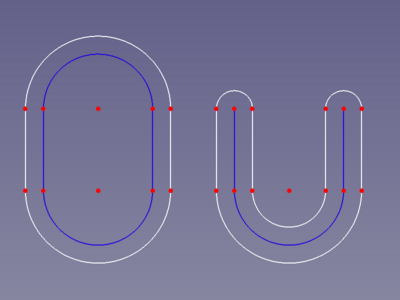Sketcher Offset
|
|
| Menu location |
|---|
| Sketch → Sketcher tools → Offset geometry |
| Workbenches |
| Sketcher |
| Default shortcut |
| Z T |
| Introduced in version |
| 0.22 |
| See also |
| None |
Description
The Sketcher Offset command draws equidistant edges around selected edges. When starting the command, the mouse pointer changes to a white cross with a red offset icon:
.
Equidistant edges around a closed (O) and an open (U) construction polyline
Usage
- Select one or more edges.
- There are several ways to invoke the command:
- Press the
Offset geometry button.
- Select the Sketcher → Sketcher tools →
Offset geometry option from the menu.
- The keyboard shortcut: Z then T.
- Press the
- An Offset parameters section is added at the top of the Sketcher Task panel.
- Optionally change the Mode combobox from
Arc(default) toIntersection. - Optionally check the Delete original geometries checkbox to only keep the new outline.
- Optionally check the Add offset constraint checkbox to add a dimensional constraint between the offset outline and the original geometry.
- Drag the cursor and click, or enter a distance to set the offset and finish the command. This also removes the Offset parameters section from the Task panel.
If Add offset constraint was activated the offset can be adjusted by changing the dimensional constraint.
- General: Create sketch, Edit sketch, Map sketch to face, Reorient sketch, Validate sketch, Merge sketches, Mirror sketch, Leave sketch, View sketch, View section, Toggle grid, Toggle snap, Configure rendering order, Stop operation
- Sketcher geometries: Point, Line, Arc, Arc by 3 points, Circle, Circle by 3 points, Ellipse, Ellipse by 3 points, Arc of ellipse, Arc of hyperbola, Arc of parabola, B-spline by control points, Periodic B-spline by control points, B-spline by knots, Periodic B-spline by knots, Polyline, Rectangle, Centered rectangle, Rounded rectangle, Triangle, Square, Pentagon, Hexagon, Heptagon, Octagon, Regular polygon, Slot, Fillet, Corner-preserving fillet, Trim, Extend, Split, External geometry, Carbon copy, Toggle construction geometry
- Sketcher constraints:
- Geometric constraints: Coincident, Point on object, Vertical, Horizontal, Parallel, Perpendicular, Tangent, Equal, Symmetric, Block
- Dimensional constraints: Lock, Horizontal distance, Vertical distance, Distance, Radius or weight, Diameter, Auto radius/diameter, Angle, Refraction (Snell's law)
- Constraint tools: Toggle driving/reference constraint, Activate/deactivate constraint
- Sketcher tools: Select unconstrained DoF, Select associated constraints, Select associated geometry, Select redundant constraints, Select conflicting constraints, Show/hide internal geometry, Select origin, Select horizontal axis, Select vertical axis, Symmetry, Clone, Copy, Move, Rectangular array, Remove axes alignment, Delete all geometry, Delete all constraints
- Sketcher B-spline tools: Show/hide B-spline degree, Show/hide B-spline control polygon, Show/hide B-spline curvature comb, Show/hide B-spline knot multiplicity, Show/hide B-spline control point weight, Convert geometry to B-spline, Increase B-spline degree, Decrease B-spline degree, Increase knot multiplicity, Decrease knot multiplicity, Insert knot, Join curves
- Sketcher virtual space: Switch virtual space
- Additional: Sketcher Dialog, Preferences, Sketcher scripting
- Getting started
- Installation: Download, Windows, Linux, Mac, Additional components, Docker, AppImage, Ubuntu Snap
- Basics: About FreeCAD, Interface, Mouse navigation, Selection methods, Object name, Preferences, Workbenches, Document structure, Properties, Help FreeCAD, Donate
- Help: Tutorials, Video tutorials
- Workbenches: Std Base, Assembly, BIM, CAM, Draft, FEM, Inspection, Mesh, OpenSCAD, Part, PartDesign, Points, Reverse Engineering, Robot, Sketcher, Spreadsheet, Surface, TechDraw, Test Framework
- Hubs: User hub, Power users hub, Developer hub